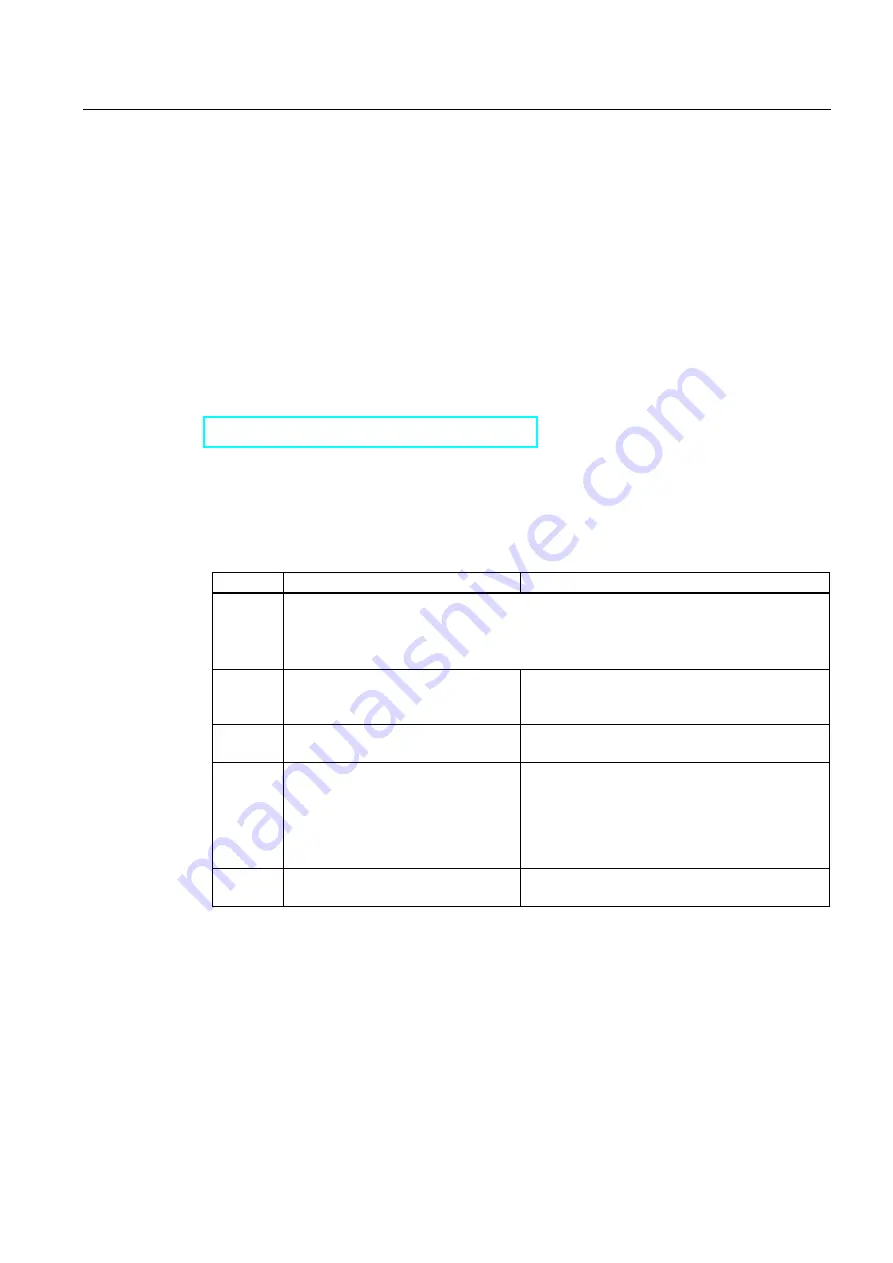
Maintenance
9.3 Updating the firmware from MMC
S7-300, CPU 31xC and CPU 31x: Installation
Operating Instructions, Edition 08/2004, A5E00105492-05
9-3
9.3
Updating the firmware from MMC
In which situations should I update the firmware?
After (compatible) function expansions, or after an enhancement of operating system
performance, the firmware should be upgraded (updated) to the latest version.
Where do I get the latest version of the firmware?
You can order the latest firmware (as *.UPD files) from your Siemens partner, or download it
from the Siemens Internet homepage:
www.siemens.com/automation/service&support
Updating the CPU firmware
Table 9-2
Updating the firmware from MMC
Step
Action required:
This happens in the CPU:
1.
Recommendation
Before you update the CPU firmware, you should create a backup copy of the "old"
firmware on an empty MMC. If problems occur during the update, you can simply reload
your old firmware from the MMC.
2.
Transfer the update files to a blank
MMC using STEP 7 and your
programming device.
-
3.
Switch off CPU power and insert an
MMC containing the firmware update.
-
4.
Switch on power.
•
The CPU detects the MMC with the firmware
update automatically and runs the update.
•
All LEDs are lit during firmware update.
•
The STOP LED flashes when the FW update
is completed, and indicates that the CPU
requires a memory reset.
5.
Switch off CPU power and remove
the MMC containing the FW update.
-






























