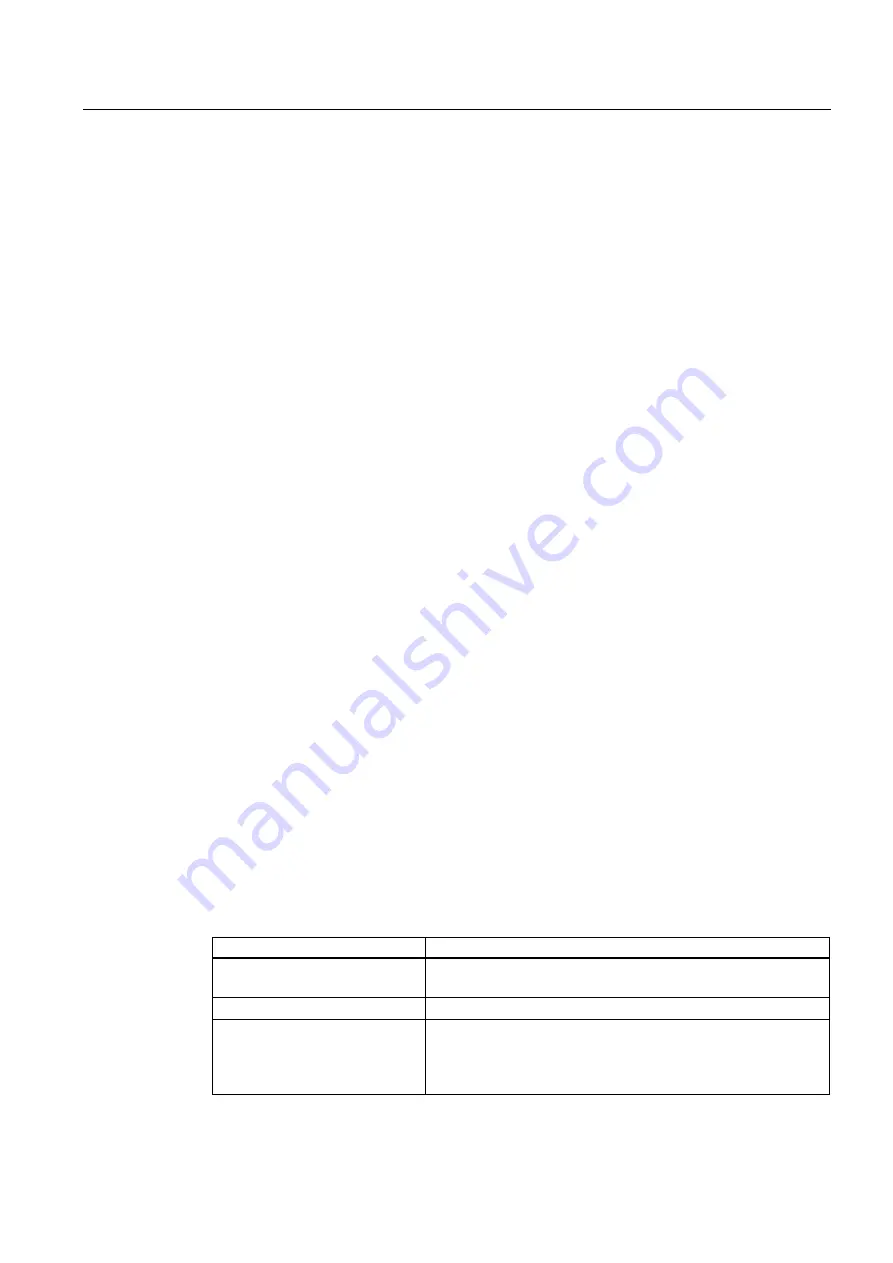
Commissioning
8.4 Commissioning the Modules
S7-300, CPU 31xC and CPU 31x: Installation
Operating Instructions, Edition 08/2004, A5E00105492-05
8-21
Special features
•
If "Trigger condition for monitoring" is set to once , the menu items Variable > Update
Status Values or Variable > Monitor have the same effect, namely a single update.
•
If "Trigger condition for modifying" is set to once , the menu items Variable > Update
Status Values or Variable > Modify have the same effect, namely a single assignment.
•
If trigger conditions are set to permanent , the said menu items have different effects as
described above.
•
If monitoring and modifying is set to the same trigger point, monitoring is executed first.
•
Under Test > Mode if ... Process mode is set, values are not cyclically updated when
permanent modification is set.
Remedy: Use the Force test function.
Saving/opening the variable table
Saving the VAT
1. After aborting or completing a test phase, you can save the variable table to memory. The
name of a variable table starts with the letters VAT, followed by a number from 0 to
65535; e.g. VAT5.
Opening VAT
1. Select the menu item Table > Open.
2. Select the project name in the Open dialog.
3. In the project window below, select the relevant program and mark the Blocks container.
4. In the block window, select the desired table.
5. Confirm with OK.
establishing a connection to the CPU
The variables of a VAT represent dynamic quantities of a user program. In order to monitor
or modify variables it is required to establish a connection to the relevant CPU. Every
variable tables can be linked to another CPU.
In menu item PLC > Connect to ... , establish a connection to one of the following CPUs:
•
configured CPU
•
directly connected CPU
•
available CPU ...
The table below lists the display of variables.
CPUs
The CPU variables are displayed, ...
configured CPU
in their S7 program (Hardware Station) in which the VAT is
stored.
directly connected CPU
that is connected directly to the PG.
available CPU.
that is selected in the dialog window.
Select PLC > Connect to ... > Available CPU ... to connect to an
available CPU. This can be used to connect to any CPU available
on the network.






























