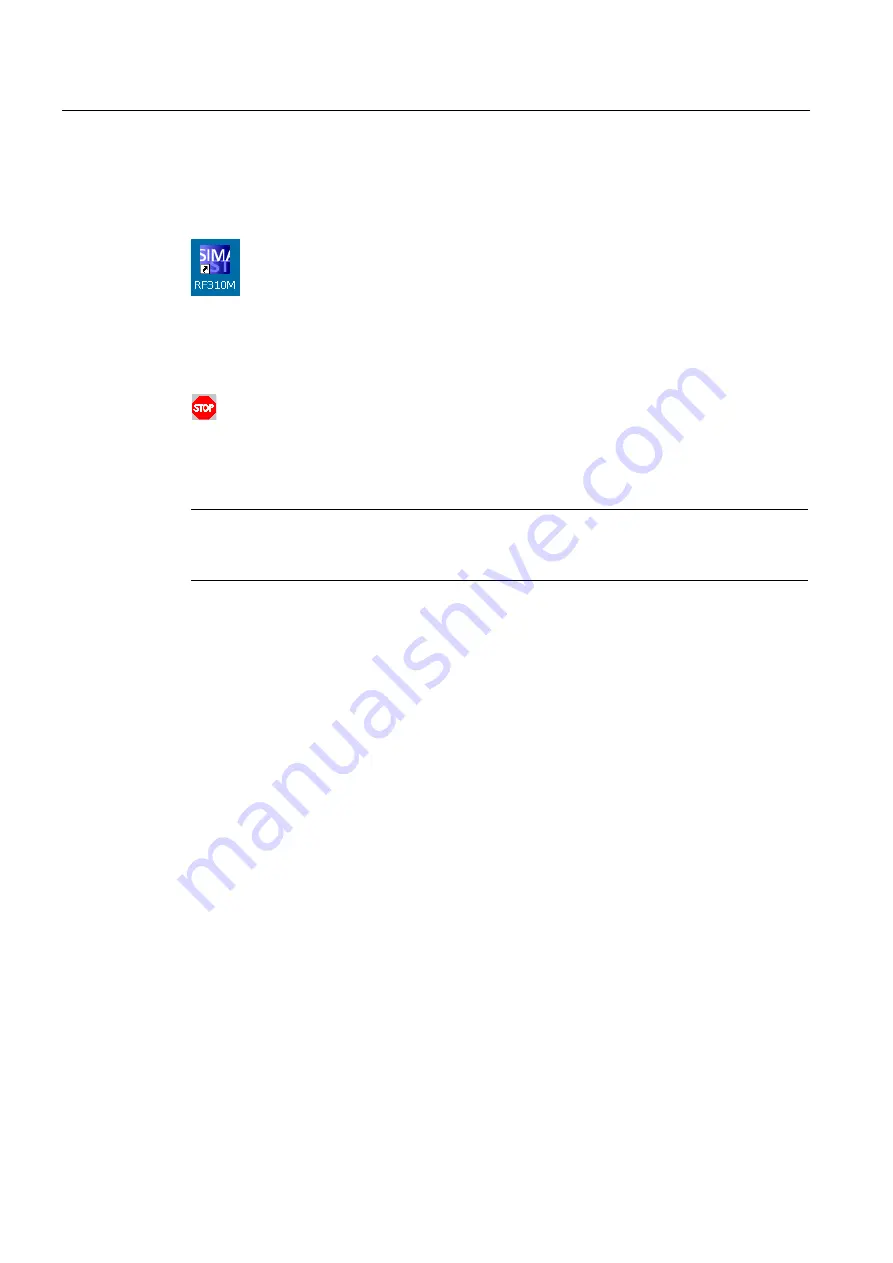
SIMATIC RF310M software
8.2 Starting the SIMATIC RF310M software
SIMATIC RF310M Mobile Reader
34
Operating Instructions, 10/2013, J31069-D0191-U001-A6-7618
8.2
Starting the SIMATIC RF310M software
Start the software by double-clicking on the RF310M icon on the desktop.
Figure 8-1
Desktop icon RF310M
During start-up of the software, a Stop symbol is displayed at the bottom right in the display
of the SIMATIC RF310M:
You cannot use the application as long as the Stop symbol is displayed.
The device is ready for use as soon as the red Stop symbol at the bottom right of the display
has disappeared.
Note
If you have activated "Supervisor" mode, you can also start the software via "Start >
Programs > RF310M".
8.3
Edit tag data
8.3.1
The data editor
You can edit the transponder data in the editor window in hexadecimal, ASCII or decimal
format. You can toggle between the two in the "Tools > Settings" menu (see Settings
(Page 54)).
Содержание SIMATIC RF310M
Страница 1: ......
Страница 2: ......
Страница 100: ...Technical Specifications SIMATIC RF310M Mobile Reader 100 Operating Instructions 10 2013 J31069 D0191 U001 A6 7618 ...
Страница 102: ...Ordering data SIMATIC RF310M Mobile Reader 102 Operating Instructions 10 2013 J31069 D0191 U001 A6 7618 ...
Страница 108: ...Appendix A 5 Service Support SIMATIC RF310M Mobile Reader 108 Operating Instructions 10 2013 J31069 D0191 U001 A6 7618 ...
Страница 114: ......






























