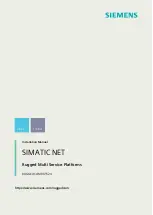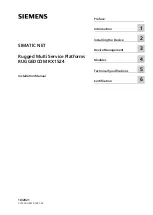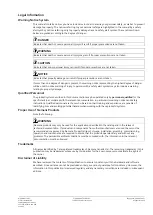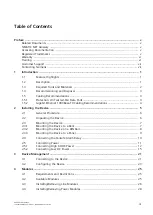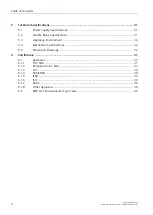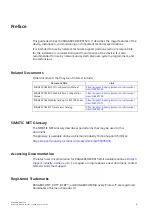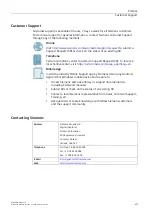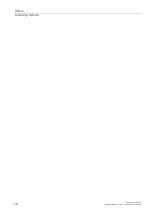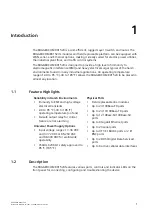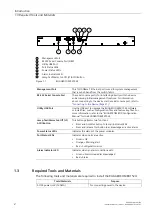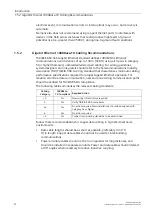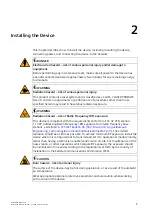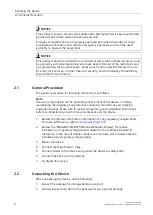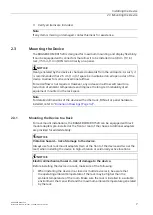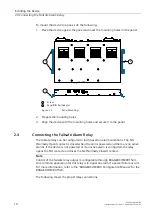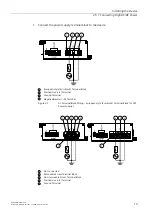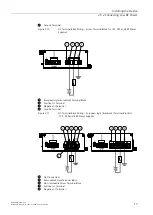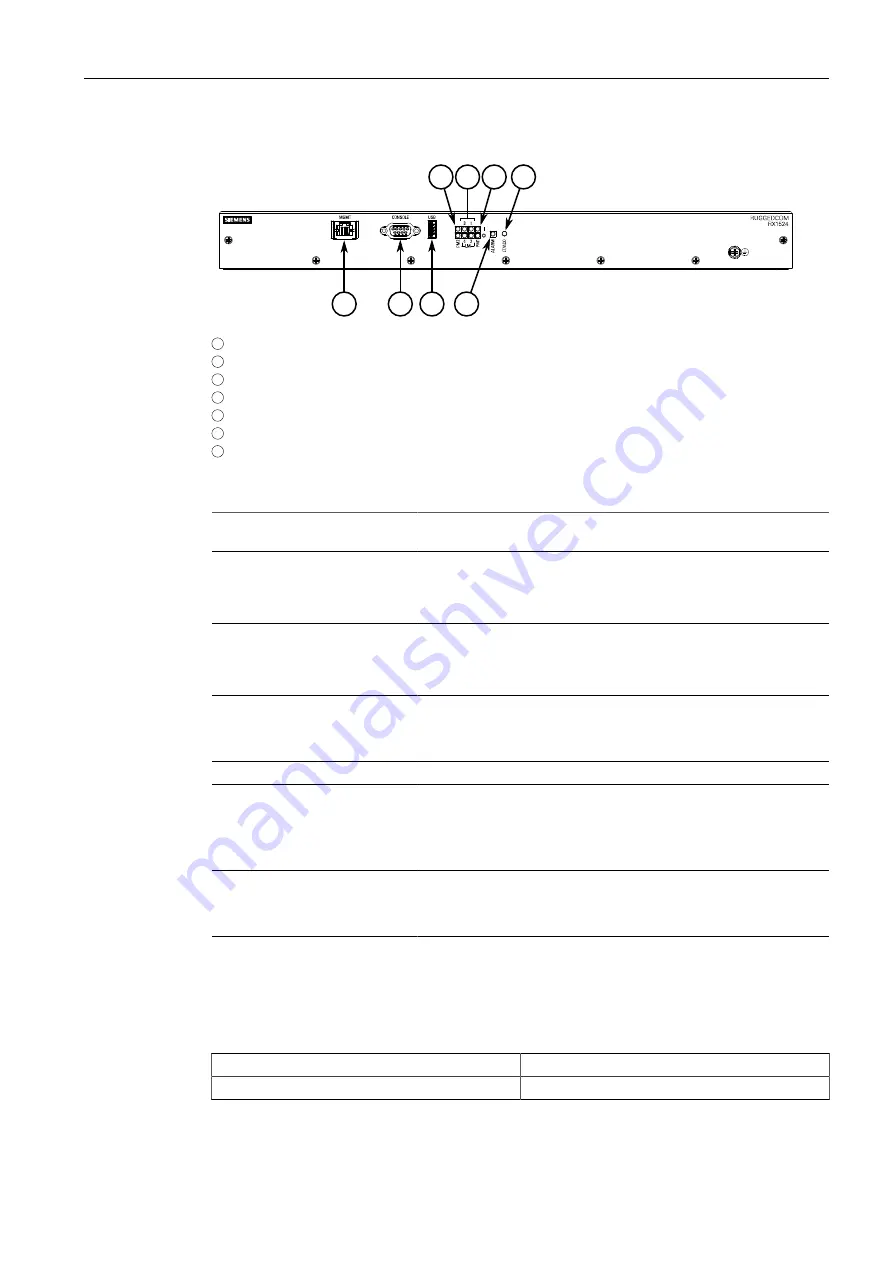
Introduction
1.3 Required Tools and Materials
5
7
4
1
2
3
6
5
1
Management Port
2
RS232 Serial Console Port (DB9)
3
Utility USB Port
4
Port Status LEDs
5
Power Status LEDs
6
Alarm Indicator LED
7
Lamp Test/Alarm Cut-Off (LT/ACO) Button
Figure 1.1
RUGGEDCOM RX1524
Management Port
This 10/100Base-T Ethernet port is used for system management
that is out-of-band from the switch fabric.
RS-232 Serial Console Port
The serial console port is for interfacing directly with the device
and accessing initial management functions. For information
about connecting to the device via the serial console port, refer to
"Connecting to the Device (Page 21)"
Utility USB Port
Use the USB port to upgrade the RUGGEDCOM RX1524 software
or install files, such as configuration files and feature key files. For
more information, refer to the "RUGGEDCOM ROX Configuration
Manual" for the RUGGEDCOM RX1524.
Lamp Test/Alarm Cut-Off (LT/
ACO) Button
This button performs two functions:
• Press and hold this button to test all indicator LEDs
• Press and release this button to acknowledge an active alarm
Power Status LEDs
Indicates the status of the power modules.
Port Status LEDs
Indicates when ports are active.
• Green = OK
• Orange = Warning alert
• Red = Configuration error
Alarm Indicator LED
Indicates when an alarm condition exists.
• Green = Alarms cleared/acknowledged
• Red = Alarm
1.3
Required Tools and Materials
The following tools and materials are required to install the RUGGEDCOM RX1524:
Tools/Materials
Purpose
AC/DC power cord (16 AWG)
For connecting power to the device.
2
RUGGEDCOM RX1524
Installation Manual, 10/2021, C79000-G8976-1487-03