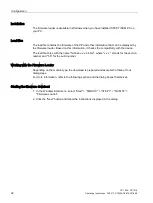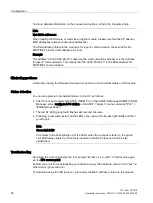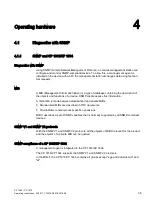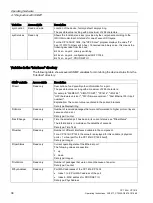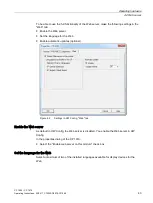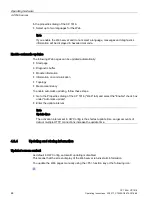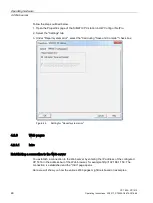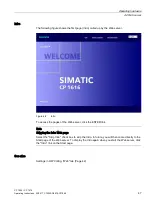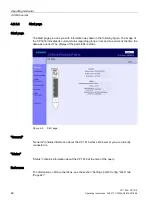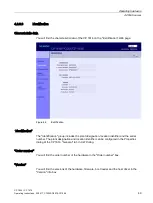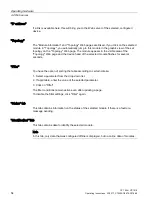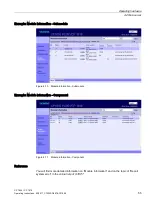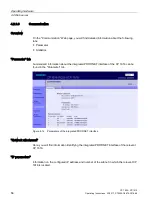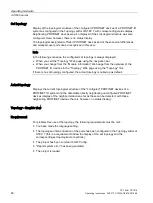Operating hardware
4.2 Web server
CP 1604 / CP 1616
Operating Instructions, 02/2017, C70000-G8976-C218-08
45
Updated printouts
Printouts always show the current information of the CP 1616. It is therefore possible that the
printed information is more up-to-date than the display on your screen.
You can obtain a print preview of the Web page with the following icon:
Filter settings have no influence on the printout. The printout of the "Module information"
Web page always shows the complete content of the pages.
Disabling automatic updating for a single Web page
To disable the automatic updating of a Web page temporarily, select the following icon:
You can re-enable the automatic update with the <F5> function key or with the following
icon:
Storing messages and diagnostic buffer entries
You can store diagnostic buffer entries in a csv file. You save the data with the following
icon:
A dialog opens in which you can specify the file name and target directory.
Note
Opening the csv file in Microsoft Excel
To display the data correctly in Microsoft Excel, do not open the csv file by double clicking on
it. Import the file into Excel using the "Data" and "Import External Data" menu command.
4.2.5
Report system error
To achieve the full functionality of module information, topology and diagnostic buffer entries
in the Web server, it is also necessary to generate and load "Report system error" for the
project.
To ensure that "Report system error" is also generated each time you save and compile the
hardware configuration, we recommend that you make the setting required for this.