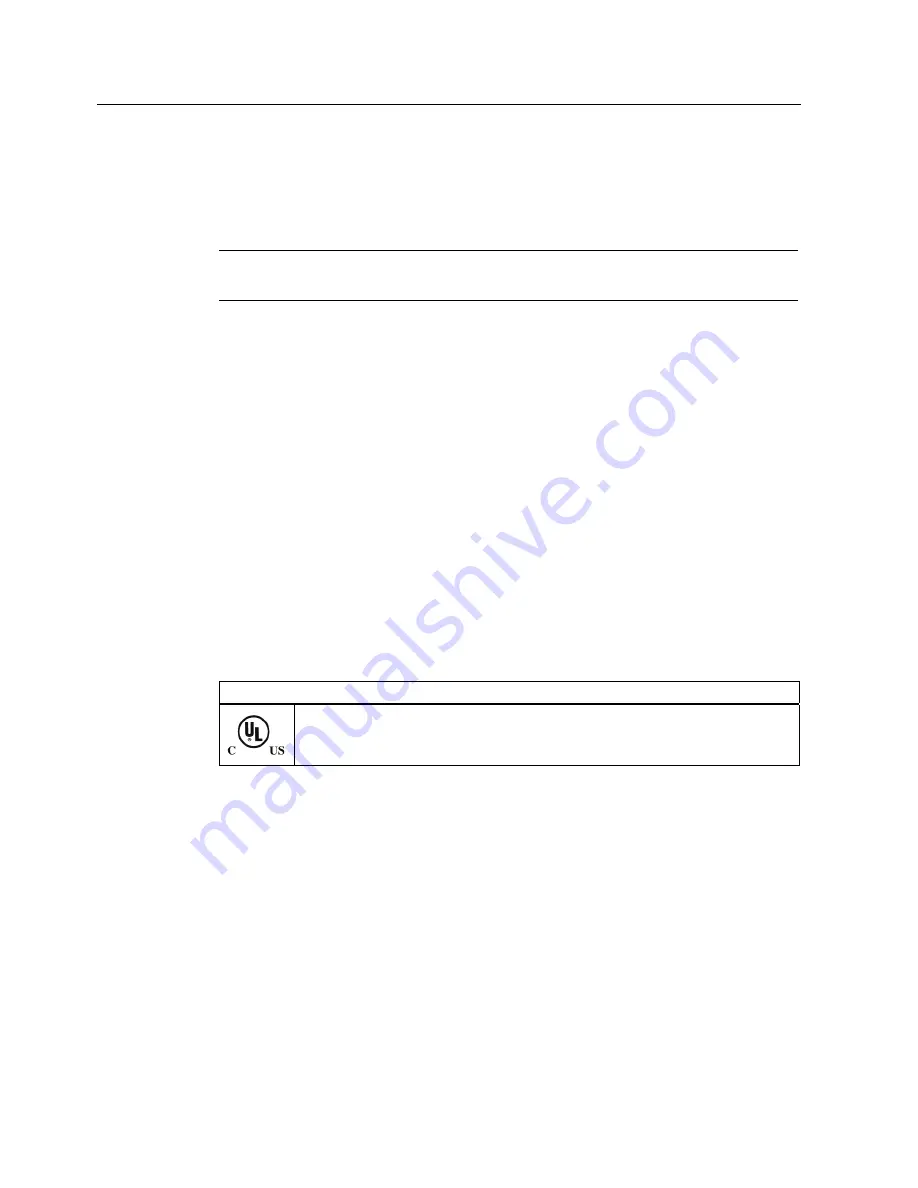
Appendix
A.2 Certificates and approvals
SIMATIC IPC627C
46
Getting Started, 09/2011, A5E02669077-03
A.2
Certificates and approvals
Information on the rating plate
Note
The currently valid approvals are to be found on the device rating plate.
ISO 9001 certificate
The Siemens quality management system for all production processes (development,
production and sales) meets DIN ISO 9001:2000 requirements.
This has been certified by DQS (the German society for the certification of quality
management systems).
Q-Net certificate no.: DE-001108 QM
Software License Agreement
The device is shipped with preinstalled software. Please observe the respective license
agreements.
Approvals for the USA, Canada and Australia
Product safety
The following approval is available for the device:
Underwriters Laboratories (UL) to Standard UL 60950-1, Report E11 5352 and
Canadian Standard C22.2 no. 60950-1 (I.T.E), or to UL508 and C22.2 no. 142
(IND.CONT.EQ)
Содержание SIMATIC IPC627C
Страница 6: ...Introduction SIMATIC IPC627C 6 Getting Started 09 2011 A5E02669077 03 ...
Страница 36: ...Connecting 5 4 Connecting equipotential bonding SIMATIC IPC627C 36 Getting Started 09 2011 A5E02669077 03 ...
Страница 50: ...Appendix A 3 Service and support SIMATIC IPC627C 50 Getting Started 09 2011 A5E02669077 03 ...







































