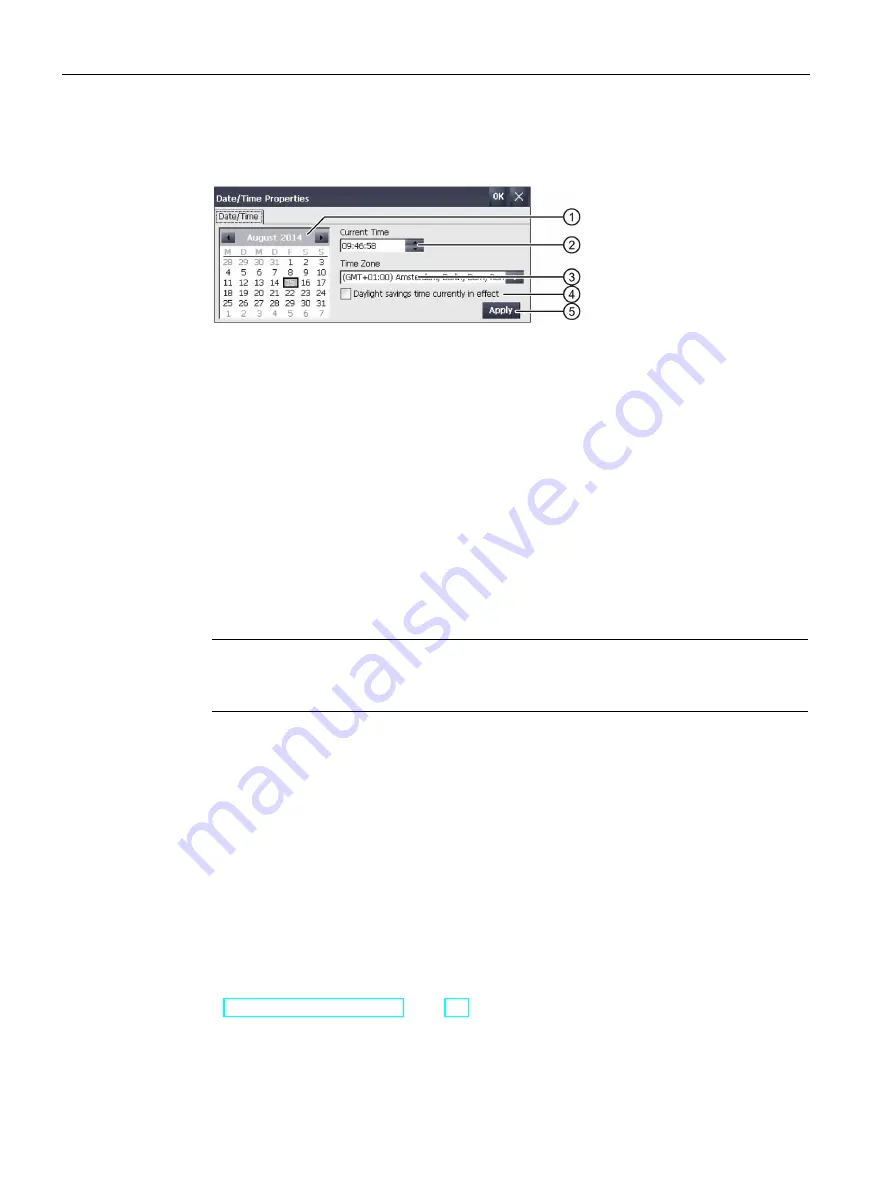
Commissioning the device
4.3 Parameter assignment for Comfort Panel
Comfort Panels
92
Operating Instructions, 07/2017, A5E36770603-AB
Procedure
1.
Open the "Date/Time Properties" dialog using the "Date/Time" icon.
①
Date selection box
②
Text box for the time
③
Time zone selection box
④
Check box for activating and deactivating daylight saving time
⑤
Button for applying changes
2.
Select the applicable time zone for the HMI device from the "Time Zone" selection box.
3.
Press the "Apply" button.
The time of day shown in the "Current Time" field is adjusted correspondingly to the
selected time zone.
4.
Set the date in the selection box.
5.
Set the current time of day in the "Current Time" entry field.
6.
Press the "Apply" button.
The entry is applied.
Note
The system does not automatically switch between standard time and daylight saving
time.
7.
If you want to switch from standard time to daylight saving time, select the
"Daylight savings time currently in effect" check box.
With "Apply", the time of day is set one hour ahead.
8.
If you want to switch from daylight saving time to standard time, clear the
"Daylight savings time currently in effect" check box.
With "Apply", the time of day is set back one hour.
9.
Confirm your entries.
The dialog closes.
The settings for the data and time of day have now been changed. The HMI device must be
restarted after changes in the following cases:
●
You have changed the time zone setting
●
You have changed the "Daylight savings time currently in effect" check box setting
See "Restarting the HMI device (Page 89)".
Содержание SIMATIC HMI KP1200 Comfort
Страница 12: ...Table of contents Comfort Panels 12 Operating Instructions 07 2017 A5E36770603 AB ...
Страница 26: ...Overview 1 6 Software add ons Comfort Panels 26 Operating Instructions 07 2017 A5E36770603 AB ...
Страница 32: ...Safety instructions 2 3 Notes about usage Comfort Panels 32 Operating Instructions 07 2017 A5E36770603 AB ...






























