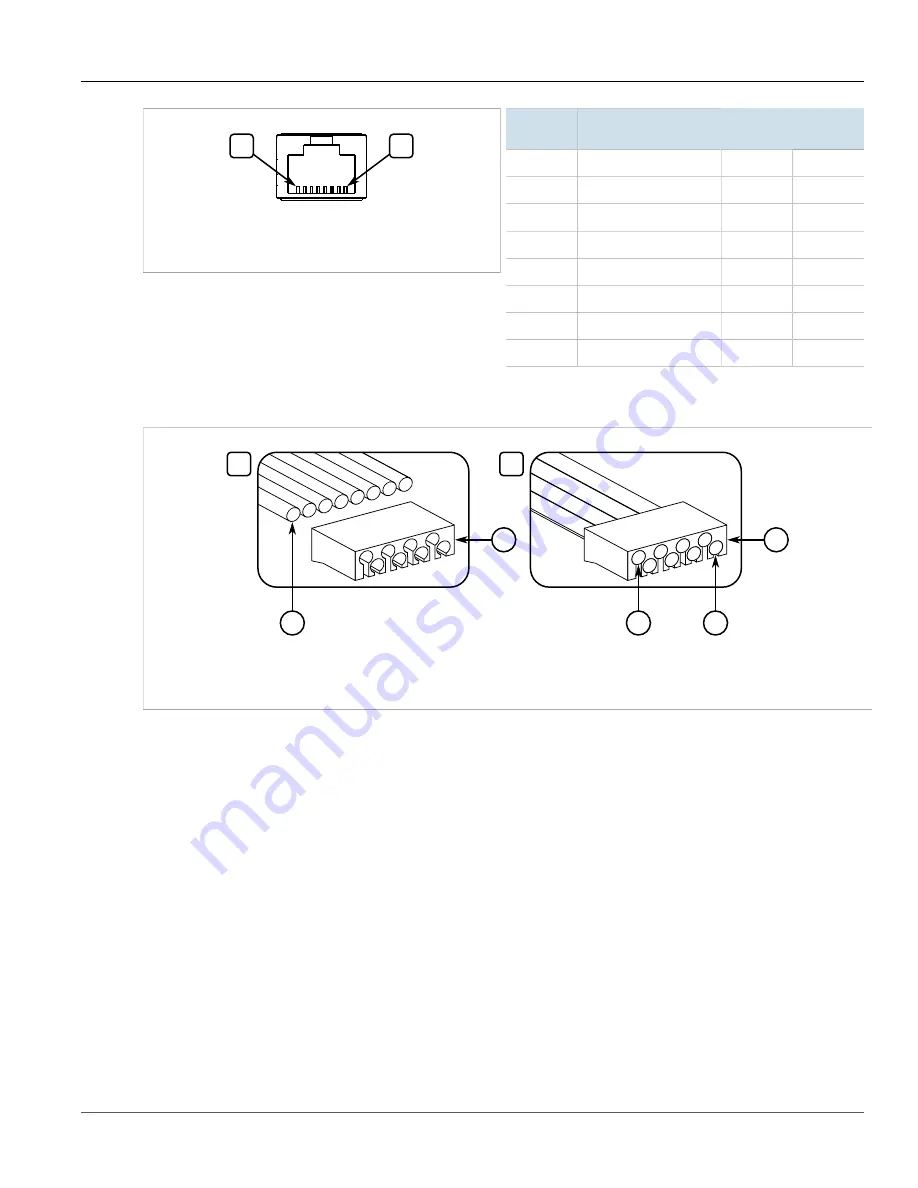
RUGGEDCOM WIN7251
Installation Guide
Chapter 2
Installing the Base Station
Assembling the PoE Connector
21
8
1
Figure 15: CAT-5e PoE Cable Pin-Out
1.
Pin 1
2.
Pin 8
Pin
Number
Color
Description
1
White/Orange
ETH Data
TP0+
2
Orange
ETH Data
TP0-
3
White/Green
ETH Data
TP1+
4
Blue
55 V
TP2+
5
White/Blue
55 V
TP2-
6
Green
ETH Data
TP1-
7
White/Brown
RTN (-)
TP3+
8
Brown
RTN (-)
TP3-
7. Slide the wires into the loading bar and then pull the loading bar down until its face is 16 mm (0.63 in) from
the wire jacket. If necessary, use pliers to hold the wires while pulling the loading bar.
1
2
2
1
1
3
4
Figure 16:
1.
Loading Bar
2.
Wires
3.
Pin 1
4.
Pin 8
8. Trim the wires until they are flush with the face of the loading bar.
9. Insert the wires and loading bar into the plug body. Make sure:
• the cable is pushed to the front of the plug body
• the spine of the strain relief on the plug body covers the drain wire
10. Bend the strain relief until it is flat against the jacket and foil.
11. Crimp the plug and strain relief using a standard crimping tool.
12. Trim away any excess foil or drain wire extruding from the strain relief.
13. Slide the connector components up to the plug body.
14. Insert the modular plug into the plug housing.
Содержание RUGGEDCOM WIN7251
Страница 8: ...Preface RUGGEDCOM WIN7251 Installation Guide viii Customer Support ...
Страница 34: ...Chapter 2 Installing the Base Station RUGGEDCOM WIN7251 Installation Guide 26 Applying Self Amalgamating Tape ...
Страница 42: ...Chapter 4 Technical Specifications RUGGEDCOM WIN7251 Installation Guide 34 Dimension Drawings ...
Страница 48: ...Chapter 5 Certification RUGGEDCOM WIN7251 Installation Guide 40 EMC and Environmental Type Tests ...















































