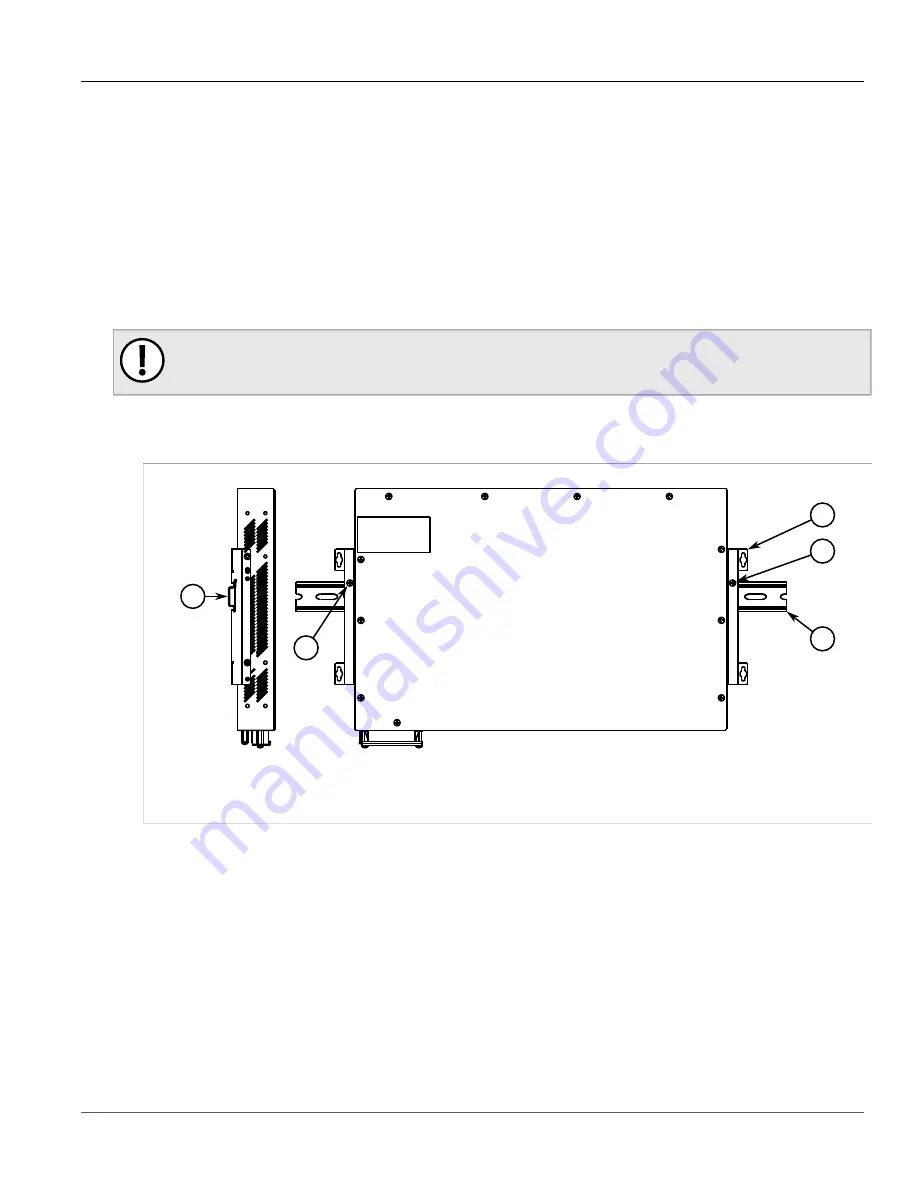
RUGGEDCOM RSG2100
Installation Guide
Chapter 2
Installing Device
Mounting the Device on a DIN Rail
11
2. If required, install adapters on the opposite side of the device to protect from vibrations.
3. Insert the device into the rack.
4. Secure the adapters to the rack using the supplied hardware.
Section 2.5.2
Mounting the Device on a DIN Rail
For DIN rail installations, the RUGGEDCOM RSG2100 can be equipped with panel/DIN rail adapters pre-installed on
each side of the chassis. The adapters allow the device to be slid onto a standard 35 mm (1.4 in) DIN rail.
IMPORTANT!
DIN rail mounting is not recommended for constant vibration environments.
To mount the device to a DIN rail, do the following:
1. Align the adapters with the DIN rails and slide the device into place.
2
1
2
3
3
Figure 4: DIN Rail Mounting
1.
Panel/DIN Rail Adapter
2.
DIN Rail
3.
Screw
2. Install one of the supplied screws on either side of the device to secure the adapters to the DIN rails.
Section 2.5.3
Mounting the Device to a Panel
For panel installations, the RUGGEDCOM RSG2100 can be equipped with panel/DIN rail adapters pre-installed on
each side of the chassis. The adapters allow the device to be attached to a panel using screws.
To mount the device to a panel, do the following:
1. Place the device against the panel and align the adapters with the mounting holes.
Содержание RUGGEDCOM RSG2100
Страница 4: ...RUGGEDCOM RSG2100 Installation Guide iv ...
Страница 12: ...Chapter 1 Introduction RUGGEDCOM RSG2100 Installation Guide 4 Description ...
Страница 28: ...Chapter 2 Installing Device RUGGEDCOM RSG2100 Installation Guide 20 Configuring the Device ...
Страница 36: ...Chapter 3 Communication Ports RUGGEDCOM RSG2100 Installation Guide 28 Removing a GBIC Optical Port ...
Страница 46: ...Chapter 5 Dimension Drawings RUGGEDCOM RSG2100 Installation Guide 38 ...
Страница 54: ...Chapter 6 Certification RUGGEDCOM RSG2100 Installation Guide 46 EMC and Environmental Type Tests ...
















































