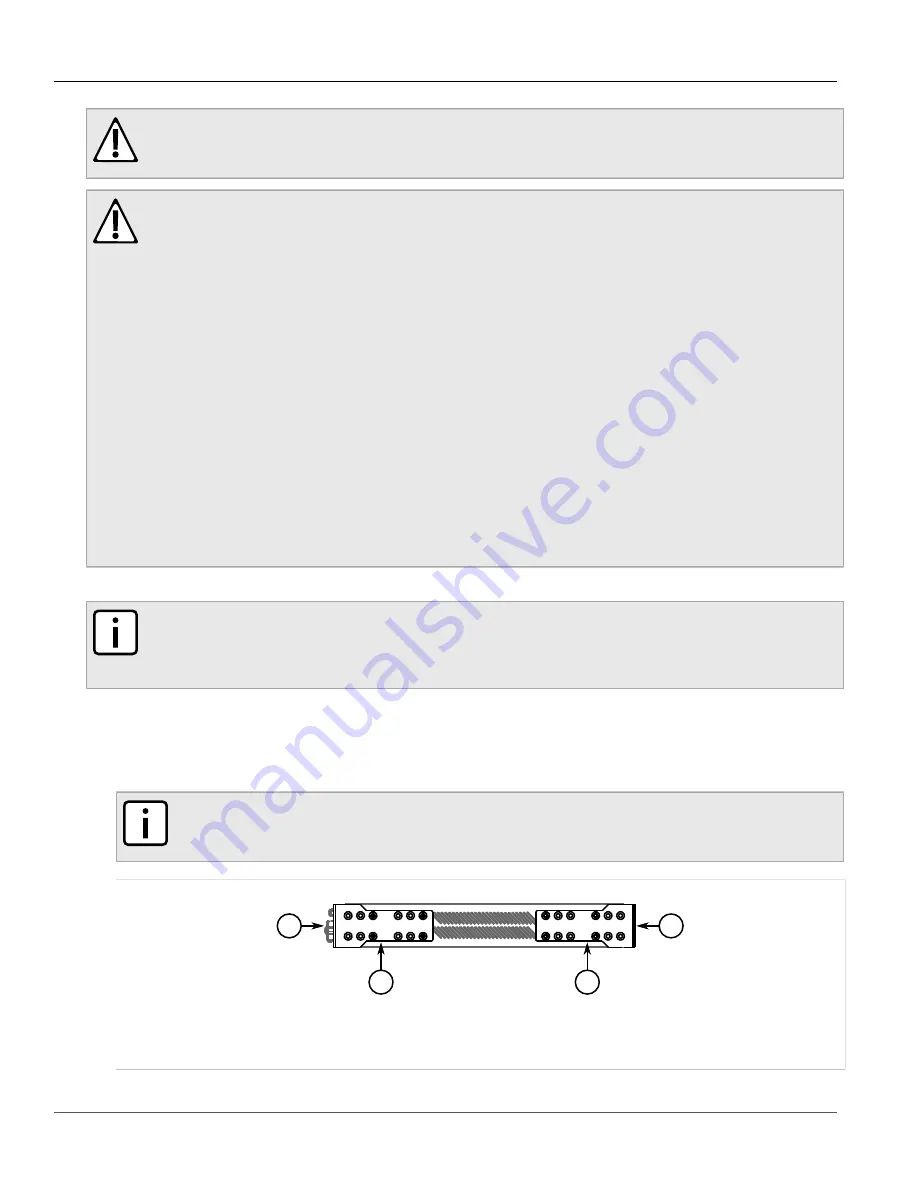
Chapter 2
Installing Device
RUGGEDCOM RSG2100
Installation Guide
10
Mounting the Device to a Rack
CAUTION!
Vibration hazard – risk of damage to the device. In high-vibration or seismically active locations,
always install four rack mount adapters (two at the front of the chassis and two at the rear).
CAUTION!
Electrical/mechanical hazard – risk of damage to the device. Before installing the device in a rack,
make sure of the following:
• When installing the device in a closed or multi-device rack, be aware the operating ambient
temperature of the rack may be higher than the ambient temperature of the room. Make sure the
rack is installed in a suitable environment that can withstand the maximum ambient temperature
generated by the rack.
• Make sure each device in the rack is separated by at least one rack-unit of space, or 44 mm (1.75 in),
to promote convectional airflow. Forced airflow is not required. However, any increase in airflow will
result in a reduction of ambient temperature and improve the long-term reliability of all equipment
mounted in the rack space.
• Do not exceed the maximum number of devices or weight restrictions specified by the rack
manufacturer.
• Do not overload the supply circuit. Refer to the over-current protection and power supply ratings
specified by the rack manufacturer.
• Make sure the rack and all devices have a proper ground-to-Earth connection. Pay particular
attention to power supply connections other than direct connections to the branch circuit (e.g. power
strips).
To secure the device to a standard 48 cm (19 in) rack, do the following:
NOTE
The device can be ordered with the communication ports located at the front or rear of the device.
Placing the ports at the rear allows all data and power cabling to be installed and connected at the rear
of the rack.
1. Make sure the rack mount adapters are installed on the correct side of the chassis.
• To make the modules and ports accessible, install the rack mount adapters at the rear of the chassis
• To make the management ports and LEDs accessible, install the rack mount adapters at the front of the
chassis
NOTE
The chassis features multiple mounting holes, allowing the rack mount adapters to be installed up
to 25 mm (1 in) from the face of the device.
1
2
3
3
Figure 3: Rack Mount Adapters
1.
Rear
2.
Front
3.
Rack Mount Adapter
Содержание RUGGEDCOM RSG2100
Страница 4: ...RUGGEDCOM RSG2100 Installation Guide iv ...
Страница 12: ...Chapter 1 Introduction RUGGEDCOM RSG2100 Installation Guide 4 Description ...
Страница 28: ...Chapter 2 Installing Device RUGGEDCOM RSG2100 Installation Guide 20 Configuring the Device ...
Страница 36: ...Chapter 3 Communication Ports RUGGEDCOM RSG2100 Installation Guide 28 Removing a GBIC Optical Port ...
Страница 46: ...Chapter 5 Dimension Drawings RUGGEDCOM RSG2100 Installation Guide 38 ...
Страница 54: ...Chapter 6 Certification RUGGEDCOM RSG2100 Installation Guide 46 EMC and Environmental Type Tests ...
















































