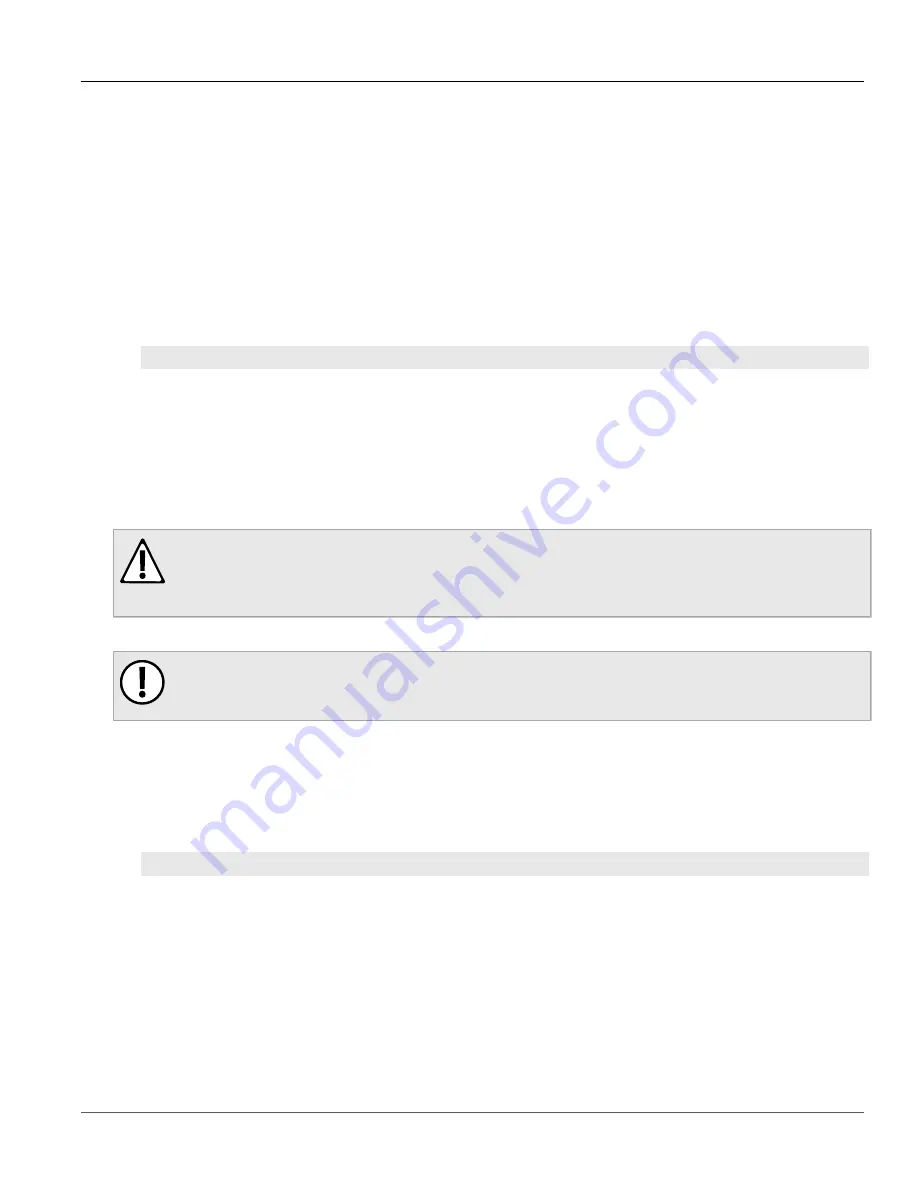
Chapter 2
Using ROS
RUGGEDCOM ROS
User Guide
42
Defragmenting the Flash File System
Section 2.8.3
Defragmenting the Flash File System
The flash memory is defragmented automatically whenever there is not enough memory available for a binary
upgrade. However, fragmentation can occur whenever a new file is uploaded to the unit. Fragmentation causes
sectors of available memory to become separated by ones allocated to files. In some cases, the total available
memory might be sufficient for a binary upgrade, but that memory may not be available in one contiguous region.
To defragment the flash memory, do the following:
1. Log in to the device as an admin user and access the CLI shell. For more information about accessing the
Section 2.6, “Using the Command Line Interface”
.
2. Defragment the flash memory by typing:
flashfiles
defrag
Section 2.9
Accessing BIST Mode
BIST (Built-In-Self-Test) mode is used by service technicians to test and configure internal functions of the device.
It should only be accessed for troubleshooting purposes.
CAUTION!
Mechanical hazard – risk of damage to the device. Excessive use of BIST functions may cause
increase wear on the device, which may void the warranty. Avoid using BIST functions unless
instructed by a Siemens Customer Support representative.
To access BIST mode, do the following:
IMPORTANT!
Do not connect the device to the network when it is in BIST mode. The device will generate excess
multicast traffic in this mode.
1. Disconnect the device from the network.
2. Connect to ROS through the RS232 console connection and a terminal application. For more information,
refer to
Section 2.1.1, “Connecting Directly”
.
3. Reset the device. For more information, refer to
Section 3.12, “Resetting the Device”
4. During the boot up sequence, press
Ctrl-C
when prompted. The command prompt for BIST appears.
>
5. Type
help
to view a list of all available options under BIST.















































