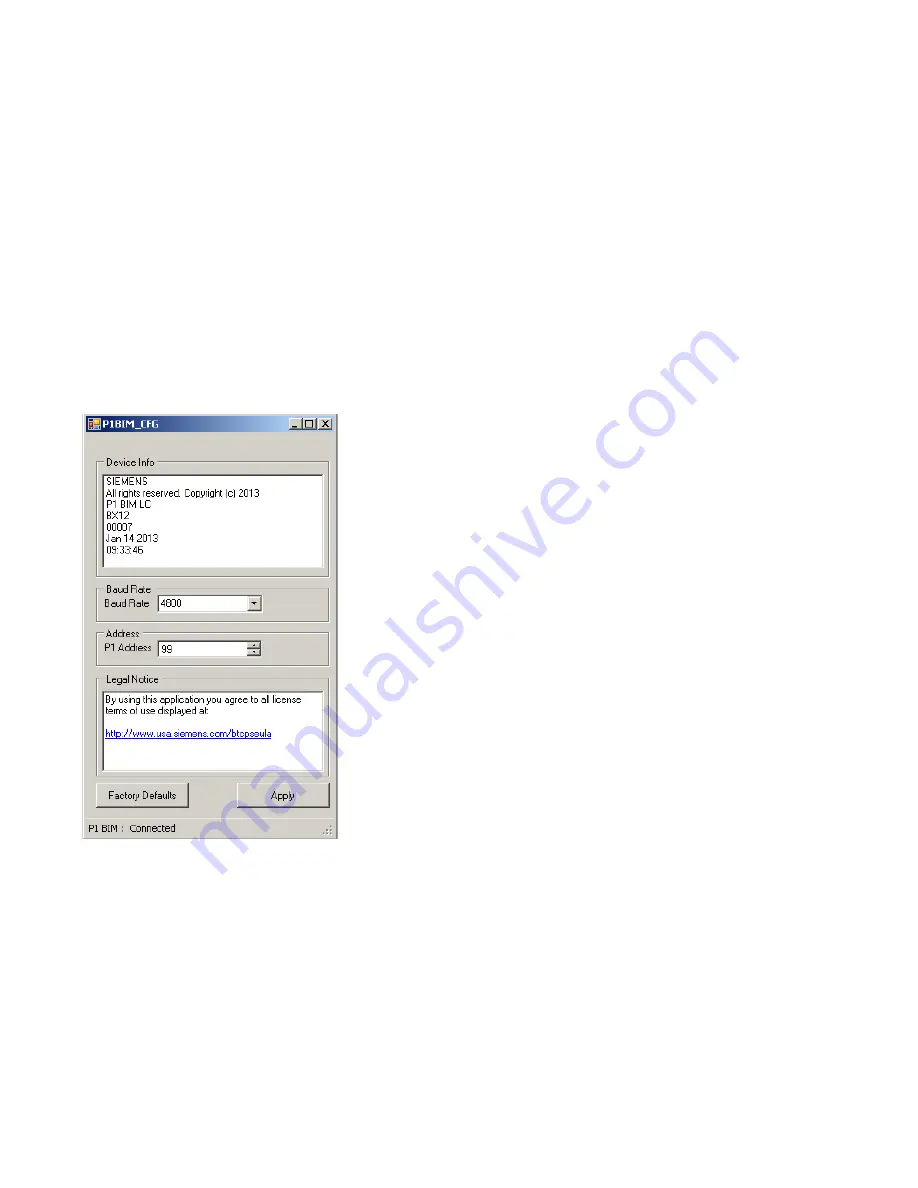
Document No. 553-140
Installation Instructions
November 4, 2019
Unrestricted Information in this document is based on specifications believed correct at the time of publication. The right is reserved to make
changes as design improvements are introduced. APOGEE and Insight are registered trademarks of Siemens Industry, Inc. Other product or
company names mentioned herein may be the trademarks of their respective owners. © 2019 Siemens Industry, Inc.
Siemens Industry, Inc.
Smart Infrastructure
1000 Deerfield Parkway
Buffalo Grove, IL 60089-4513
+1 847-215-1000
Your feedback is important to us. If you have
comments about this document, please send them
to [email protected].
Document No. 553-140
Printed in the USA
Page
4 of 4
Configuring the 4-Module P1 BIM
1. Power up the P1 BIM.
2.
Plug in the USB on both ends (the device side to
the P1 BIM; the host side to the computer).
The device will be automatically recognized and
installed.
3.
Open Windows Explorer.
4.
Find the USB device/drive (will say SIEMENS
P1BIM Configuration Tool) in the drives list.
5. Open the drive.
6. Double-click
P1BIMCFG.exe
to launch the
application.
The following dialogue box displays:
7. Select the desired Baud Rate from the drop-down
menu. (Note: Only 4800 and 38400 are supported
rates.)
8. Click
Apply
.
9. Verify that the baud rate you selected is displayed
in the
Baud Rate
field.
10. Enter the desired address in the
P1 Address
field.
The default address is 99, but the device will not
communicate if left at the default address. Valid
P1 addresses are 1 through 98.
11. Click
Apply
.
12. Verify that the address you entered is displayed in
the P1 Address field.




