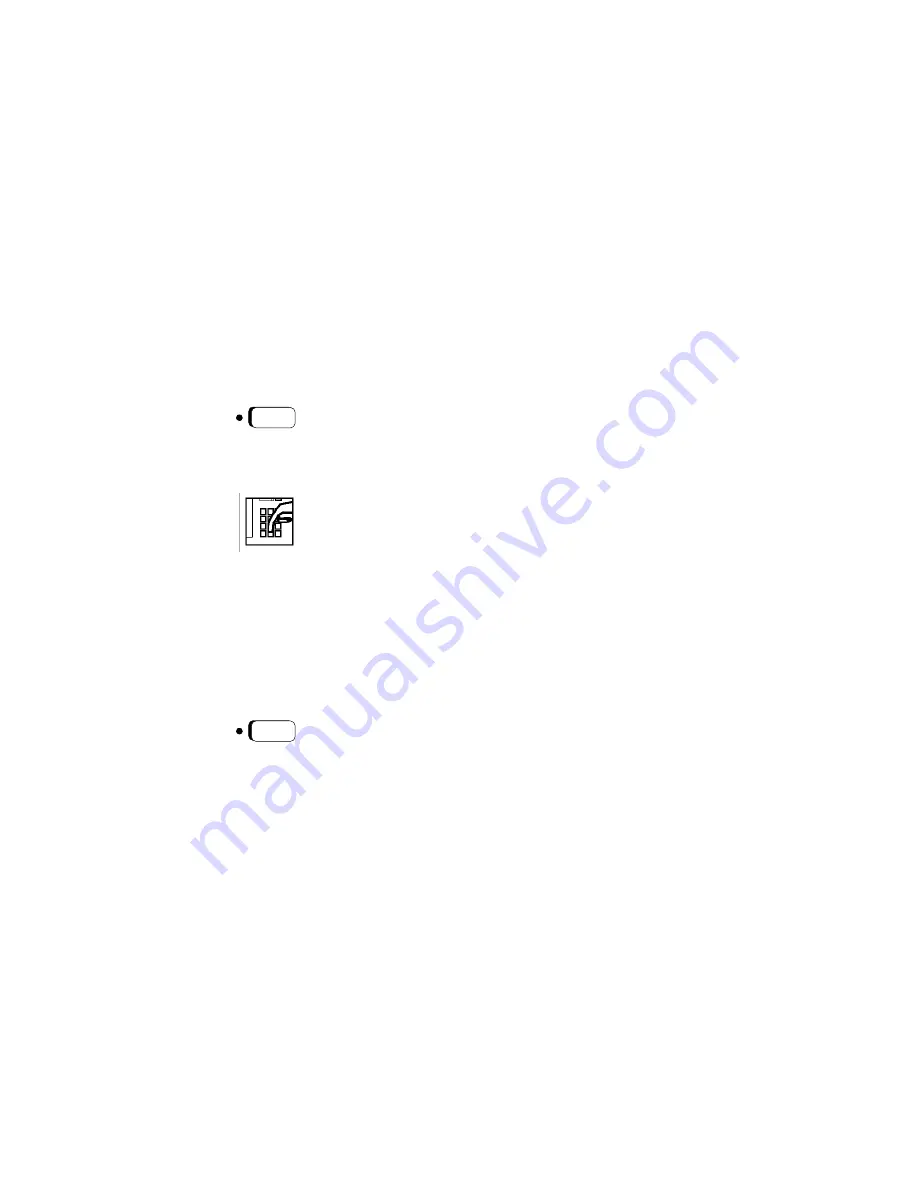
21
Pick A Call and Add to Conference
You can use the Pickup feature to pick up the following kinds
of calls and add them to a conference call.
• a call alerting or ringing on another extension, on your
phone or other phones
• a call on hold on another line, on your phone or another
phone
• a call parked on another extension
• a call on busy standby queuing for another extension
• a call on busy standby queuing for the line that you are using
To pick a call and add it to a conference,
1.
Press the Pickup key during a two-party call or a
conference call. Or get a dial tone and dial
∗
3. The
other call is placed on consultation hold.
2.
Dial the extension where the call to be picked up is
located.
If the call you are picking up is on busy standby
queuing for your line, you will already be
connected to it now. You do not have to dial an
extension for it.
3.
After the picked up party answers, press the
Conference (CONF) key to join all the parties.
If the picked up party does not want to join the
conference, press the Clear key. This disconnects
the picked up party and returns you to the original
call.
To go back and forth (toggle) between the picked
up party and the original call, press the Connect
key.
Note:
You can also transfer, place on hold, place on
consultation hold, or park a call you have picked up. (See
“Transfer” on page 27, “Hold” on page 16, “Consultation” on
page 14, and “Park” on page 19.) To screen an incoming call
before picking it up, put the conference on hold and answer the
call. Then return to the conference and pick up the call.
PICKUP
CONF
Содержание Optiset E Entry
Страница 1: ...Quick Reference Guide Optiset E Entry and Basic for Hicom 300 E CS ...
Страница 4: ...ii ...








































