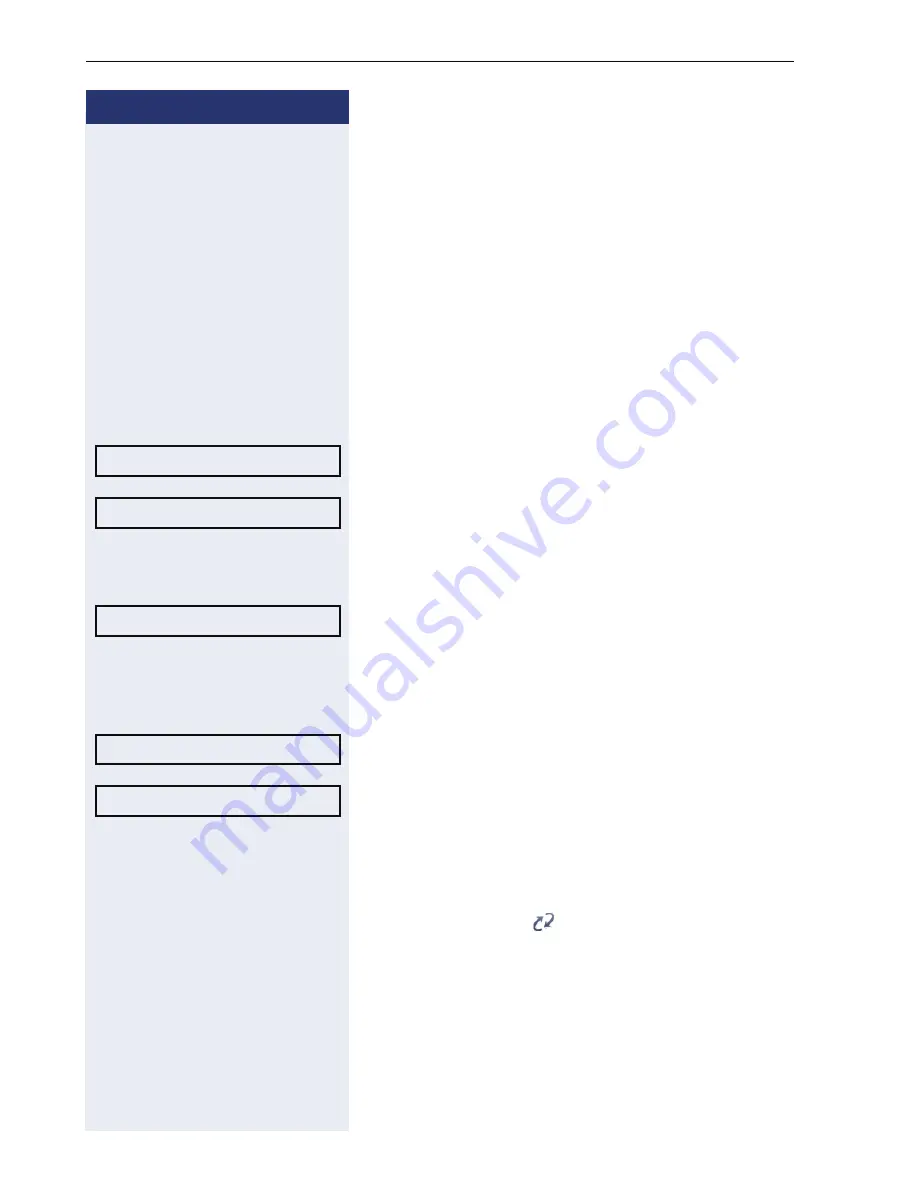
Step by step
Mobility
112
Logging on and off at the same phone
Logging on to the phone
Prerequisite:
No other mobility user is logged on.
Logon via a key
If one of the program keys is configured for the mobility
function.
S
Press the "Mobility" program key.
or
Logon via a menu
Select from the idle display menu and confirm
(
Æ
page 23).
Select and confirm the option shown.
j
Enter and confirm the mobility code (generally your of-
ficial phone number: text editor, see
Æ
page 22).
Select and confirm the option shown.
j
Enter the user password and confirm with OK (text ed-
itor, see
Æ
page 22).
Select and confirm the option shown.
Select and confirm the option shown.
The following messages appear on the display:
"Logging on mobile user Validating"
Once you have completed logon, the mobility icon is
shown in the display.
.
Mobile logon?
f
Mobility ID?
l
User password=
f
Options = Logon
l
Logon
l






























