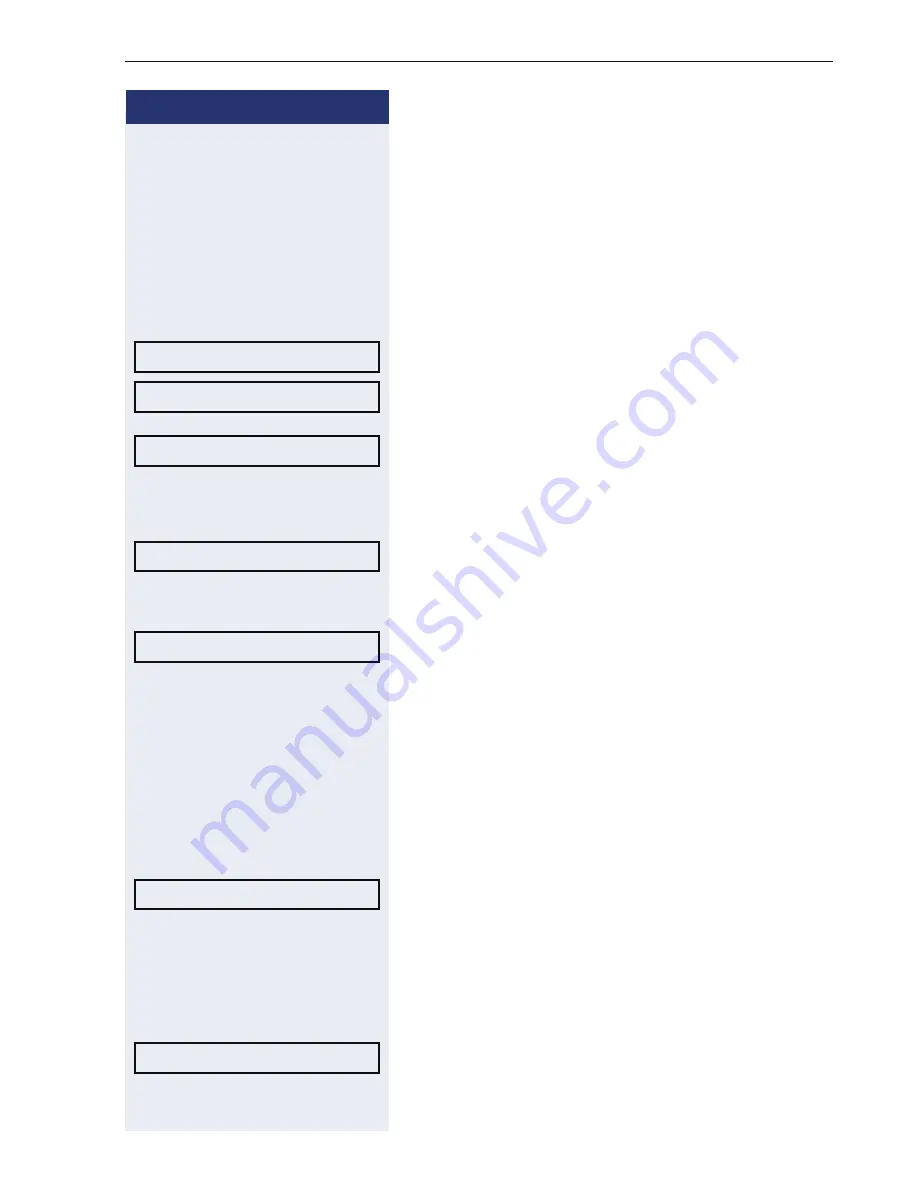
Basic functions
39
Step by Step
Fixed call forwarding (all calls)
If you have programmed a destination for fixed call for-
warding, forwarding can always be activated and deac-
tivated using the key
r
. The programmed forward-
ing destination remains unchanged until you reprogram
or delete it.
Configuring/modifying a fixed forwarding destination
N
Open the Program/Service menu
Æ
page 26.
Confirm the option shown.
Confirm the option shown. "Variable call forw." is dis-
played.
Confirm the option shown. "Fixed call forw." is dis-
played.
If you have already programmed call forwarding, the call
forwarding destination is displayed.
Select and confirm the option shown.
j
Enter the phone number of the call forwarding destina-
tion. If you have already saved a destination, it is deleted.
Confirm, when the phone number is complete.
Fixed call forwarding is saved and activated.
Activating fixed call forwarding
Prerequisite:
A fixed call forwarding destination is
saved
Æ
page 39.
r
Press the key shown. The key LED lights up.
or
c
Open the idle menu
Æ
page 21.
Select and confirm the option shown.
Deactivating fixed call forwarding
r
Press the lit key. The LED goes out.
or
c
Open the idle menu
Æ
page 21.
Select and confirm the option shown.
Fixed call forwarding is deactivated. The destination
number is retained.
Destinations?
g
Call forwarding?
g
Next forwarding type?
Enter destination:
Save?
Act. FWD-FIXED?
Deact call forwarding?






























