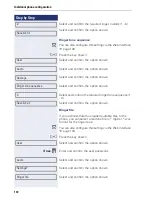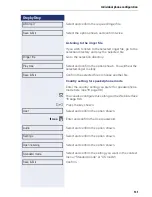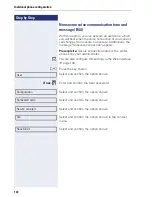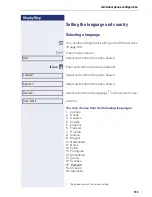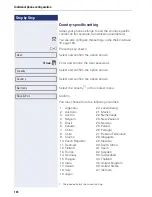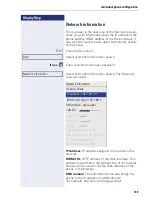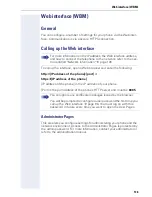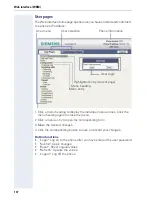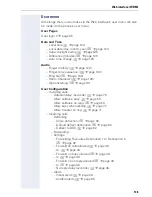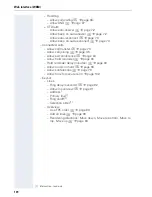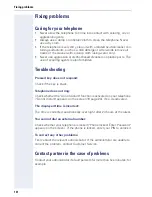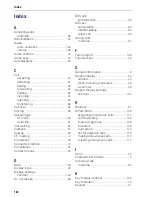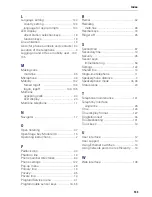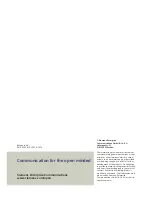© Siemens Enterprise
Communications GmbH & Co. KG
Hofmannstr. 51,
D-81359 München
The information provided in this document
contains merely general descriptions or char-
acteristics of performance which in case of
actual use do not always apply as described
or which may change as a result of further
development of the products. An obligation
to provide the respective characteristics shall
only exist if expressly agreed in the terms of
contract. Subject to availability. Right of
modification reserved. The trademarks used
are owned by Siemens Enterprise
Communications GmbH & Co. KG or their re-
spective owners.
Siemens Enterprise Communications
www.siemens.com/open
Communication for the open minded
Reference No.:
A31003-S2010-U101-6-7619