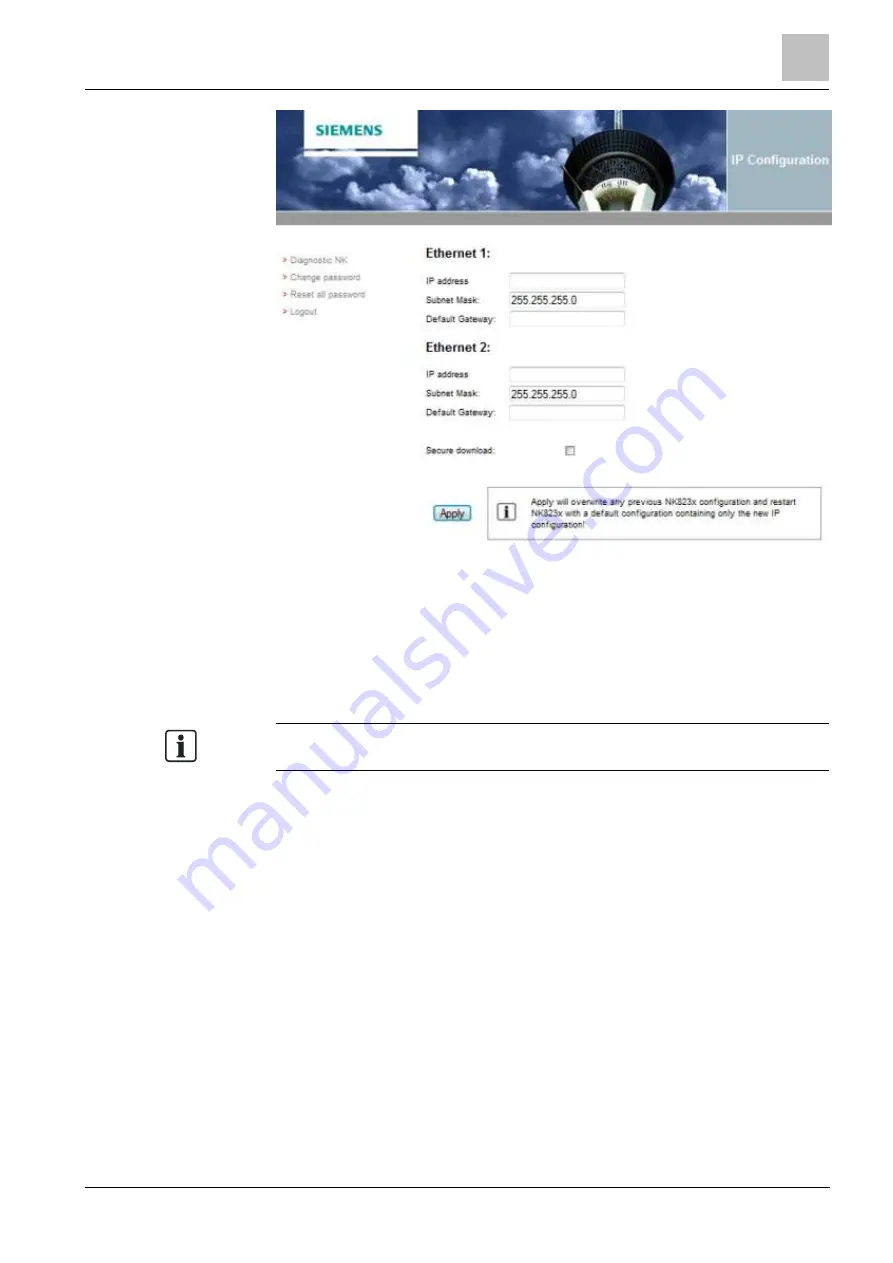
Configuration
7
Configuring IP settings via NW8202
43
Building Technologies
A6V10854379_a_en
CPS Fire Safety
30.11.2017
Configuring IP settings via the NK823x Web Server
9.3
Configuring IP settings via NW8202
This configuration task must be carried out before the NK8237 is configured at a
client’s site. The procedural steps detail how to send the IP configuration
information; that is, the IP address, Subnet mask, and Default address to the
NK8237 via the NW8202 Tool.
Note: This configuration procedure can be performed prior to shipping the
NK8237 to the client, or at a later time at a client’s site.
1. Set the Service PC IP address to 192.168.9.x (for example 192.168.9.254, to
use the Ethernet port 1 with default IP address 192.168.9.41) or to
192.168.10.x (for example 192.168.10.254, to use the Ethernet port 2 with
default IP address 192.168.10.41) and the subnet mask to 255.255.255.0.
– Take note of the current IP address before replacing it with the new one.
2. Remove the cover of the NK8237 to be configured.
3. Open the NW8202 application by selecting NW8202.exe located in the
<InstallationDir>\Utilities\NW8202 folder.
Note: On Windows 7/8 it might be needed to launch NW8202 with "Run as
administrator" (depending on your system security settings).
4. Select the Firmware Version NK823x.
5. Select the Download Mode: FTP (default) or Secure Download (encrypted data
transmission that makes use of TCP port 20500).
– If FTP is selected, select the FTP Mode: Active (default) or Passive
(needed if a firewall is active on the PC).
6. Enter IP address, Subnet mask, and Default gateway.






























