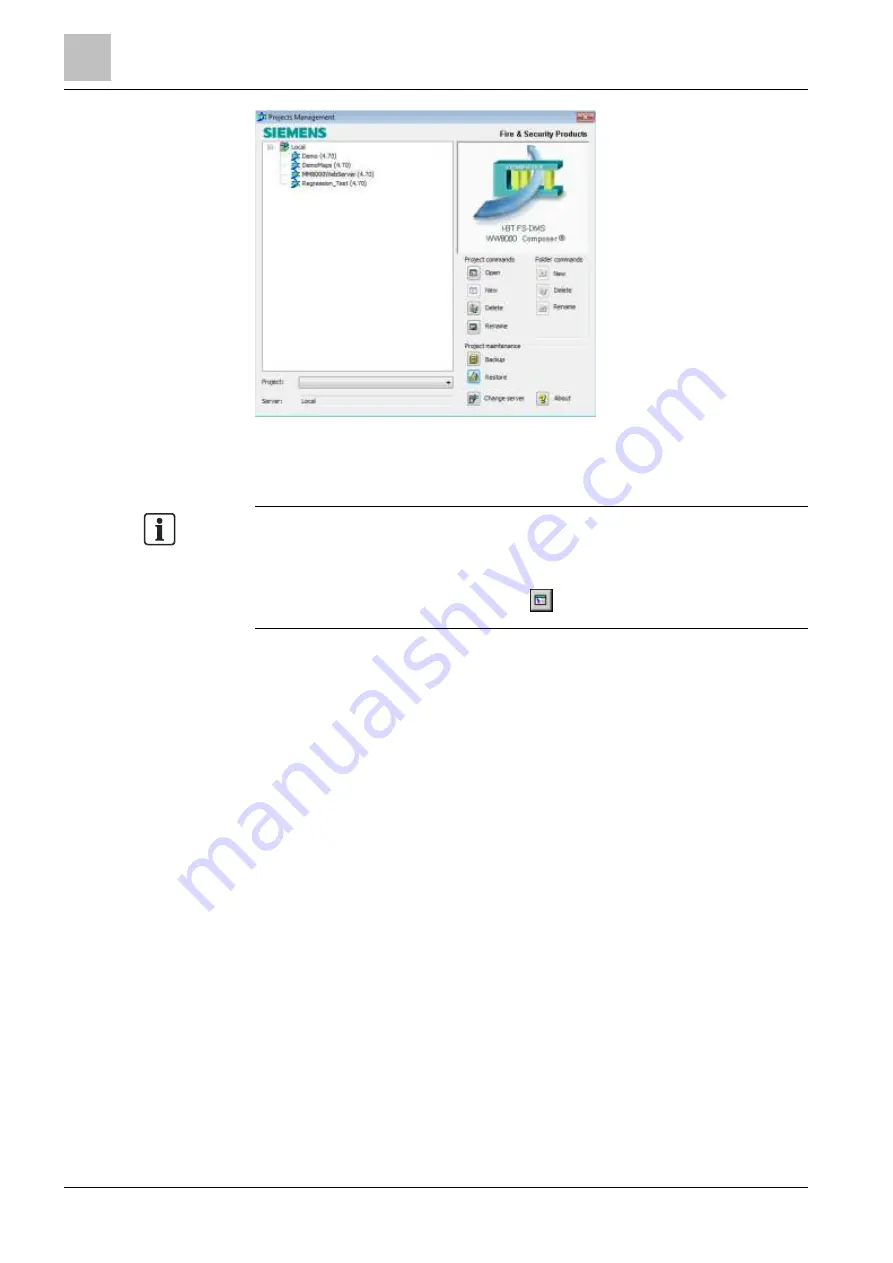
6
Software installation
NK823x Web Server
36
Building Technologies
A6V10854379_a_en
CPS Fire Safety
30.11.2017
Projects Management window
The Project Market Package version is indicated in parentheses.
Note 1: To access the Projects Management window from an open project, select
Tools > Projects Management from the Main menu.
Note 2: To return to the project, double-click on it in the Projects Management
tree or select it and then click Open icon
.
8.5
NK823x Web Server
The NK823x Web Server is pre-installed on the SD card of the NK8237 units. The
NK823x Web Server can also be installed on the SD card during the update of the
Kernel [➙ 69].
To access the NK823x Web Server, proceed as follows:
The IP settings of the NK823x are configured (see Configuring IP settings via
the NK823x Web Server [➙ 42] or Configuring IP settings via NW8202 [➙ 43]).
1. In Composer, in the Node tab of the NK8237, check that the Web Server is
enabled (the Enable web server check box in the Web Server section must be
selected).
NOTE: In default mode (DIP switch 101-1 or 101-2 is ON), the NK823x Web
Server is enabled regardless of how the check box is set in the Node tab of the
NK823x.
2. Start a web browser.
3. Open the IP address of the NK8237 unit, for example
https://192.168.9.12
.
NK823x Web Server welcome page displays.
NOTE: To stop the browser security warning, see Secure communication
for web services [➙ 40] about the configuration of the supported browsers
to trust the self-signed Siemens certificate.
4. Click Login and enter the default username and password (see Table
NK823x
Web Server login profiles for available login profiles).






























