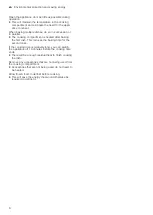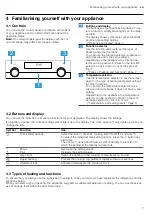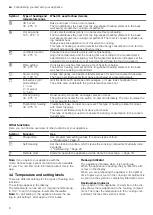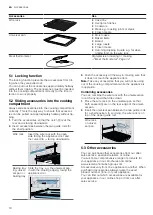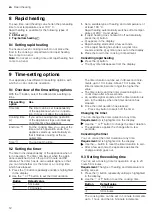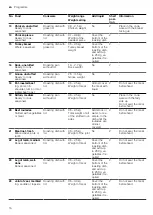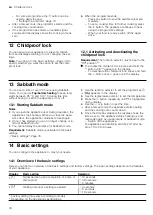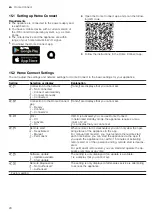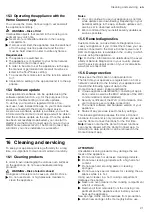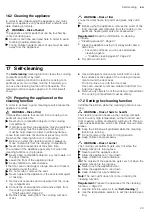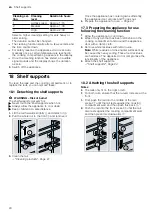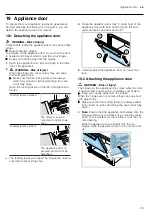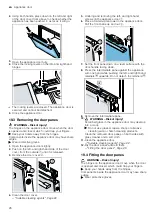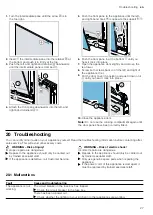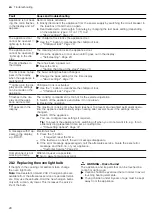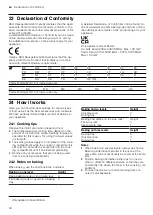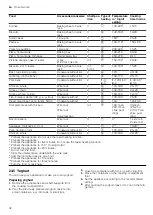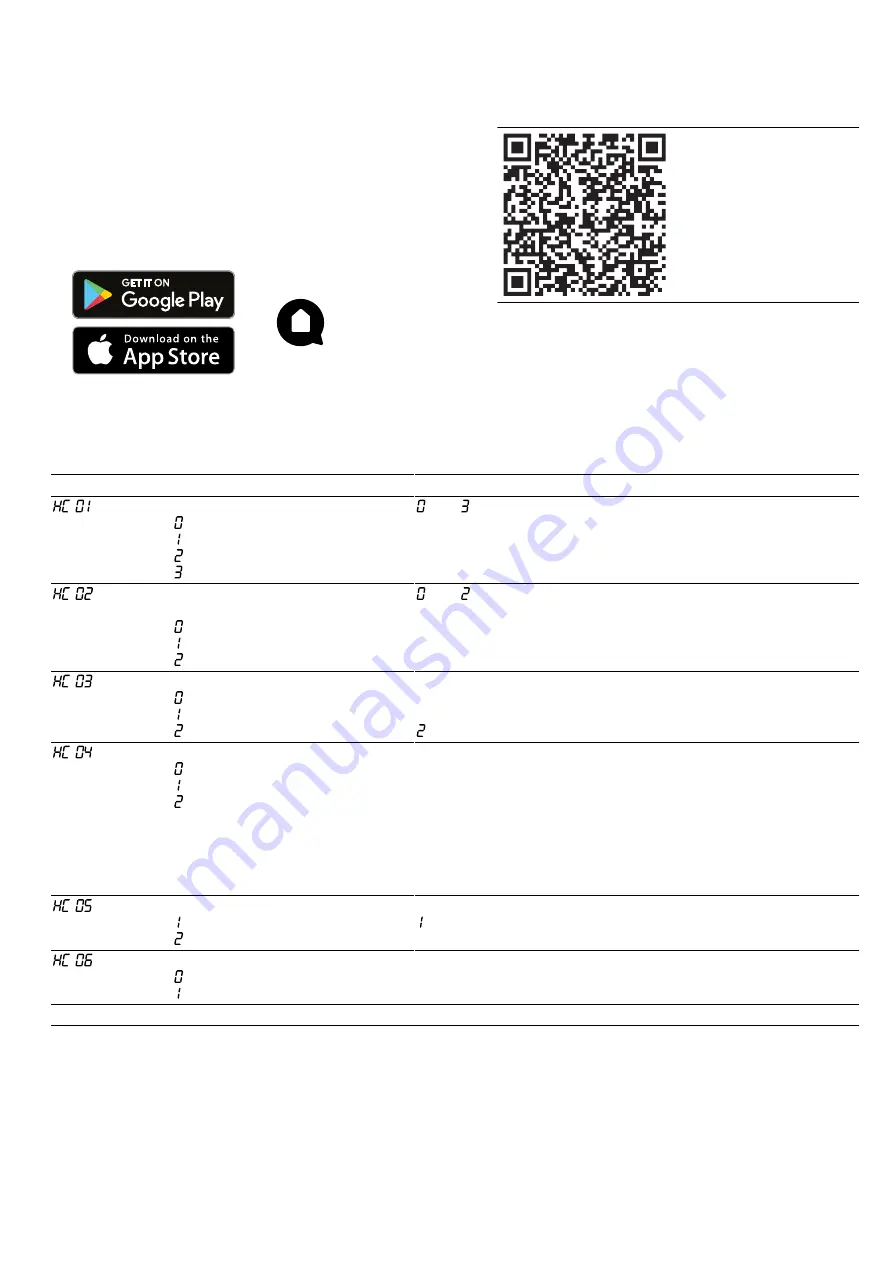
en
Home Connect
20
15.1 Setting up Home Connect
Requirements
¡
The appliance is connected to the power supply and
is switched on.
¡
You have a mobile device with a current version of
the iOS or Android operating system, e.g. a smart-
phone.
¡
The mobile device and the appliance are within
range of your home network's Wi-Fi signal.
1.
Download the Home Connect app.
2.
Open the Home Connect app and scan the follow-
ing QR code.
3.
Follow the instructions in the Home Connect app.
15.2 Home Connect Settings
You can adjust the settings and network settings for Home Connect in the basic settings for your appliance.
Setting
Selection or display
Explanation
Connection to the network
– Not connected
– Connect automatically
– Connect manually
– Connected
and are displays that you cannot set.
Connection to the Home Connect
app
– Ready
– Connect
– Connected
and are displays that you cannot set.
Wi-Fi
– Off
– Activate
– On
If Wi-Fi is activated, you can use Home Connect.
In networked standby mode, the appliance requires a max-
imum of 2 W.
is a display that you cannot set.
Remote start
– Deactivated
– Manual
1
– Permanent
When remote start is deactivated, you can only view the oper-
ating status of the appliance in the app.
For manual remote start, you must activate the remote start
each time before you can start the appliance via the app. If
you open the appliance door within 15 minutes of activating
remote start or of the operation ending, remote start is deactiv-
ated.
For permanent remote start, you can start and operate the ap-
pliance remotely at any time.
Software update
– Update available
– Start update
The setting is only displayed if an update is available.
is a display that you cannot set.
Remote Diagnostics
– Not authorised
1
– Authorised
The setting is only displayed if after-sales service is attempting
to access the appliance.
1
Factory setting