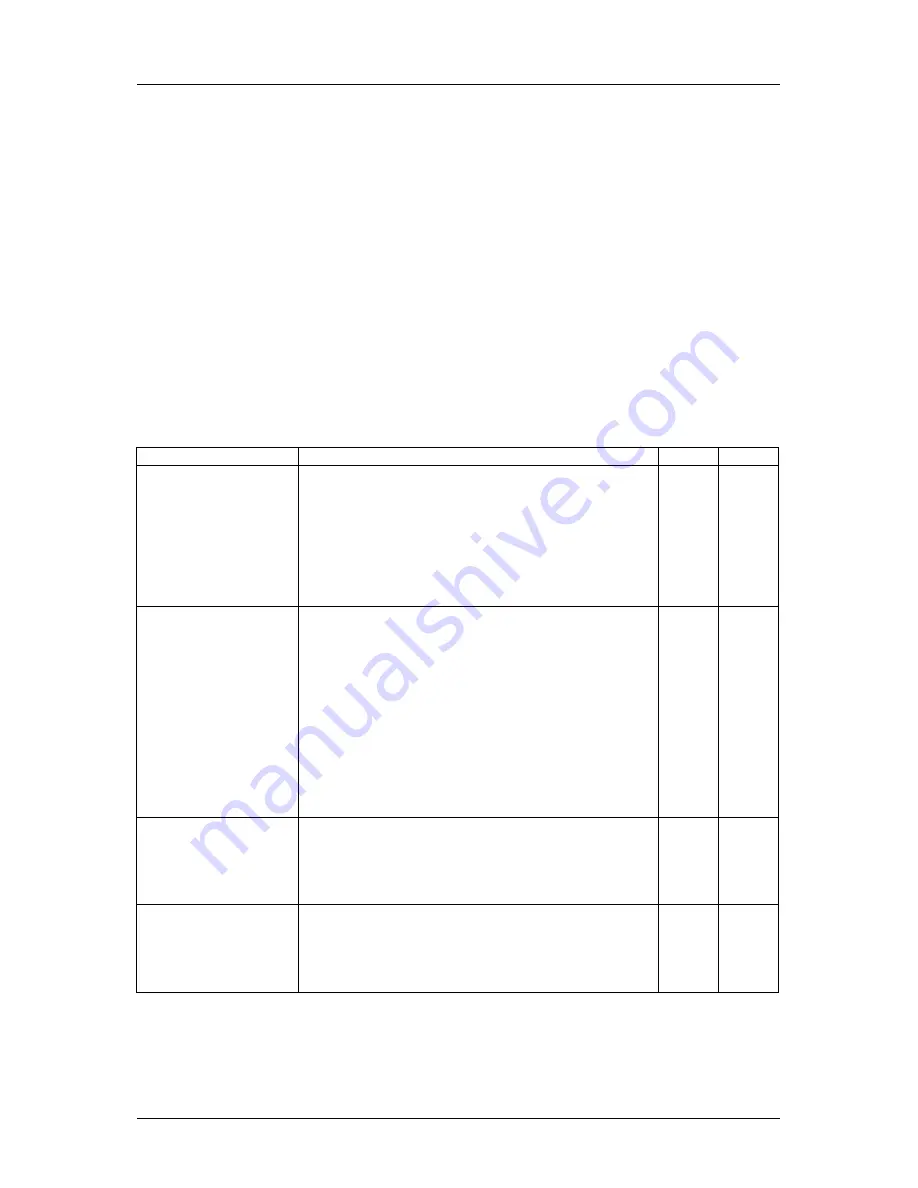
Siemens ID Mouse V3.1
User Guide
Siemens
ID Mouse FAQs and troubleshooting
June 2000 Edition
Page 24
a. in the Readme file and
b. in the "Info" window.
5.11 What can I use the ID Mouse scroll wheel for?
The scroll wheel makes it much easier to navigate within applications, the operating system
and when browsing the Internet. You can use it to "scroll", "autoscroll" and "zoom".
The scroll functionality is supported in many standard Windows applications. The ID Mouse
wheel enables you to scroll through the Internet and long documents under Windows by using
a fingertip.
Using "autoscroll": You can determine the pace with which you scroll through the screen.
Zoom function: Pressing and holding down the "Ctrl" key while turning the ID Mouse wheel
changes the zoom factor (Office97).
5.12 Frequently Asked Questions?
Question / Problem
Answer
OS
Version
Mouse and Sensor do not
work
- Error number 824828
1. Activate USB in the BIOS and set Plug&Play OS to
No. To do so, enter the setup (usually with F2) when
starting the computer and make the configuration in Menu
advanced.
2. Was the mouse unofficially supplied e.g. a mouse from
CeBit or some other test version. In this case, the USB-
Driver will not work. Getting an official mouse will solve the
problem.
All
NT4
All
Blue Screen when
booting up
1. If the Logitech-Driver IMOUFLTR.SYS is installed, there
are problems with the USB Driver. The deinstallation of the
Logitech Software (settings/control-panel/Software) will
solve the problem.
2. If an additional Mouse Software is installed, problems
with the USB-Driver can occur. Deinstallation of the
additional Mouse Software can solve the problem.
3. Check whether you are using a certified USB Card. You
can check this in the internet under http://www.usb.org.
NT4
All
The Mouse shakes, the
cursor can't be positioned
properly, the scroll wheel
is too flimsy and the
slider moves by itself
In this case, the Mouse has to be exchanged for a newer
version. Downloading the newest software will not solve
the problem. Problem was solved with hardwareversion
A000-04. This version is shown when the ID Mouse is
plugged the first time.
All
All
After deinstalling the
software, the computer
no longer works e.g. the
files remain.
Files remain when a deinstallation is carried out via the
Control Panel. It can even happen that a PC using NT4
will not start. Deinstallation should always be performed
from the ID Mouse Start Menu. In version 3.0 both types
are supported.
Win98,
WinNT4
V1.0,
V1.1,
V2.0





































