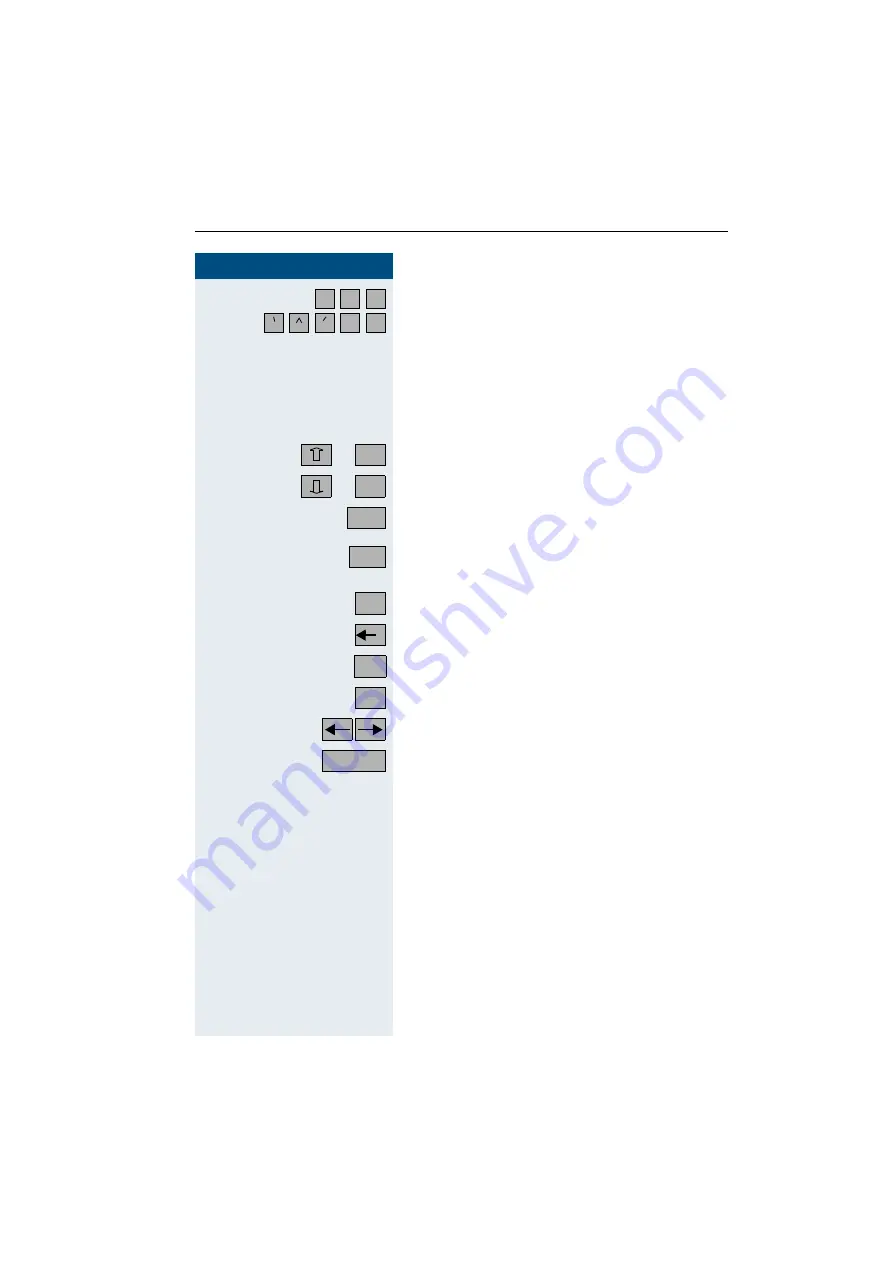
Using local applications
121
121
121
121
Step by Step
e.g.
Enter alphanumeric and special characters.
Switch to diacritical marks.
The option for entering characters, such as " è ", is ac-
tive when the relevant softkeys appear on the touch-
screen (e.g. " e " is displayed as " è ") and by the inver-
sion of the switching softkey (softkey is black).
In addition to the alphabetical softkeys, the following
softkeys are available:
or
Shift to upper case.
or
Shift to lower case.
Shift to the first alternative key assignment
(e.g. numeric characters, punctuation marks, brackets).
Shift to the second alternative key assignment
(e.g. currency symbols).
Place the cursor at the beginning of the line.
Delete characters to the left of the cursor one by one.
Delete characters to the right of the cursor one by one.
Move the cursor to the end of the line.
Move the cursor to the left/right.
Hide the touchscreen keypad and accept the new or
modified text in the input field.
a
b
c
~
"
ABC
abc
1#$
?
ü
ü
ü
ü
å
Home
Delete
End
Done
Содержание Hicom 300 H
Страница 1: ... L3DWK 7333 LFRP 633 2633 L3DWK OO6HUYH LFRP 483 2 RSWL3RLQW 933 RIILFH 2SHUDWLQJ QVWUXFWLRQV ...
Страница 162: ......
















































