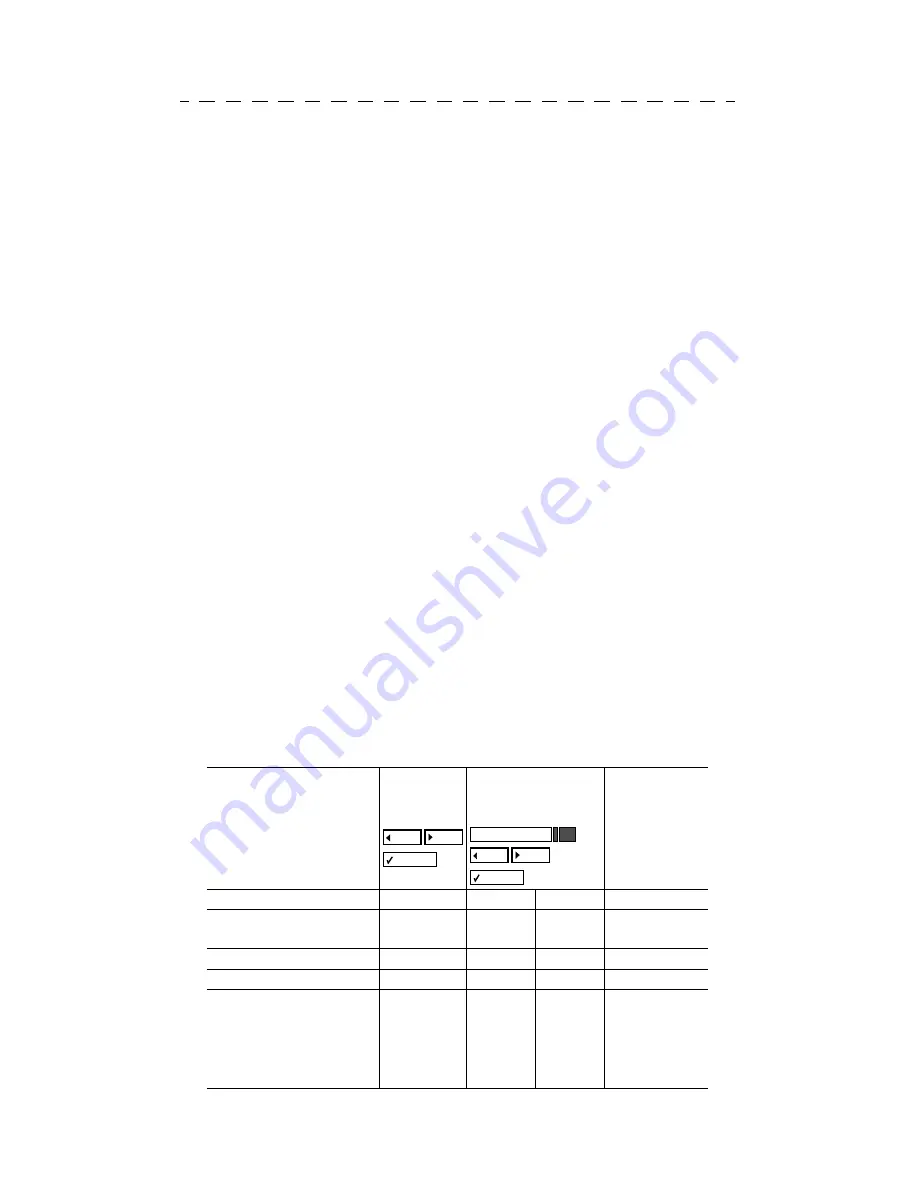
35
Overview of Functions and Codes
(in Alphabetical Order, to Cut Out for Reference)
You can access any of the features and func-
tions configured in your system:
1.
Interactively:
The features and functions
offered when you scroll with the dialog
keys are useful primarily when off-hook/
engaged in a call, for example:
Call waiting, Start transfer, Start confer-
ence, Toggle/Connect, US:Consult UK:En-
quiry.
The functions are shown on the display
only if they are available in the current
mode.
2.
Via the Program/Service Menu:
The fea-
tures and functions offered after you press
the “Program/Service” key while scrolling
with the dialog keys are useful primarily
while the telephone is idle. Some can also
be used during a phone call. Instead of
scrolling to the required function in the
Program/Service Menu, you can also
en-
ter
the required
function code
directly.
3.
With the function keys
on the faceplate
(
Æ
2).
The table below lists all potentially available
functions, as they are shown on the display.
The functions you can use depend on the indi-
vidual class of service of your telephone and
on the configuration of your system.
Functions
(= display)
1. Interac-
tively
2. Via the
Program/Service
menu
3. With
function
keys
(programma-
ble
Æ
17)
Account code
9
*
60
X
Advisory msg. on
Advisory msg. off
9
9
9
9
*
69
#69
X
X
Associated dial
9
*
67
X
Associated serv.
9
*
83
X
Call waiting
Waiting tone off
Waiting tone on
Call wait.term.on
Call wait.trm.off
9
9
9
9
9
9
9
9
*
55
*
87
#87
*
490
#490
X
X
X
X
X
Program/Service
Code
Overview of Functions and Codes
Содержание Hicom 150 E optiset E advance conference
Страница 29: ...29 Release Number Redial Repertory ...
Страница 40: ...40 ...







































