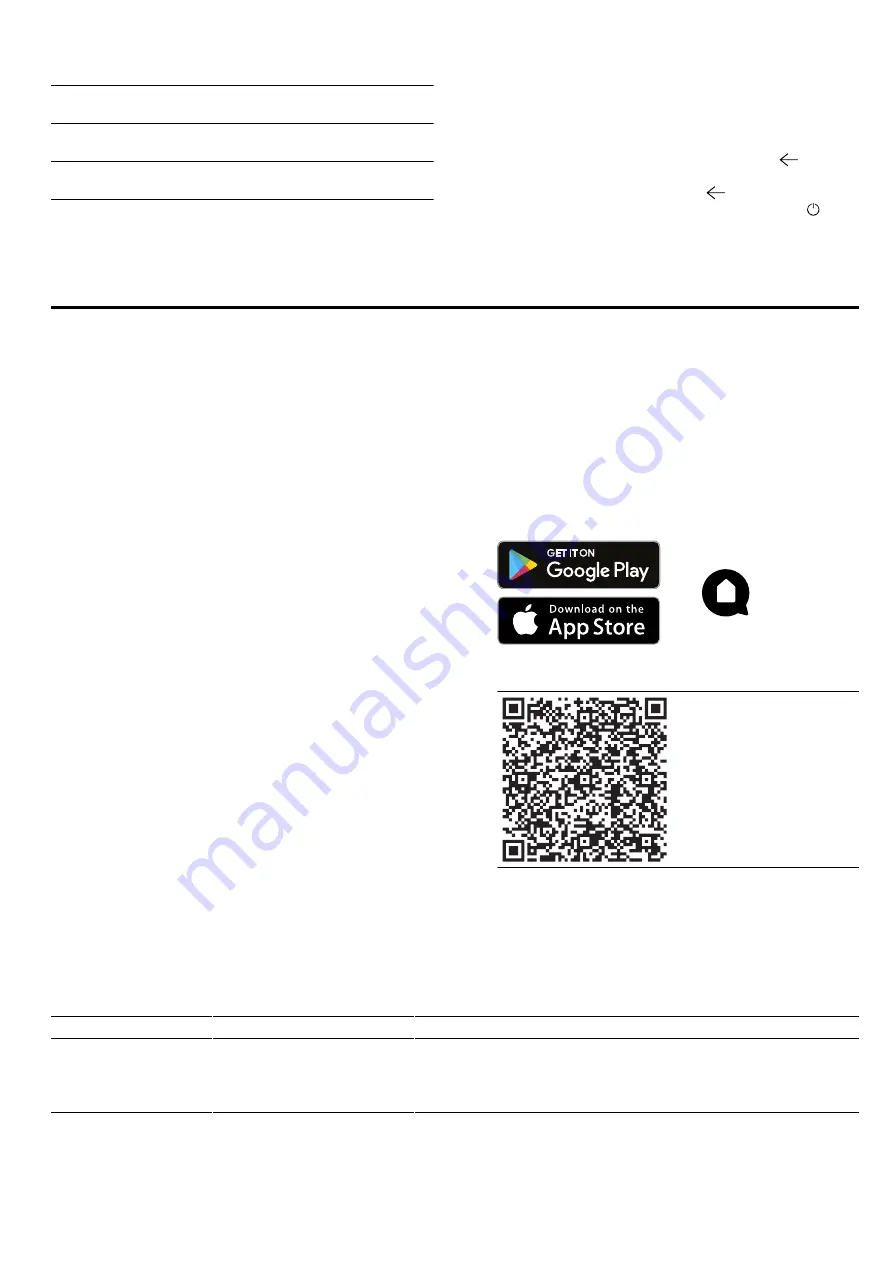
en
Home Connect
16
Factory set-
tings
Selection
Factory set-
tings
¡
Restore
Appliance in-
formation
Appliance information
14.2 Changing the basic settings
1.
Press "Basic settings".
2.
Press the required basic settings area.
3.
Press the required basic setting.
4.
Press to select the required basic setting.
a
The change is applied directly for most basic set-
tings.
5.
To change additional basic settings, use
to go
back and select a different basic setting.
6.
To exit the basic settings, use
to go back to the
main menu or switch off the appliance using .
a
The changes are saved.
Note:
Your changes to the basic settings will be re-
tained even after a power failure.
15 Home Connect
This appliance is network-capable. Connecting your ap-
pliance to a mobile device lets you control its functions
via the Home Connect app, adjust its basic settings
and monitor its operating status.
The Home Connect services are not available in every
country. The availability of the Home Connect function
depends on the availability of Home Connect services
in your country. You can find information about this at:
www.home-connect.com.
The Home Connect app guides you through the entire
login process. Follow the instructions in the Home Con-
nect app to configure the settings.
Tips
¡
Please consult the documents supplied by
Home Connect.
¡
Please also follow the instructions in the Home Con-
nect app.
Notes
¡
Please note the safety precautions in this instruction
manual and make sure that they are also observed
when operating the appliance via the Home Con-
nect app.
→
¡
Operating the appliance on the appliance itself al-
ways takes priority. During this time it is not possible
to operate the appliance using the Home Connect
app.
¡
In networked standby mode, the appliance requires
a maximum of 2 W.
15.1 Setting up Home Connect
Requirements
¡
The appliance is connected to the power supply and
is switched on.
¡
You have a mobile device with a current version of
the iOS or Android operating system, e.g. a smart-
phone.
¡
The mobile device and the appliance are within
range of your home network's Wi-Fi signal.
1.
Download the Home Connect app.
2.
Open the Home Connect app and scan the follow-
ing QR code.
3.
Follow the instructions in the Home Connect app.
15.2 Home Connect settings
You can adjust the Home Connect settings and network settings in your appliance's basic settings.
Which settings the display shows will depend on whether Home Connect has been set up and whether the appliance
is connected to your home network.
Basic setting
Possible settings
Explanation
Home Connect as-
sistant
Start the assistant
Disconnect the network
You can connect your appliance to the Home Connect app via
the Home Connect assistant.
Note:
If you are using the Home Connect assistant for the first
time, only the "Start assistant" setting is available.
















































