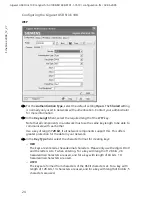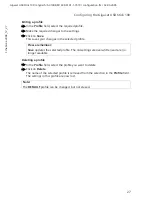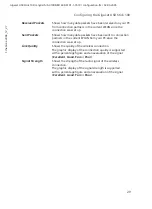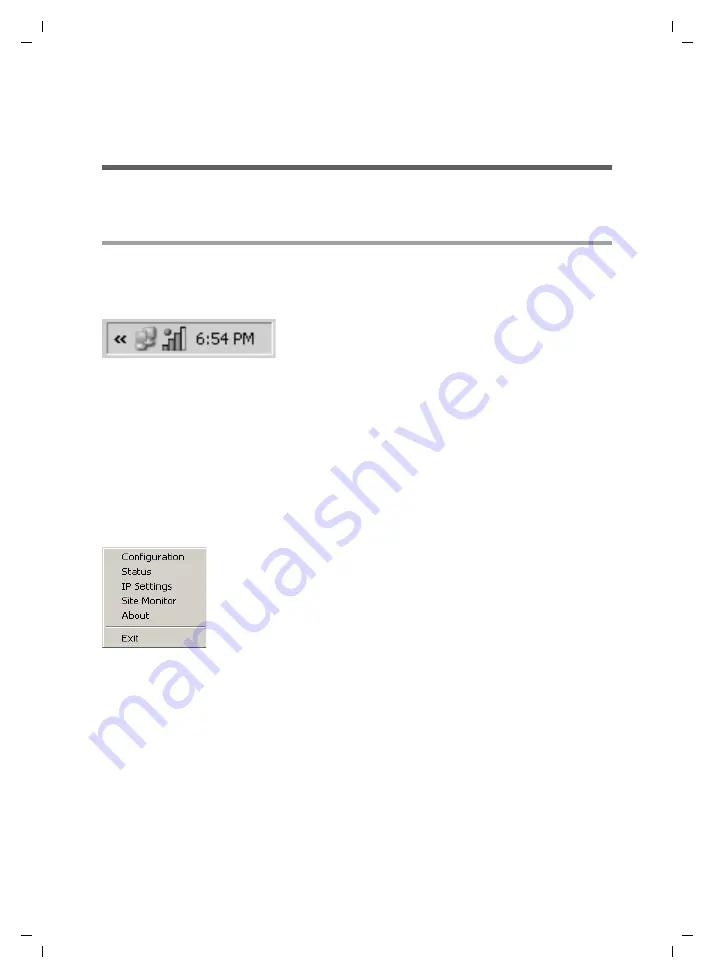
14
Configuring the Gigaset USB Stick 108
Gigaset USB Stick 108 / englisch / A31008-M1038-R101-1-7619 / configuration.fm / 02.06.2005
Sc
hablone 2
004_
12_2
7
Configuring the Gigaset USB Stick 108
The Gigaset WLAN Adapter Monitor
You can use the Gigaset WLAN Adapter Monitor to configure and monitor your
Gigaset USB Stick 108.
Opening the monitor
In the standard setting, the Gigaset WLAN Adapter Monitor is opened automatically in
the background when you launch your PC. The Gigaset WLAN Adapter Monitor icon is
displayed in the status area of the task bar.
ì
Double-click on the Gigaset WLAN Adapter Monitor icon in the status area of the
taskbar to open the monitor user interface.
Or
ì
Right-click on the Gigaset WLAN Adapter Monitoricon in the status area of the
taskbar.
In the pop-up menu, you will see the available tabs and the
Exit
option.
ì
In the pop-up menu, click on the appropriate tab to open the monitor user interface
and display this tab directly.
Use the
Exit
option to close the Gigaset WLAN Adapter Monitor.
If you do not see the Gigaset WLAN Adapter Monitor icon in the status area of the
taskbar, you will have to run the program first:
ì
In the start menu, click on
Start
–
Programs
–
Gigaset USB Stick 108
–
Gigaset WLAN Adapter Monitor
.
This launches the program. The Gigaset WLAN Adapter Monitor icon is displayed in
the status area of the task bar.