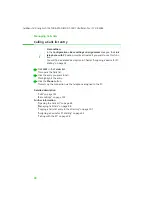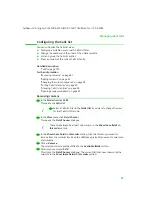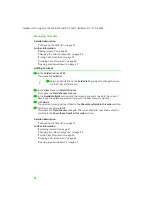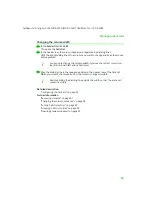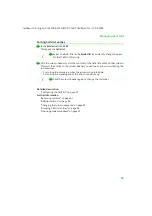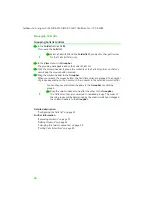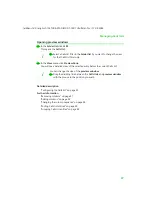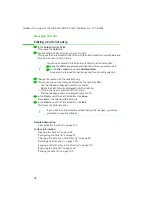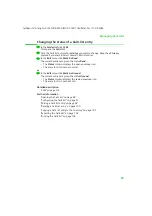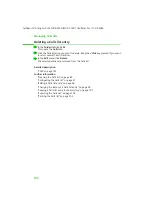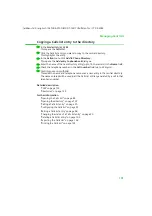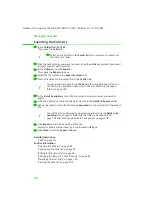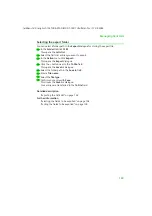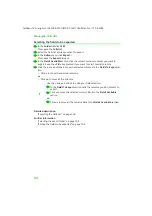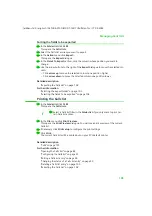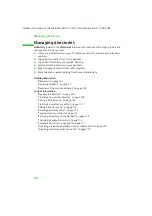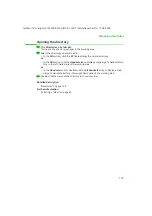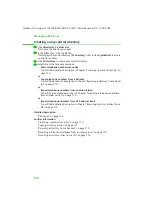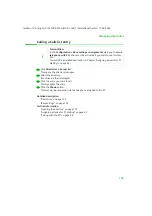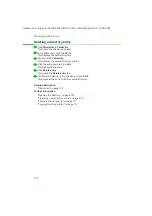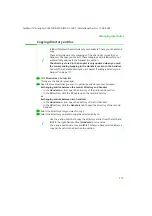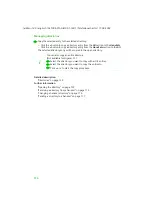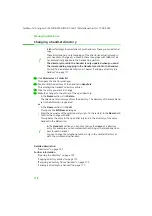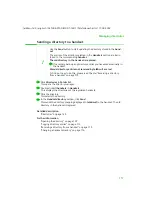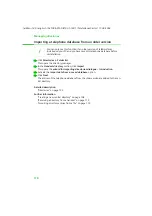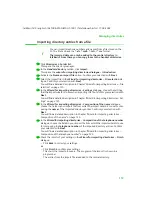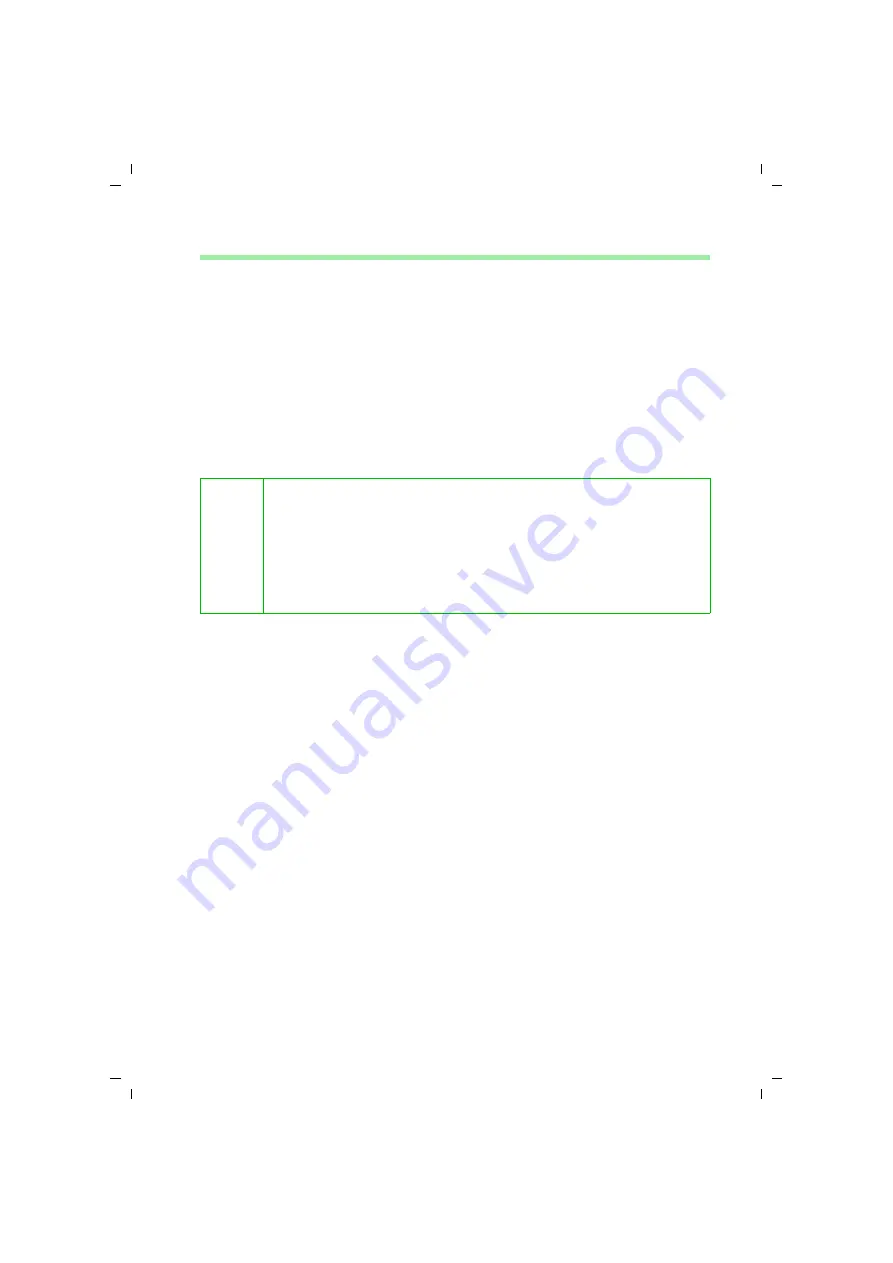
104
Managing Calls lists
talk&surf V.6 / englisch / A31008-X100-B100-1-76D1 / Ruflisten.fm / 17.09.2003
Selecting the fields to be exported
ì
In the
Folder list
click
CLM
.
This opens the
Calls list
.
ì
Select the Calls list entries you want to export.
ì
In the
Action
menu click
Export...
This opens the
Export
dialogue.
ì
In the
Fields Available
section click the columns whose contents you want to
export. Keep the
<Ctrl>
key pressed if you want to select several columns.
ì
Click the
>
or
>>
buttons to move the selected columns to the
Fields To Export
sec-
tion.
– Click
>
to move the selected columns.
or
– Click
>>
to move all the columns.
Detailed description
"Exporting the Calls List" on page 102
Further information
"Selecting the export folder" on page 103
"Sorting the fields to be exported" on page 105
i
Use the
<
and
<<
buttons to undo your field selection:
ì
In the
Fields To Export
section click the columns you do not want to
export.
ì
Click
<
to move the selected columns back to the
Fields Available
section.
or
ì
Click
<<
to move all the columns back to the
Fields Available
section.