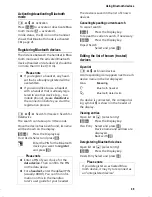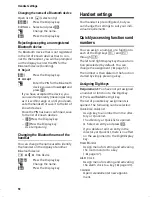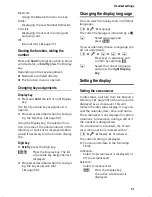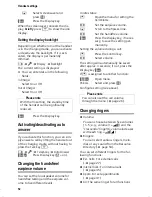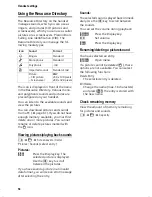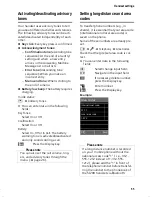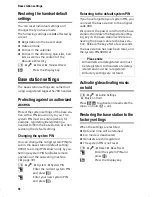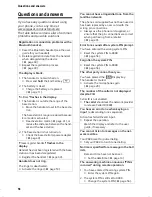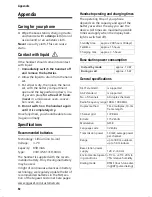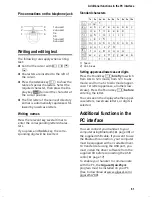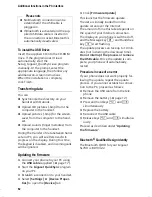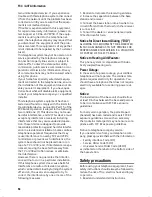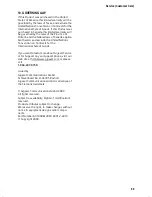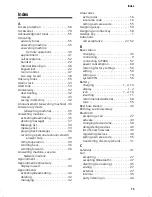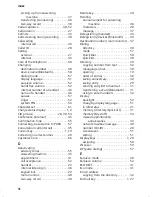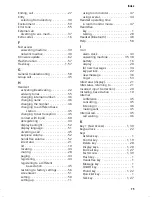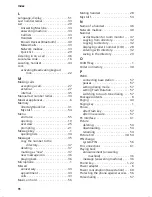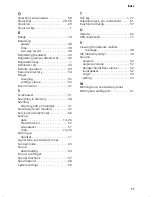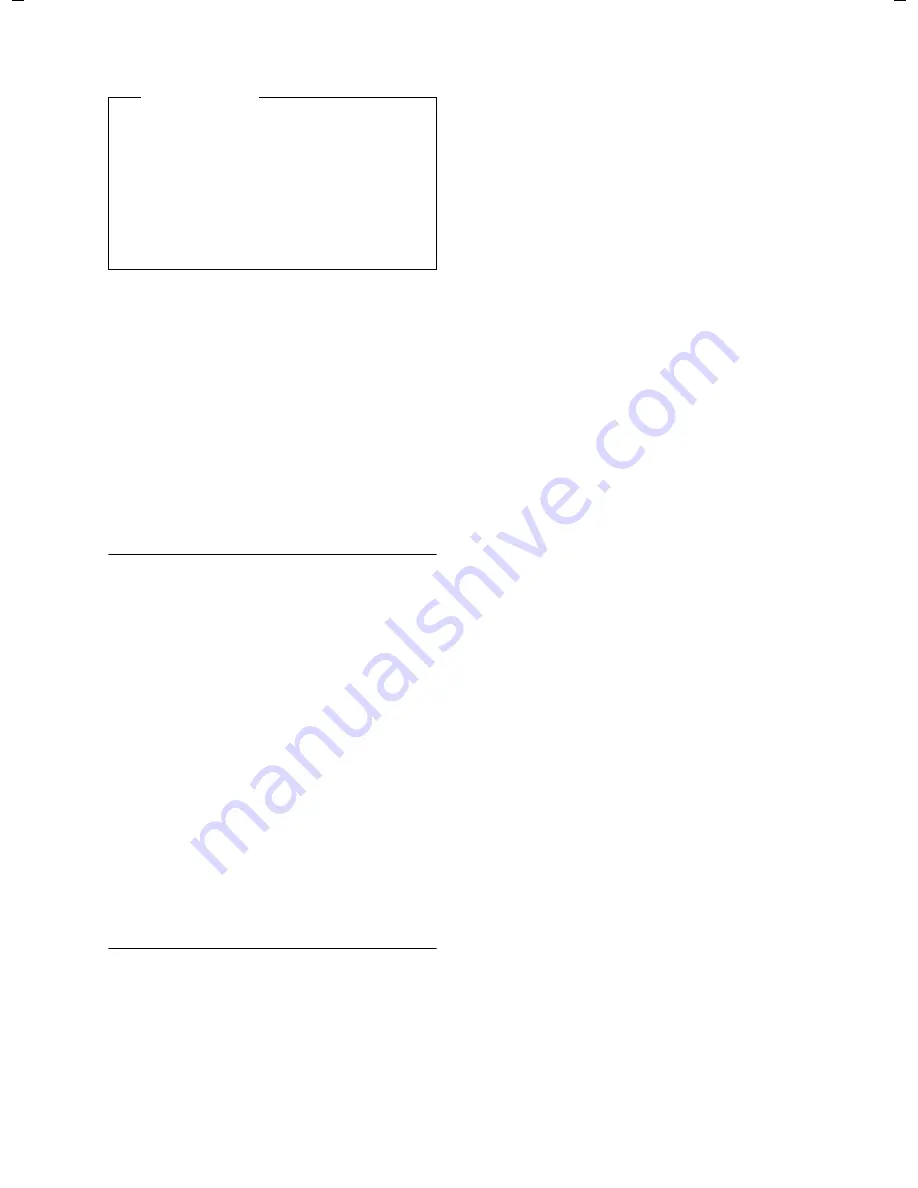
62
Additional functions in the PC interface
Gigaset SL785 / EN-US / A31008-M2009-R301-2-6019 / appendix.fm / 27.02.2009
Ve
rs
ion 4,
16
.09.
2005
To install the USB Driver:
Insert the supplied CD into the CD-ROM
drive. If the program doesn’t load
automatically, start the
Setup_Gigaset_QuickSync.exe program
manually. At the prompt, select the
appropriate language, then follow any
additional on-screen instructions.
When the installation is complete,
click
Finish
.
Transferring data
You can
u
Synchronize the directory on your
handset with Outlook.
u
Upload CID pictures (.bmp) from the
computer to the handset.
u
Upload pictures (.bmp) for the screen-
saver from the computer to the hand-
set.
u
Upload sounds (ringer melodies) from
the computer to the handset.
During the transfer of data between hand-
set and PC, you will see
Data transfer in
progress
on the display. During this time,
the keypad is disabled, and incoming calls
will be ignored.
Updating the firmware
¤
Connect your phone to your PC using
the
USB cable
supplied (
¢
page 17).
¤
Start the
Gigaset QuickSync
program
on your PC.
¤
Establish a connection to your handset.
¤
Select
[Settings]
¢
[Device Proper-
ties]
to open the
[Device]
tab
¤
Click
[Firmware Update]
This launches the firmware update.
The data is initially loaded from the
update server over the Internet.
The amount of time this takes depends on
the speed of your Internet connection.
The display on your phone is switched off,
and the Message key
f
and Handsfree
key
d
start flashing.
The update process can take up to 10 min-
utes (not including the download time).
Do not interrupt the process or remove
the USB cable.
Once the update is com-
plete, your phone will automatically
restart.
Procedure in case of an error
If your phone does not work properly fol-
lowing the update, repeat the update
process. If you cannot establish a connec-
tion to the PC, proceed as follows:
¤
Remove the USB cable from the tele-
phone
¤
Remove the battery (
¢
page 12)
¤
Press and hold keys
4
and
L
simultaneously
¤
Replace the battery
¤
Reconnect the USB cable
¤
Release keys
4
and
L
simultane-
ously
Proceed as described under "
Updating
the firmware
".
Bluetooth
ò
Qualified Design Identity
The Bluetooth QD ID for your Gigaset
SL78H is: B013322.
Please note
u
No Bluetooth connection can be
established if the USB cable is
plugged in.
u
If Bluetooth is activated and the sup-
plied USB data cable is inserted in
the connection socket, Bluetooth is
automatically deactivated.