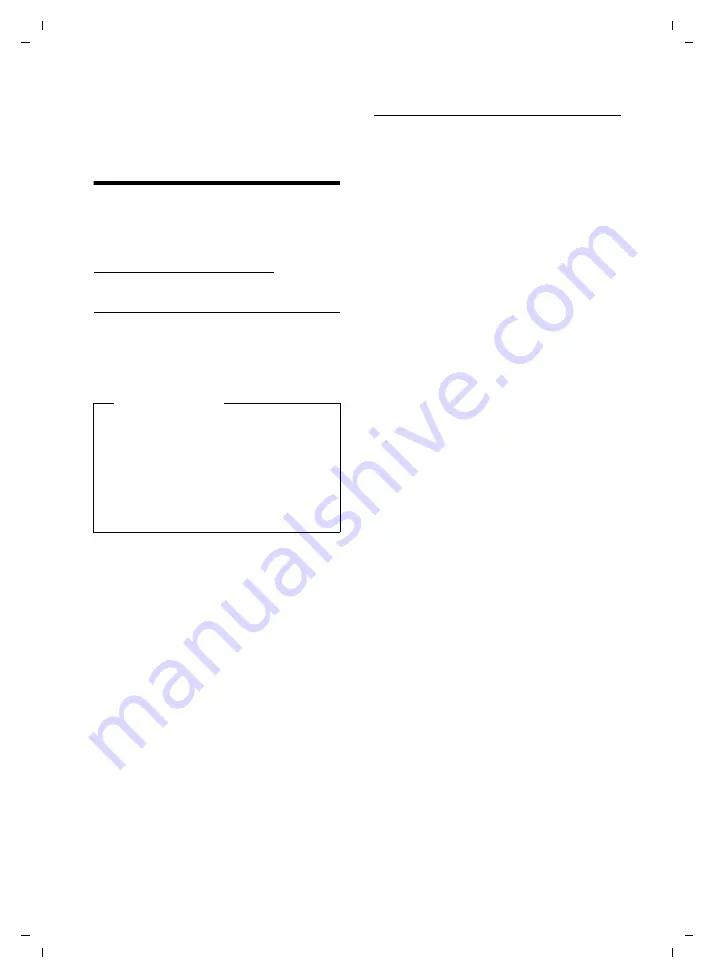
84
Customer Service & Assistance
Gigaset SL400/400 A / IM-MEA EN / A31008-M2103-A601-1-UZ19 / appendix.fm / 11.05.2010
V
e
rsion 4, 16.0
9
.2005
Accessing additional
functions via the PC
interface
To enable your handset to communicate
with the PC, the
"Gigaset QuickSync" pro-
gram must be installed on your PC
(free to
download at
www.gigaset.com/gigasetSL400).
Transferring data
After installing "
Gigaset QuickSync
", con-
nect the handset to your computer using
Bluetooth (
page 62) or a USB data cable
Start the "
Gigaset QuickSync
" program. You
can now:
u
Synchronise your handset directory with
Outlook
u
Download caller pictures (.bmp) from the
computer to the handset
u
Download pictures (.bmp) as a screen-
saver from the computer to the handset
u
Download sounds (ringtones) from the
computer to the handset
During the transfer of data between handset
and PC, you will see
Data transfer in
progress
on the display. During this time the
keypad is disabled, and incoming calls will
be ignored.
Completing a firmware update
¤
Connect your phone to your PC using a
USB data cable
¤
Start the "
Gigaset QuickSync
" program
on your PC.
¤
Establish a connection to your handset.
¤
Select
[Settings]
¢
[Device properties]
to open the
[Device]
tab.
¤
Click on
[Firmware update].
This launches the firmware update.
The update process can take up to 10 min-
utes (not including the download time).
Do
not interrupt the process or remove the
USB data cable.
The data is initially loaded from the update
server on the Internet. The amount of time
this takes is dependent on the speed of your
Internet connection.
The display on your phone is switched off
and the message key
f
and the talk key
c
start flashing.
Once the update is complete, your phone
will automatically restart.
Please note
u
If the USB data cable is plugged in, a
Bluetooth connection cannot be
established.
u
If a USB data cable is plugged in dur-
ing an existing Bluetooth connection,
the Bluetooth connection is can-
celled.
Содержание Gigaset SL400
Страница 97: ......



























