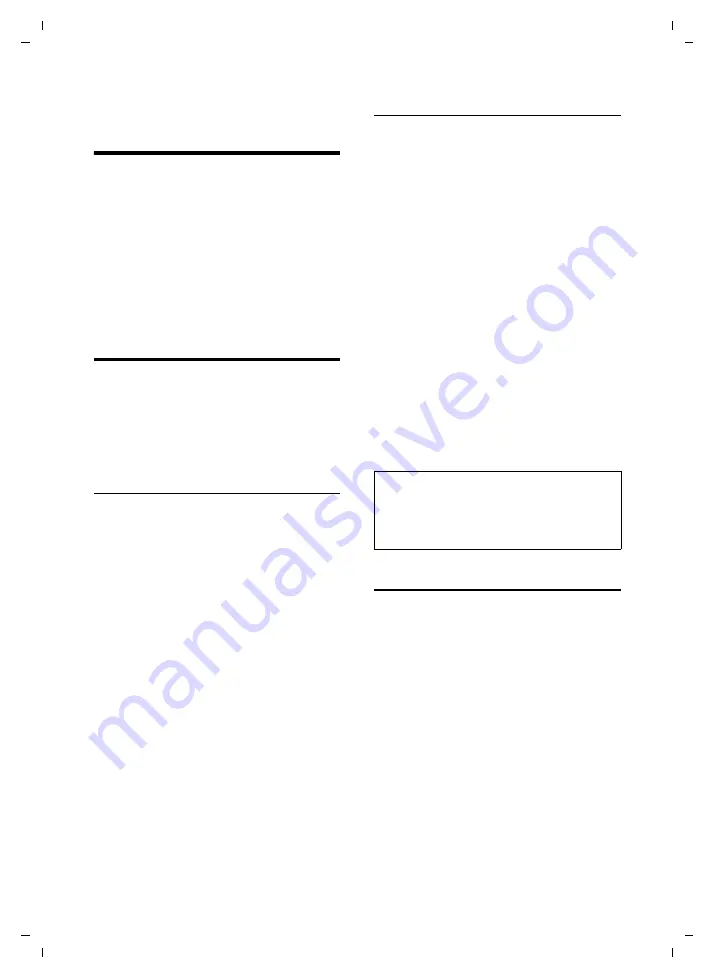
34
Network services – fixed line network
Gigaset S675 IP / IM-NORD EN / A31008-M1915-R201-1-PG19 / netservices_SAG.fm / 6.8.07
Ve
rs
ion 4,
16
.09.
2005
Network services –
fixed line network
The following network services can only
be used for making calls via the fixed line
network.
Network services are functions that your
network provider makes available to you.
You have to request these services from
your network provider.
¤
If you require assistance, please con-
tact your network provider.
Settings for all calls
If you have completed one of the follow-
ing procedures, a code is sent.
¤
After confirmation from the telephone
network, press the end call key
a
.
You can set the following features:
General call forwarding
v
¢
ê
¢
Fixed Line
¢
Call Divert
¤
Change multiple line input:
When:
Select
All Calls
/
No Answer
/
When Busy
.
Call No.:
Press the display key
§Edit§
. Enter number
to which call is to be forwarded and
press
§Save§
. You can enter a fixed line,
VoIP or mobile number.
Status:
Activate/deactivate call forwarding.
¤
Press the display key
§Send§
.
¤
Press the end call key
a
after the
announcement from the telephone
network.
Activating/deactivating call waiting
If call waiting is activated, a caller on the
fixed line network will hear the ringing
tone if you are already conducting a
phone conversation using your fixed line
connection. This call is announced acous-
tically and visually on your handset
screen.
Calls on the VoIP connection are not
shown as call waiting. They are signalled
on other registered handsets. If no other
handset is available, the caller will hear
the busy tone.
Accepting/rejecting a waiting call, see
v
¢
ê
¢
Fixed Line
¢
Call Waiting
Status:
Activate/deactivate.
¤
Press the display key
§Send§
.
¤
Press the end call key
a
after the
announcement from the telephone
network.
Functions during a call
Initiating ringback
You hear the busy tone.
§Options§
¢
Ringback
a
Press the end call key.
Consultation call
During a call:
§Ext.Call§
Press the display key.
~
Enter a number or copy it from
the directory and press
§OK§
.
The number will be dialled via the fixed
line connection.
Please note:
The setting does not affect the procedure for
call waiting on the VoIP connection. For how to
activate/deactivate call waiting for the VoIP
connection, see page 36.






























