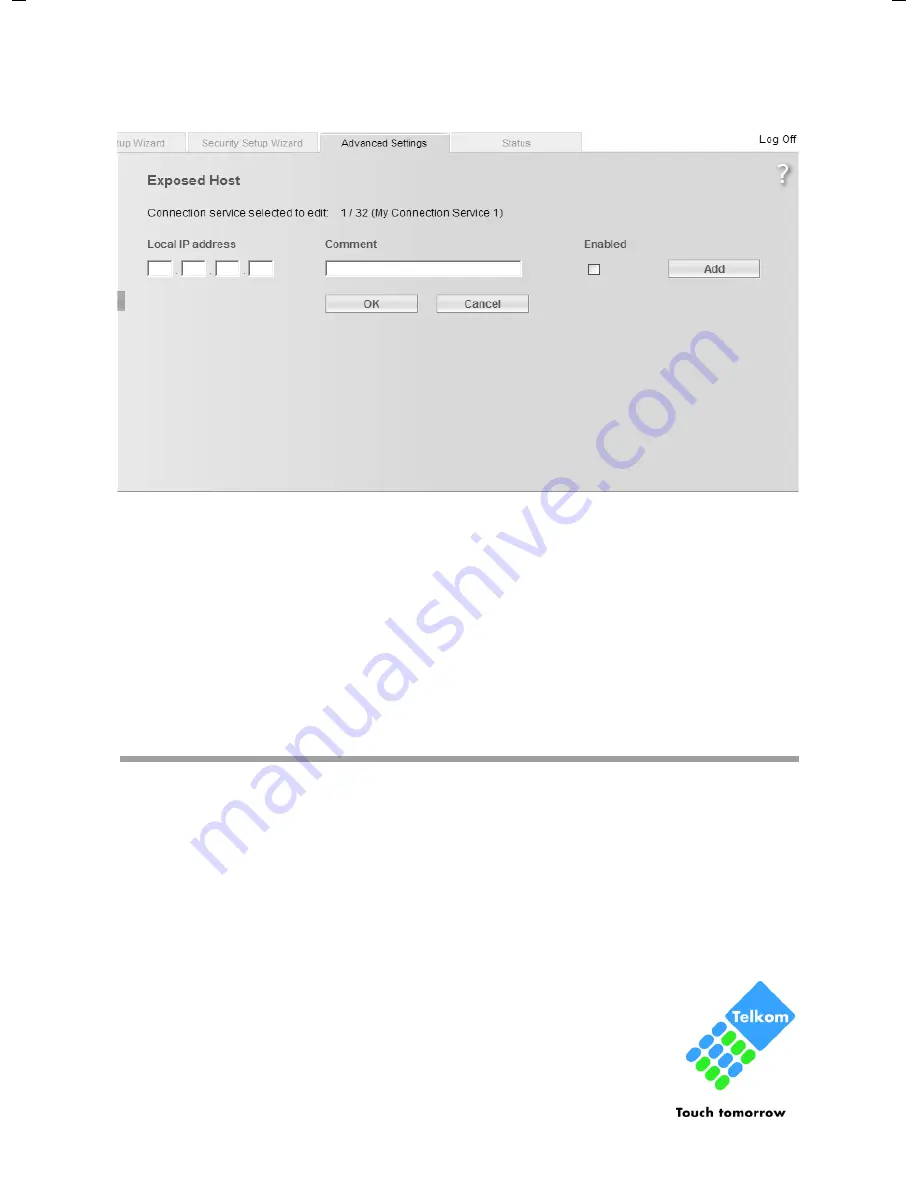
79
Configuring Advanced Settings
Giga762SX WLAN dsl / eng / A31008-M705-W171-1x-5819 / configure_router.fm / 02.07.2008
Sc
hablone 2
005_0
7_2
7
ì
In the
Advanced Settings
menu, select:
Internet
–
Address Translation (NAT)
–
Exposed Host
ì
Enter the
Local IP address
of the PC that is to be enabled as an Exposed Host.
ì
Enter a name for the PC in the
Comment
field.
ì
Activate
Enabled
by ticking the check box.
ì
Click the
Add
button to add the entry to the list.
You can add more than one PC to the list, but you can only activate one of them.
ì
Click the
Delete
button to delete the entry from the list.
ì
Apply the settings by clicking
OK
.
Dynamic DNS
Any service you provide on the Internet can be accessed via a
Domain name.
Your
router's
Public IP address
is assigned to this domain name. If your Internet service pro-
vider assigns the IP address for your local network's WAN connection dynamically, the IP
address of the router can change. The assignment to the domain name will no longer
be valid and your service will no longer be available.
In this case you must ensure that the assignment of the IP address to the domain name
is updated regularly. This task is performed by the dynamic DNS service (
DynDNS
). You
can use the DynDNS service to assign the Giga762SX WLAN dsl an
individual fixed domain name on the Internet even if it does not have
a static IP address.
Various Internet service providers offer a free DynDNS service.
If you use the service of a DynDNS provider, your service can be
reached on the Internet as a subdomain of one of the DynDNS serv-
ice domains.
















































