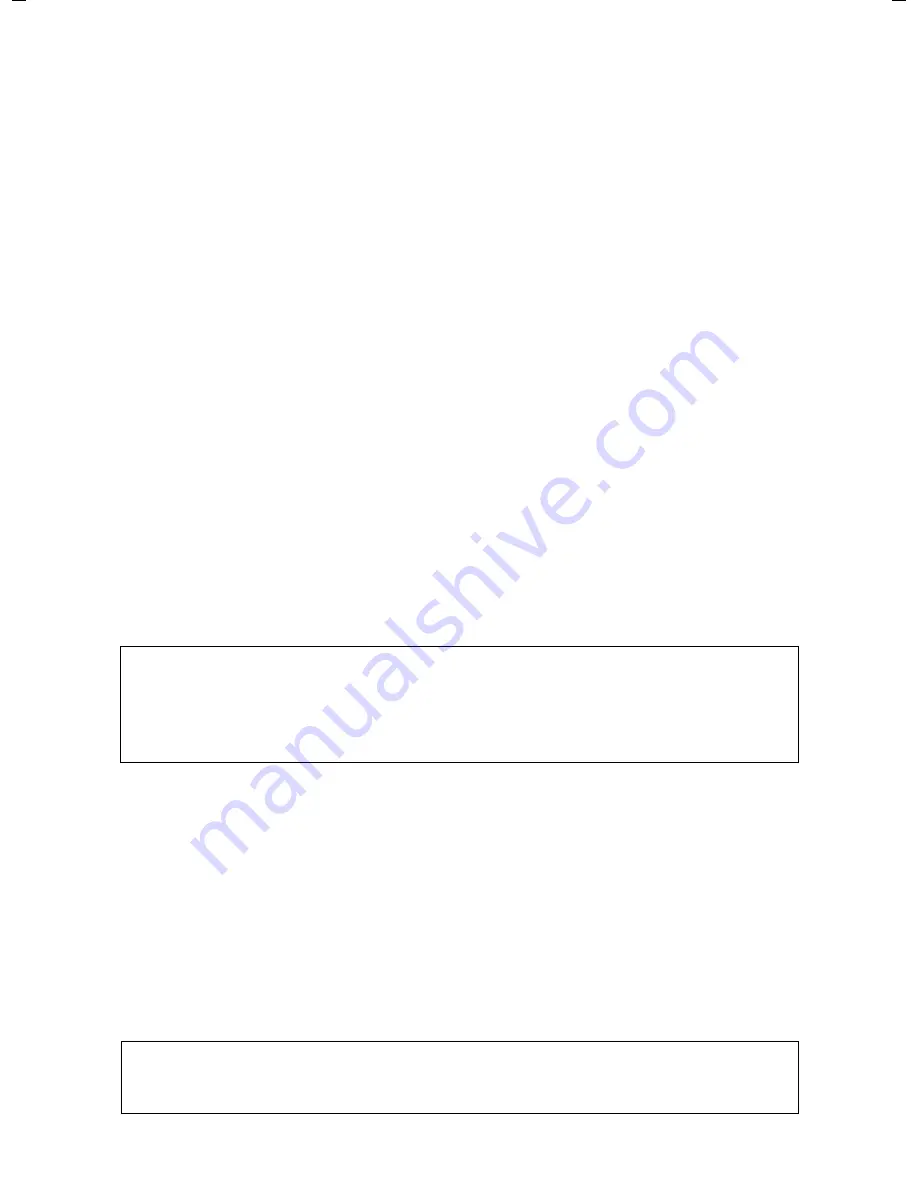
66
Configuring Advanced Settings
Giga762SX WLAN dsl / eng / A31008-M705-W171-1x-5819 / configure_router.fm / 02.07.2008
Sc
hablone 2
005_0
7_2
7
ì
You can show additional settings, depending on the selected service provider, by
means of the
Show Additional Settings
button. You can also change the settings,
if required. These settings are pre-set with appropriate default values. This button is
not available for the
Other
selection since all available settings are displayed in this
case.
ì
Click
Test Settings
to check the settings.
An attempt is made to set up an Internet connection. The result is shown in a sepa-
rate window.
ì
Click the
Close
button, which is shown if the test was successful.
ì
Click
OK
to apply the settings.
If the following two functions are not displayed in the window, click the
Show Addi-
tional Settings
button.
PPPoE pass-through
This option is only available if you have chosen another
Protocol
than PPPoE. If you acti-
vate the
PPPoE pass-through
function, a PC in the network can connect to the Internet
via its own connection ID. The router puts this connection through.
ì
In the
Advanced Settings
menu, select:
Internet
–
Internet Connection
ì
Select
On
to activate
PPPoE pass-through and
click
OK
to apply the settings.
Using UPnP (Universal Plug and Play)
PCs with
UPnP
(Universal Plug & Play) can offer their own network services and automat-
ically use services offered in the network.
As soon as you have installed UPnP on a PC operating system and activated it on the
router, applications on this PC (e.g. Microsoft Messenger) can communicate via the
Internet without you needing to expressly authorise it. In this case, the router automat-
ically implements port forwarding (
Port forwarding,
see page 76), thereby facilitating
communication via the Internet.
The task bar on the PC on which UPnP is installed contains an icon for the Giga762SX
WLAN dsl. Click this icon to open the user interface. On Windows XP system, this icon is
also shown under network connections.
ì
In the
Advanced Settings
menu, select:
Internet
–
Internet Connection
ì
Click
UPnP
.
Note:
The operating system Windows ME, Windows XP or Windows Vista must run on the
PC. Check, if the UPnP function has been installed on the PCs operating system. Maybe
you have to install the UPnP components retroactively. Please consult the operating
instructions of your PC.
Note:
When the UPnP function is active, system applications can assign and use
Ports
on a
PC. This poses a security risk.






























