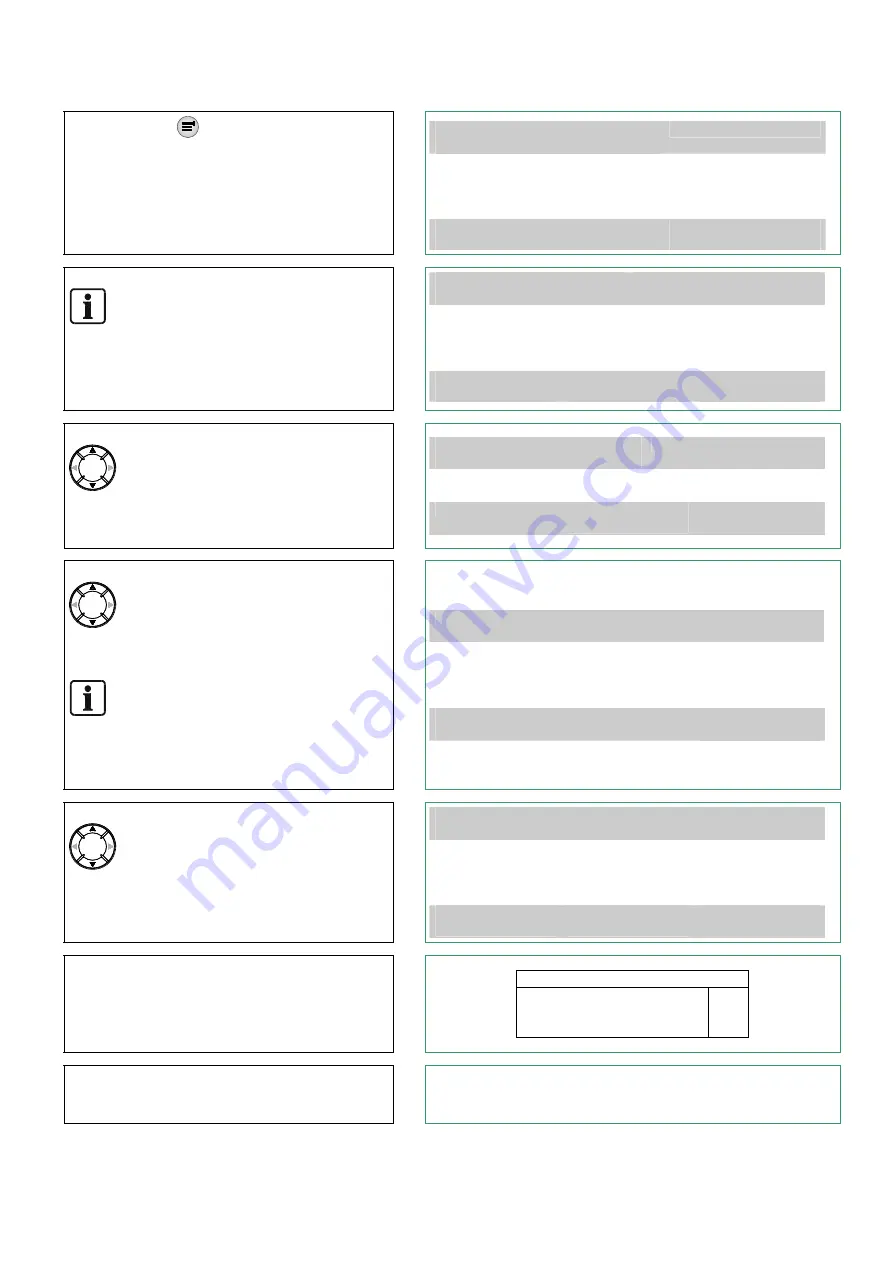
Document ID: 009906_d_en_GB
Edition: 05.2009
3 of 4
Switching off a detector
(Password required)
Step
Result
1.
Press the button
to open the main menu.
(Password required)
⇒
Main menu
Exit with <C>
Access level 2.1
Message summary
Functions
Favorites
Topology
(1)
(2)
(3)
(4)
Element search
Event memory
Logout / change level
Settings / administration
(5)
(6)
(7)
(8)
Function
On/Off
Function
All
LED
Test
2.
Press
<4>
to open the menu item
"Topology"
.
Note:
The numbers in brackets (1)… can be entered
with the numeric keys <1>… below the main
menu button.
⇒
Topology
Exit with <C>
Access level 2.1
Detection tree
Hardware tree
Control tree
(1)
(2)
(3)
Function
On/Off
Function
All
LED
Test
3.
Press
<1>
"Detection tree".
Scroll with the navigation buttons to the
area within which is the detector that you want to
switch off.
The selected area is marked by a frame.
⇒
002 Items
Detection tree
Main Building
Annex Building
Area
Area
Lower
level
Execute
commands
4.
Press
Softkey
<2>
"Lower level"
.
Scroll with the navigation buttons to the
section within which is the detector that you want
to switch off.
The selected section is marked by a frame.
Note:
As an alternative to switching off a zone (page 2)
executing commands at this point will then lead to
the menu item to switch a whole zone of detectors
off.
⇒
004 Items
Area
Main Building
Second Floor
First Floor
Ground Floor
Basement
Zone no 4
Zone no 3
Zone no 2
Zone no 1
Upper
level
Lower
level
Execute
commands
5.
Press
Softkey
<2>
“Lower level"
.
Scroll with the navigation buttons to the
zone (=detector in this system’s terminology) you
want to switch off.
The selected detector is marked by a frame.
⇒
005
Items
Zone no 2
Ground Floor
1/01 Reception hall Zone no 2
1/02 Corridor MCP Zone no 2
1/03 Storage room Zone no 2
1/04 Meeting room Zone no 2
Upper
level
Lower
level
Execute
commands
6.
Select a detector and press
Softkey
<3>
Execute
commands"
.
⇒
Select command
OFF
(2)
7.
Press
<2>
"OFF"
(switch off).
⇒
⇒
Command response confirms the execution.
⇒
The detector is switched off.
⇒
The LED "ISOLATION" is on.
















