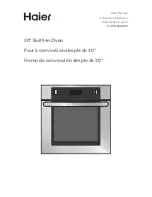en
Basic operation
14
8.3 Starting the operation
You must start each operation.
ATTENTION!
If there is water on the cooking compartment floor
when operating the appliance at temperatures above
120 °C, this will damage the enamel.
▶
Do not use the appliance if there is water on the
cooking compartment floor.
▶
Wipe away any water on the cooking compartment
floor before operation.
▶
Use "Start" to start the operation.
a
The settings appear on the display.
8.4 Interrupting the operation
You can interrupt the operation and then continue
again.
1.
To interrupt the operation, press "Stop".
2.
To continue the operation, press "Start".
8.5 Setting an operating mode
After you have switched on the appliance, the menu
appears on the display.
1.
To scroll through the various selection options,
swipe to the left or right on the display.
2.
To select a function, press the corresponding tile.
a
Depending on the function, possible adjustment val-
ues or other tiles are available for selection.
3.
If required, press on another tile.
4.
To change the adjustment values:
‒
Swipe over the blue adjustment line or push the
adjustment line to the appropriate point.
‒
Or press and enter the value directly via the
number field that appears.
5.
Use "Start" to start the operation.
6.
If the operation is ended:
‒
If required, you can select other settings and re-
start the operation.
‒
When the food is ready, use to switch the ap-
pliance off.
Tip:
You can save your settings as "Favourites" and
use these again.
8.6 Setting the type of heating and the
temperature
1.
Press "Types of heating".
2.
Press the type of heating that you want to use.
3.
Set the temperature using the adjustment line or dir-
ectly via the number field .
If required, you can implement additional settings:
– →
– →
"Time-setting options", Page 15
– →
– →
4.
Use "Start" to start the operation.
a
The appliance starts heating.
a
The adjustment values and how long the appliance
has already been in operation are shown on the dis-
play.
5.
When the food is ready, use to switch the appli-
ance off.
Note:
The most suitable type of heating for your food
can be found in the type of heating description.
Changing the type of heating
When you change the type of heating, the other set-
tings are also reset.
1.
Press "Stop".
2.
Press
.
3.
Press the type of heating that you want to use.
4.
Reset the operation and use "Start" to start.
Changing the temperature
Once the operation has started, you can change the
temperature at any time.
1.
Press the temperature.
2.
Change the temperature using the adjustment line
or enter it directly via the number field .
3.
Press "Apply".
8.7 Displaying information
In most cases, you can call up information about the
function that you have just started. The appliance auto-
matically displays certain information, e.g. to ask you to
do/confirm something or to issue a warning.
1.
Press .
a
If information is available, this is displayed for a few
seconds.
2.
If there is a lot of content in the tile, scroll using
or .
3.
If required, close the notification using .
8.8 Sabbath-compliant use
If you want to operate your appliance so that it is Sab-
bath-compliant, use the time-setting options and
change the basic setting for the lighting and the
standby screen.
Note:
If you open the appliance door during operation,
the appliance stops heating. When you close the appli-
ance door, the appliance continues to heat again. To
operate your appliance so that it is Sabbath-compliant,
do not open the appliance door until after operation.
1.
Change the "Lighting" basic setting to "Always off".
This will ensure that the light in the cooking com-
partment is always off while the appliance is in oper-
ation and when you open the appliance door.
2.
Change the "Standby screen" basic setting to "Off".
This means that the display always remains off dur-
ing operation.
3.
Set the required operating mode.
"Setting an operating mode", Page 14
"Setting the type of heating and the temperature",
4.
Set the required cooking time depending on the op-
erating mode.
"Setting the cooking time", Page 15
"Time-setting options", Page 15
5.
Use "End time" to set the time at which the opera-
tion should end.