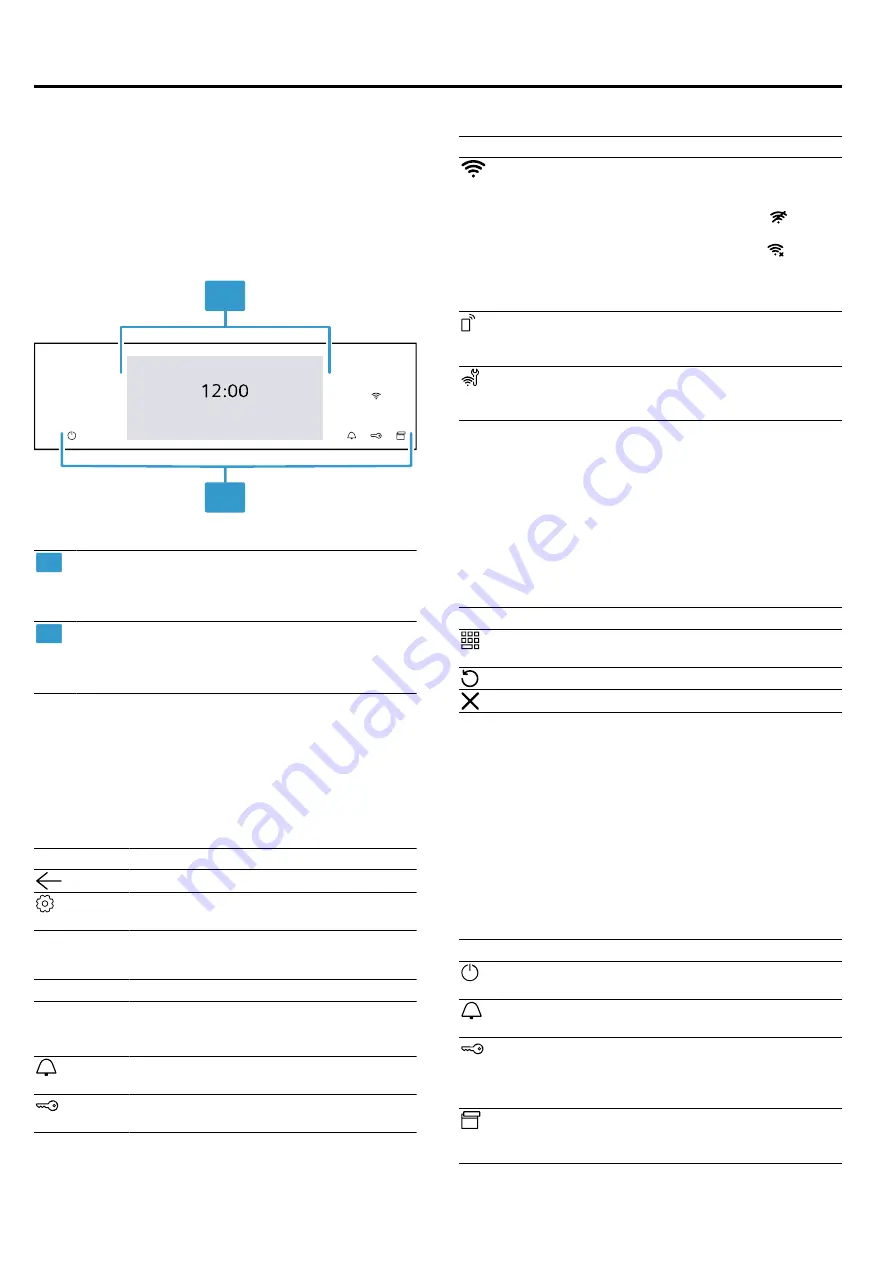
Familiarising yourself with your appliance
en
7
4 Familiarising yourself with your appliance
4.1 Control panel
You can use the control panel to configure all functions
of your appliance and to obtain information about the
operating status.
On certain models, specific details such as colour and
shape may differ from those pictured.
1
2
1
Display
The display shows the current adjustment val-
ues, options or notes.
2
Buttons
You can use the buttons to set various func-
tions directly.
4.2 Display
The display is divided into different areas.
Status bar
The status bar is at the top of the display.
You can carry out actions depending on the setting
step.
Symbol
Function
Go back one setting.
Open the basic settings.Open the basic
settings.
In addition to the text information, you can see the cur-
rent status of different functions using symbols.
Symbol
Meaning
Time, e.g.
"12min10s"
Display of the current time-setting op-
tions.
"Time-setting options", Page 15
Timer is activated.
Childproof lock is activated.
Symbol
Meaning
WiFi signal strength for Home Connect.
The more lines of the symbol are filled,
the better the signal.
If the symbol is struck through , there
is no WiFi signal.
If there is an "x" at the symbol , there
is no connection to the Home Connect
server.
Remote start with Home Connect is ac-
tivated.
Remote diagnostics with Home Con-
nect for maintenance is activated.
Settings area
The settings area is shown in tiles.
The individual tiles show you the current selection op-
tions and settings that have already been implemented.
To select a function, press the corresponding tile.
Information is also shown in tiles.
To scroll to the left or right if there are several tiles,
swipe over the display.
Possible symbols in tiles
Symbol
Meaning
Enter the adjustment value via the num-
ber field.
Reset the setting value.
Close the tile.
Note:
A blue dot or a blue star in a tile indicates that a
new function, a new favourite or an update was down-
loaded to your device using the Home Connect app.
Info line
Depending on the setting step, you can see additional
information about your setting at the bottom of the dis-
play and can carry out actions.
4.3 Buttons
You can use the buttons to directly select various func-
tions.
Button
Function
Switch the appliance on or off.
Select the timer.
Press and hold for approx. 4 seconds:
Activate or deactivate the childproof
lock.
Open the control panel to remove the
water tank.








































