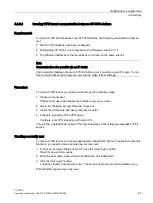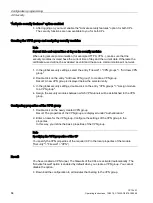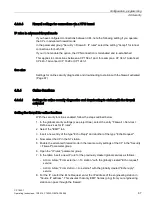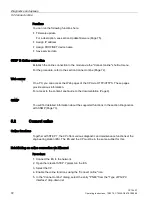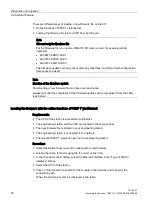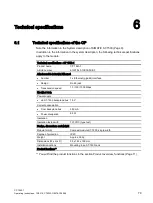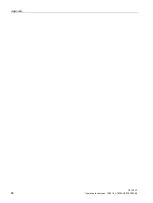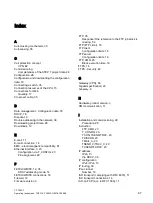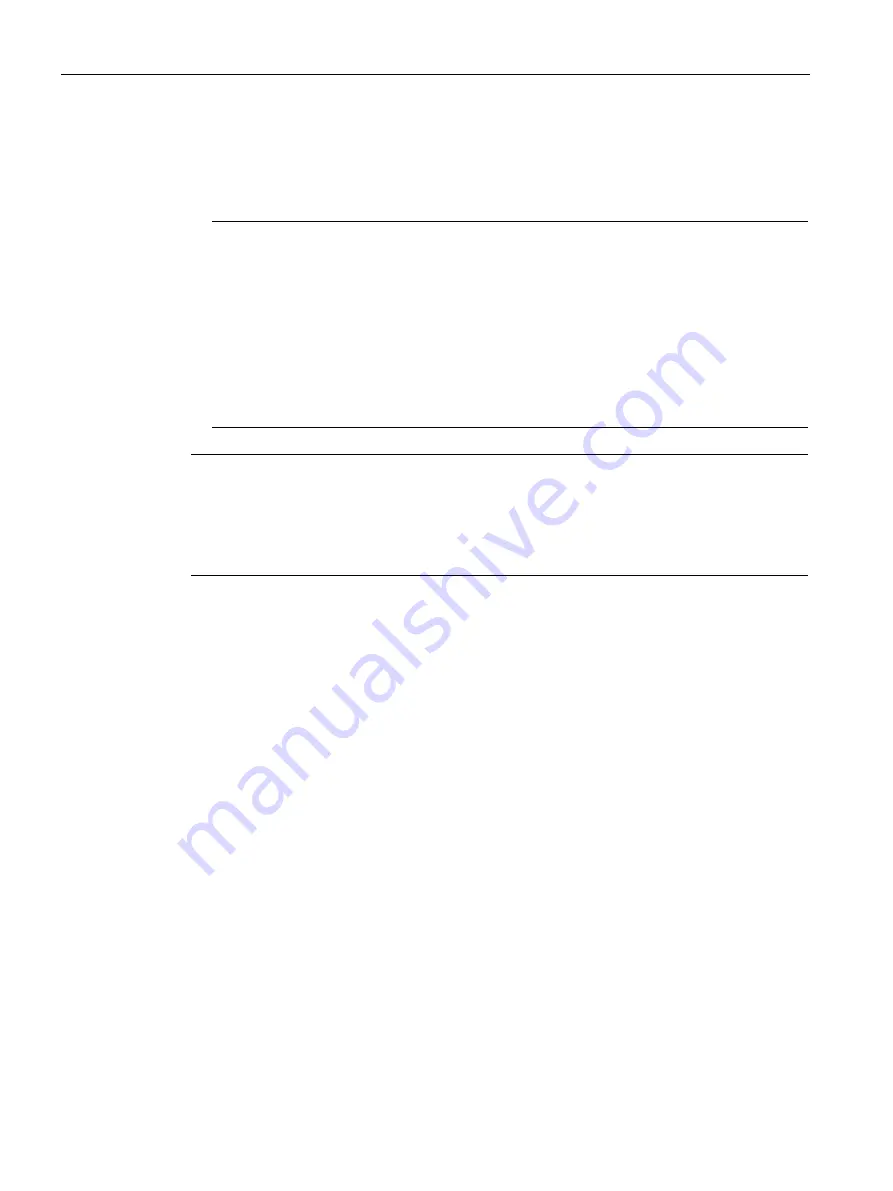
Diagnostics and upkeep
5.4 Update firmware
CP 1543-1
76
Operating Instructions, 12/2019, C79000-G8976-C289-08
There are different ways of loading a new firmware file on the CP:
●
Online functions of STEP 7 via Ethernet
●
Loading the firmware file into the CPU from an SD card
Note
SD card only for firmware file
For the firmware file, you need a SIMATIC SD memory card, for example (article
numbers):
•
6AV6671-8XB10-0AX1
•
6AV2181-8XP00-0AX0
•
6AV2181-8AQ10-0AX0
The firmware update card may not contain any other files. An SD card with configuration
data cannot be used.
Note
Duration of the firmware update
Downloading a new firmware file can take several minutes.
Always wait until the completion of the firmware update can be recognized from the LEDs
(see below).
Loading the firmware with the online functions of STEP 7 via Ethernet
Requirements:
●
The CPU of the station is accessible via Ethernet.
●
The engineering station and the CPU are located in the same subnet.
●
The new firmware file is stored on your engineering station.
●
The engineering station is connected to the network.
●
The relevant STEP 7 project is open on the engineering station.
Procedure:
1.
Select the station that you want to update with a new firmware.
2.
Enable the online functions using the "Connect online" icon.
3.
In the "Connect online" dialog, select the Ethernet interface in the "Type of PG/PC
interface" list box.
4.
Select the CPU of the station.
5.
Click on "Start search" to search for the module in the network and to specify the
connection path.
When the module is found it is displayed in the table.