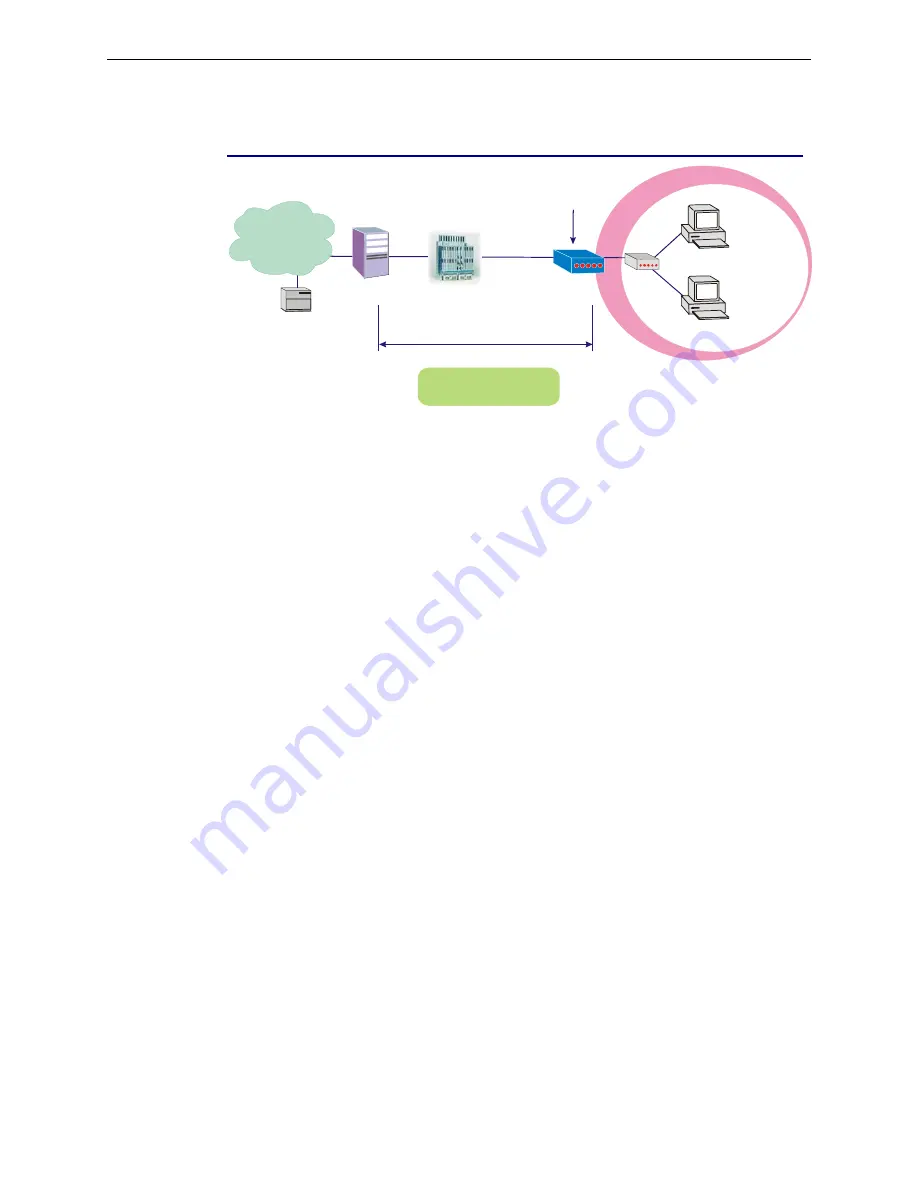
Chapter 3:Accessing Internet
Unnumbered IP over ATM (IPoA)
RDAIUS
Server
AAA
BRAS
STM-1
DSLAM
Loop
Public IP Pre-assigned
by ISP
Hub
ADSL
Router
PC(S)
IP over ATM
S/W
Default Private IP
192.168.1.1
*BRAS: Broadband
Remote Access Server
ISP
(Internet Service Provider)
10.3.75.49
10.3.75.51
10.3.75.50
Description:
If you apply for multiple IP addresses from your ISP, you can assign these public IP addresses to the
ADSL Router and public server, e.g., Web or FTP server. Typically the first IP is network address,
the second is used as router IP address and the last one is subnet broadcasting. Other remaining IP
addresses can be assigned to PCs on the LAN.
The following example uses the LAN IP address ranging from 10.3.75.49 to 10.3.75.54 and the
subnet mask for LAN is 255.255.255.248. The WAN address is 10.3.70.1, and the subnet mask for
WAN is 255.255.255.252.
In such circumstance, we do not assign any WAN IP.
Configuration:
1.
Start up your browser and type
192.168.1.1
as the address to enter this ADSL web-based
manager.
2.
Go to
Quick Start -Quick Setup
. Uncheck
Auto Scan Internet Connection (PVC)
.Type in
the
VCI
and
VPI
value. Then click the
Next
button.
VPI – 0
VCI – 32
3.
On the
Configure Internet Connection -Connection Type
page, select the
IP over ATM
(IPoA)
then click the
Next
button.
4.
In the
WAN IP Settings
page, select
None
for WAN IP address settings. Then, select
Use the
following DNS Server Address
. Type in the Primary DNS server and Secondary DNS server.
Uncheck
Enable NAT
. Then Click
Next
for next page.
Primary DNS server: 168.95.1.1
Secondary DNS server: 168.95.192.1
5.
In the
Configure LAN side Settings
page, type in the IP address and subnet mask for your
LAN.
Primary
IP Address
:
192.168.1.1
Subnet mask
:
255.255.255.0
Start IP Address: 192.168.1.2
End IP Address: 192.168.1.254
6.
Check
Configure the second IP Address and Subnet Mask for LAN Interface
and type in
the second IP address and subnet mask. Then click
Next
.
Secondary
IP Address
:
10.3.75.49
Subnet mask
:
255.255.255.248
7.
Check the network information. Make sure the settings match the settings provided by ISP.
Click
Finish
.
Содержание CL-110
Страница 8: ......
Страница 53: ...Chapter 3 Configuration For Windows 2000 Enable Obtain an IP address automatically and then click OK ...
Страница 89: ...Chapter 5 Connection Mode This table shows the IP address record for IP to Physical translation in your router ...
Страница 124: ......
Страница 126: ......






























