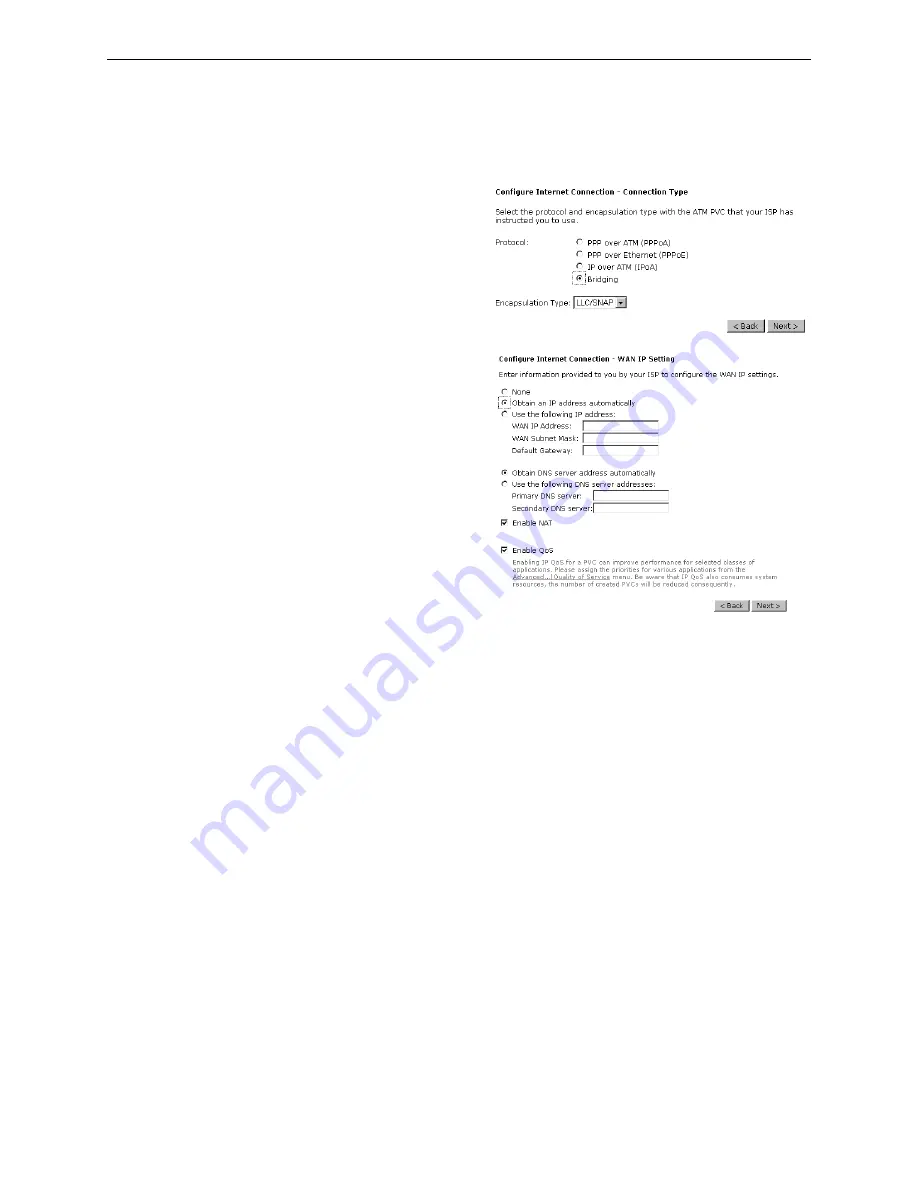
Chapter 5:Connection Mode
Bridging
If the type you choose is
Bridging
, please refer to the following information.
The bridging mode can configure your router
to send packets received on any port such as
ATM PVC or Ethernet with a broadcast
MAC address to all other ports.
Choose
Bridging
and click
Next
.
None:
If it is not necessary to set the WAN IP
address, please click this button.
Obtain an IP address automatically:
Click
this button to make the system get an IP
address automatically.
WAN IP Address:
Type in the IP address that you got from ISP
for the WAN interface.
WAN Subnet Mask:
Type in the subnet mask address that you got
from ISP for the WAN interface.
Obtain DNS server address automatically:
Click this button to make the system get
DNS server automatically.
Use the following DNS server address:
If you want to set DNS server by yourself,
you have to click on this button to invoke the
following entries.
Primary DNS server:
Type in your preferred DNS server that you
got from ISP.
Secondary DNS server:
Type in the alternate DNS server that you got
from ISP.
Click
Enable NAT
if you want. As for the
detailed NAT settings, it will be described in
later sections.
Click
Enable QoS
for your necessity.
It can improve the performance for selected
classes of applications. Before you check
this item, please assign the priorities for
various applications from the Quality of
Service menu of Advanced web page. Be
aware that IP QoS also consumes system
resources, the number of created PVCs will
be reduced consequently.
In the
Configure LAN side Settings
web
page,
you have to fill in the data requested
here.
Содержание CL-010
Страница 8: ......
Страница 64: ...This table shows the IP address record for IP to Physical translation in your router ...
Страница 74: ...different interface Otherwise disable this function Click Apply to invoke the settings set here ...
Страница 99: ...Chapter 7 Glossary ...
Страница 101: ...Appendix A Specifications ...
















































