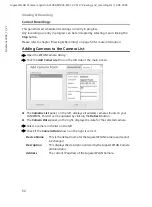64
Viewing & Recording
Gigaset WLAN Camera / english / A31008-M1026-R101-2-7619 / Viewing_and_recording.fm / 19.04.2005
Sc
hablone 2004_12_27
u
Type
– Indicates if the recording is
One Time
,
Everyday
, or on a particular day each
week.
If a scheduled recording is selected, the
Modify
and
Delete
buttons can be used to edit
or delete the selected entry.
Schedule Definition Screen
ì
Open the WLAN Camera Utility.
ì
Click the
Schedule
button on the right side.
ì
Click on the
Add
or the
Modify
button.
ì
Enter or modify the details of the schedule:
Camera
Select the camera to be used. If the desired camera is not listed, you
must define it by using the
Add Camera
button on the main screen.
Schedule Type
Select the desired option:
u
One Time
– Only one recording is made, on the specified date, at
the specified time.
u
Everyday
– The recording is made every day, at the specified
time. The
Start Day
indicates when the first recording will be
made.
u
Every Sunday
,
Every Monday
,
… – The recording is made on the
specified day each week. The
Start Day
indicates when the
schedule becomes active.
Start Day
Select the desired date. For a single recording, this is the day the
recording will be made. For daily (
Everyday
) recordings, this is the
starting date. For weekly recordings, this determines when the
schedule becomes active.
Start Time
Select the desired start time.
Duration
Enter or select the desired duration of the recording.