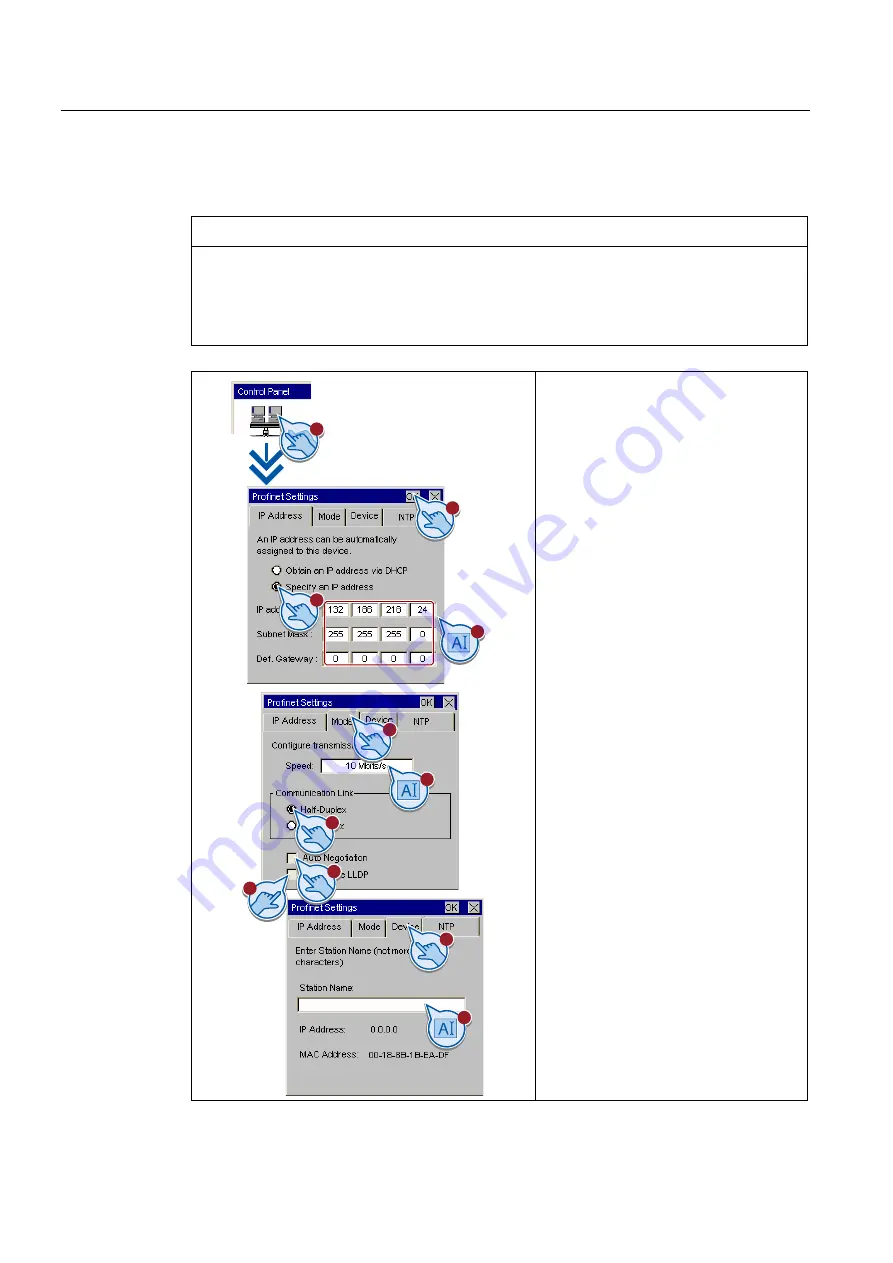
Configuring the HMI device
5.1 Configuring devices with graphical Control Panel
Basic Panels
70
Operating Instructions, 04/2012, A5E02421799-03
5.1.4
Changing the network configuration
NOTICE
Communication errors caused by IP address conflicts
Communication errors can occur if several devices in a network share the same IP
address.
Assign each HMI device an IP address that is unique within the network.
A
A
A
1.
Press "Profinet" to open the
"Profinet Settings" dialog.
2.
Choose either automatic address
assignment via DHCP, or user-specific
address assignment.
3.
If assigning a user-specific address, use
the screen keyboard to enter valid
values in the "IP Address", "Subnet
Mask" text boxes and if applicable in the
"Default Gateway" text box.
4.
Open the "Mode" tab.
5.
Enter the transmission rate for the
PROFINET network in the "Speed" text
box. Valid values are 10 Mbps and
100 Mbps.
6.
Select "Half duplex" or "Full duplex" as
the connection mode.
7.
If the "Auto Negotiation" check box is
selected, the transmission type and
transmission rate in the PROFINET
network will be automatically detected
and set.
8.
If the "Deactivate LLDP" check box is
selected, the HMI device exchanges no
information with other HMI devices.
9.
Open the "Device" tab.
10.
Enter a network name for your HMI
device. The name must meet the
following conditions.
–
Maximum length: 240 characters
–
Characters "a" to "z", numbers "0" to
"9"; allow special characters: "-" and
"."
–
Invalid syntax: "n.n.n.n" (n=0 to 999)
and "port-yxz" (x, y, z =0 to 9)
11.
Close the dialog and save your entries
with "OK".






























