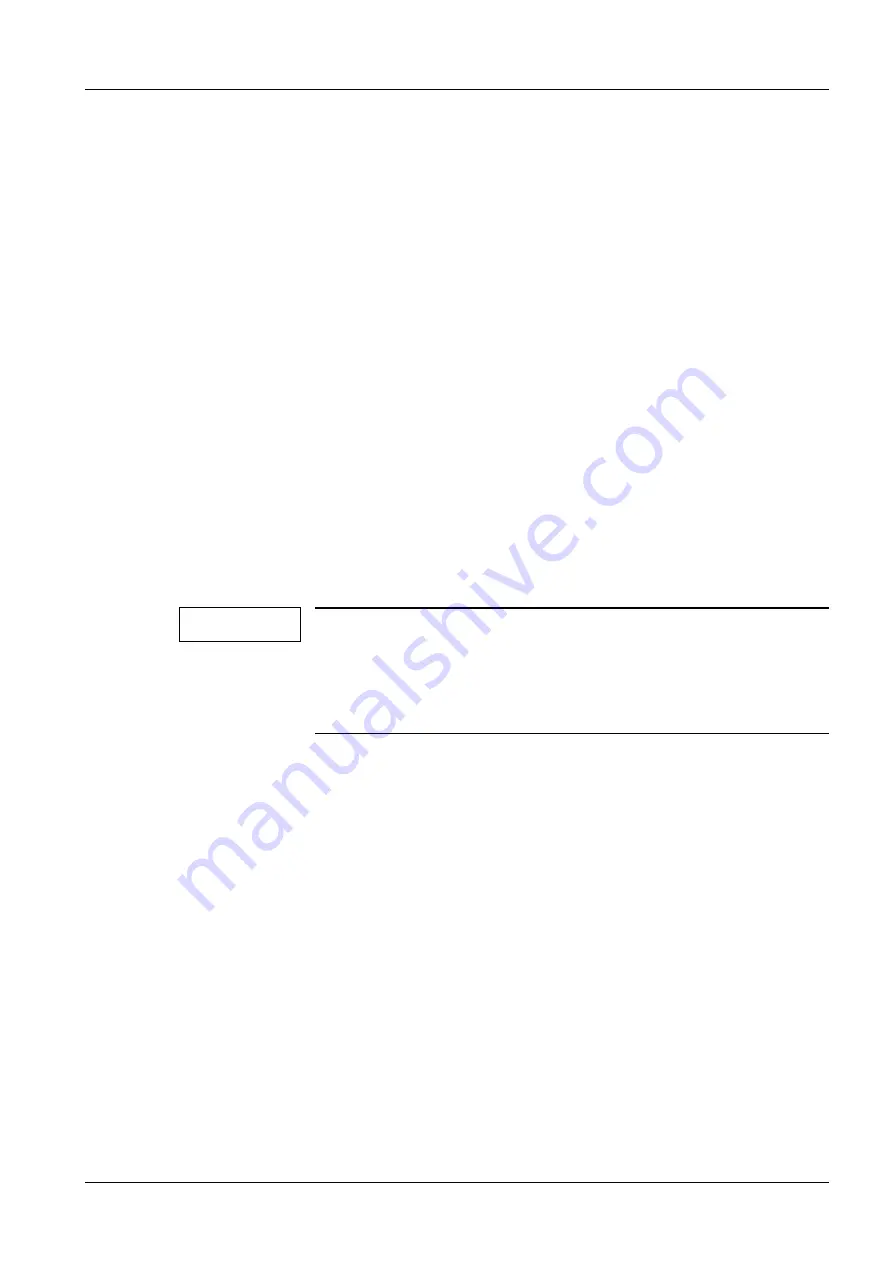
Siemens AG
TD00-000.841.02.04.02
Display
05.05
CSPS21
System-related Adjustments
21
Page 21 of 22
Medical Solutions
•
Perform Auto Adjust:
- Unlatch the keyboard on the right side of the monitor, see
.
- Select the "Auto" position using the "Menu button".
- Press the "Up arrow" 1x.
- Select "Perform Auto" position using the "Menu" button.
- Press the "Up arrow" 1x.
Auto calibration will be performed.
•
Then check the frequency and phase using the test images
,
. If they are correctly adjusted, continue with the point
.
If frequency and phase are not optimally adjusted despite "auto calibration", they are
adjusted as follows:
- Select the "Others" position using the "Menu" button.
- Press the "Up arrow" 1x.
- Select the “Phase/Frequency” position, press the “Up arrow” 1x.
- Adjust the frequency using the "Up/Down arrow" buttons and the test images.
- Select the Phase button with "Menu".
- Adjust the phase.
Brightness / Contrast
NOTE
Adjustment of brightness and contrast is performed using the SM-
Fit test meter.
When performing the measurement, make sure that the measuring
sensor does not exert any mechanical pressure on the panel sur-
face.
•
Select the test pattern
.
- Adjust the slider for “
Contrast
” so that the 95% field is "well” visible in the 100% field.
- Use the slider for "
backlight
” to adjust to 120, +/-5cd/m in the 100% field.
- Use the slider for "
brightness
” to adjust to 0.5, +/-0.1cd/m in the black field.
- Alternately repeat both adjustments (backlight / brightness / contrast) until the speci-
fied values are reached.
- Final Check: All steps must be detectable in the test pattern. If not, repeat the adjust-
ment.
•
After completing the adjustments, latch the control butotns by pressing the following
buttons sequentially:
- "SET" button 1x,
- Press and hold the "Up arrow" key at least 3 sec.
















