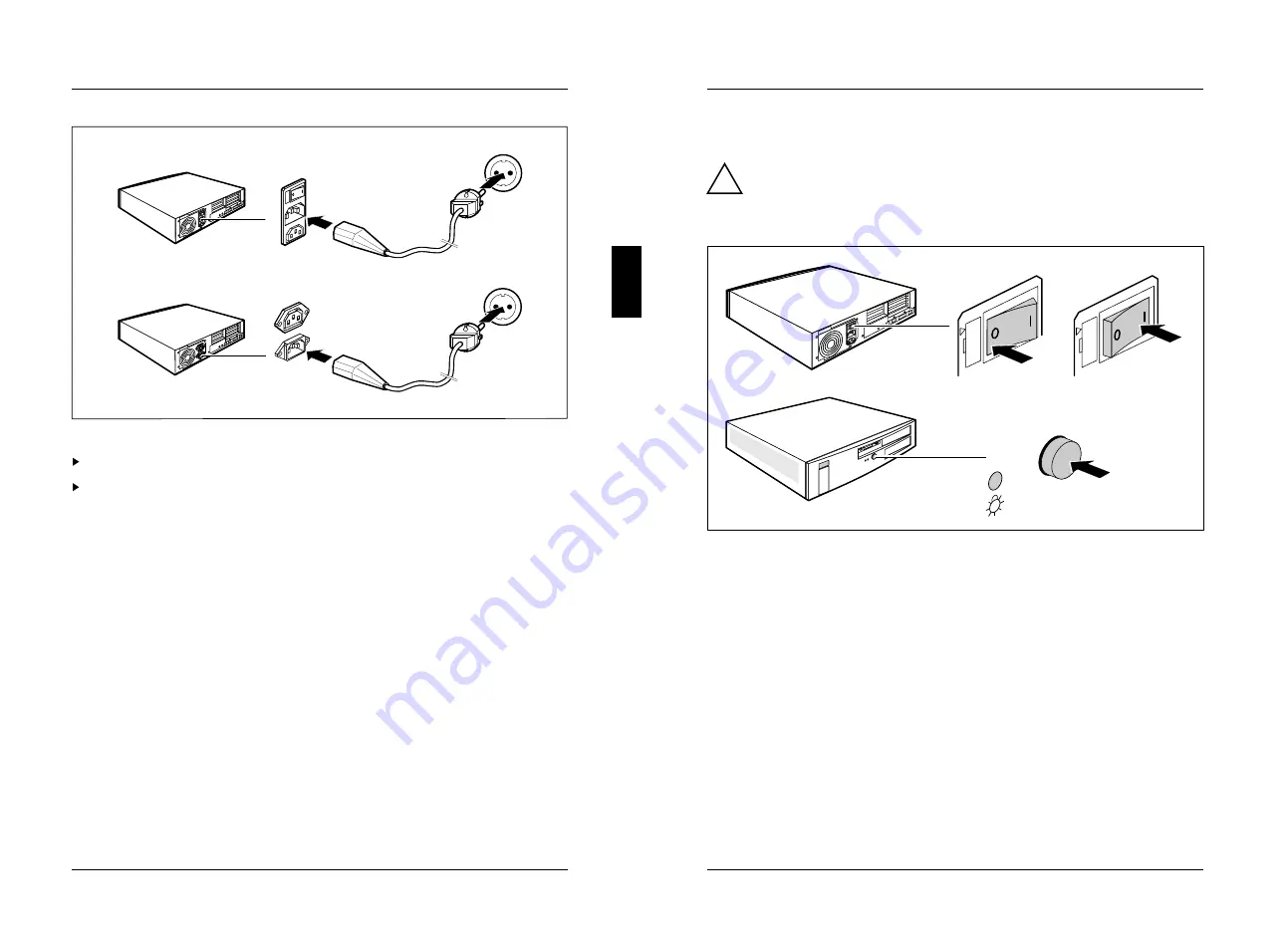
Checking the rated voltage
Preparation for use and operation
a
b
1
1
2
2
a = System unit with main switch
b = System unit without main switch
Plug the system unit's power cable into the system unit (1).
Plug the power cable of the system unit into the grounded power outlet (2).
A26361-K381-Z102-2-7619
17
Preparation for use and operation
Switching the system unit on and off
Switching the system unit on and off
!
When you switch on the PC for the first time, the preinstalled software is set
up. While this is happening, do not switch off the PC and do not reboot with
a warm start.
There may be a main switch at the rear of the system unit.
F
0
1
a
b
c
a = Main switch
0 = System unit is off
b = ON/OFF switch
(ON/OFF switch does not work)
c = Status indicator
1 = System unit is ready-to-operate
If there is a main switch (a) at the rear of the system unit, you can use it to switch
the system unit off (0) or to ready-to-operate (1). While the system unit is switched
off, the ON/OFF switch (b) has no function. When the system unit is switched to
ready-to-operate, the status indicator (c) lights up orange. In this mode, you can
switch the system unit on with the ON/OFF switch or with an external device (e.g.
fax).
If there is no main switch (a) at the rear of the system unit, you can switch the
system unit on or off with the ON/OFF switch (b). The ON/OFF switch (b) is located
on the front of the system unit.
18
A26361-K381-Z102-2-7619














































