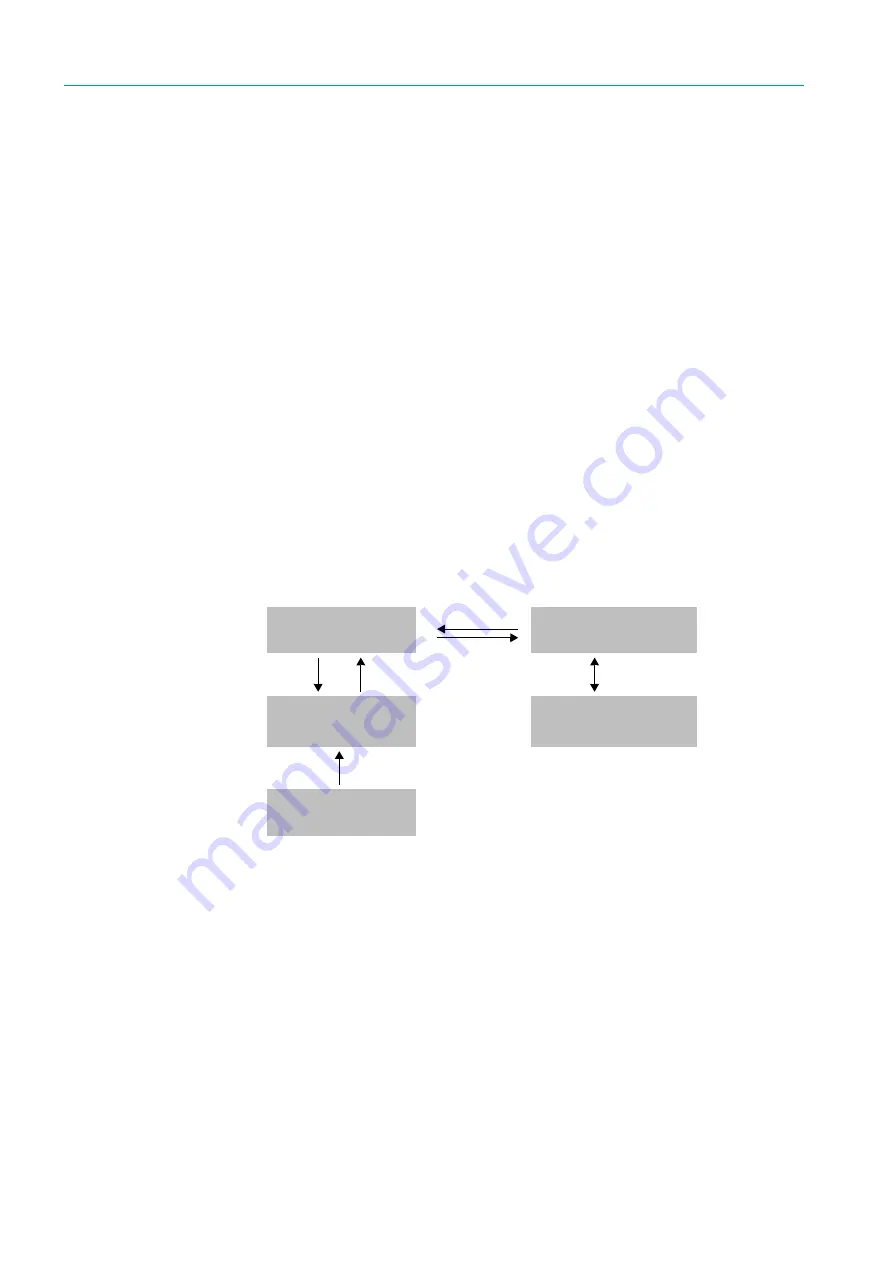
44
8024592/2019-08| SICK
O P E R A T I N G I N S T R U C T I O N S | NAV210
Subject to change without notice
6
COMMISSIONING AND CONFIGURATION
Configuring with a fixed IP address
Important
Deactivate all programs on your PC/notebook which access Ethernet or TCP/IP.
1
From the START MENU, click CONTROL PANEL and choose NETWORK CONNECTIONS.
2
Right-click the LOCAL AREA CONNECTION icon and then choose PROPERTIES.
3
On the GENERAL tab, highlight the INTERNET PROTOCOL (TCP/IP) and then click
PROPERTIES.
4
Select USE THE FOLLOWING IP ADDRESS and enter the following IP address:
192.168.0.x (the default address for the NAV210 is 192.192.0.1 – in other words,
the last position of the address can be set between 2 and 255, for example).
5
Confirm with OK.
6.4
Initial commissioning
SOPAS ET is used to adjust the NAV210 to suit the local measuring conditions. To do this,
SOPAS ET creates an application-specific parameter set.
The parameter set is then loaded into the NAV210 (download). This either happens
immediately (SOPAS ET option: IMMEDIATE DOWNLOAD) or manually (SOPAS ET command:
DOWNLOAD ALL PARAMETERS to the device).
Important
After you have completed the configuration, you must load the parameter set into the
NAV210 permanently. You must also save the parameter set on the PC as a project file
(spr file with configuration data) and archive it.
Fig. 27: Data storage principle
6.4.1
NAV210
configuration
You can configure the NAV210 in two ways:
•
Interactively using SOPAS ET
This section describes the interactive configuration.
•
Using a configuration telegram
For more information on this, please read “Communicating data via telegrams” on page 23.
Parameter set in the
RAM of the NAV210
Permanently saved
parameter set
Factory-set defaults for
the NAV210
RAM
EEPROM
ROM
Opened project file with
current parameter set
RAM
Saved project file with
archived parameter set
(*.spr)
Hard drive
Upload
Download
NAV210
PC with SOPAS ET





























