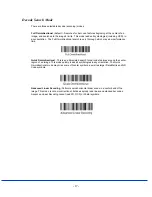- 29 -
Data Formatting
Data Format Editor Introduction
You may use the Data Format Editor to change the imager’s output. For example, you can use the
Data Format Editor to insert characters at certain points in bar code data as it is scanned. The
selections in the following pages are used only if you wish to alter the output. Default Data Format
setting = None.
Normally, when you scan a bar code, it gets outputted automatically; however when you do a
format, you must use a “send” command (see
Send Commands
on page 28) within the format
program to output data.
Multiple formats may be programmed into the imager. They are stacked in the order in which they
are entered. However, the following list presents the order in which formats are applied:
1. Specific Term ID, Actual Code ID, Actual Length
2. Specific Term ID, Actual Code ID, Universal Length
3. Specific Term ID, Universal Code ID, Actual Length
4. Specific Term ID, Universal Code ID, Universal Length
5. Universal Term ID, Actual Code ID, Actual Length
6. Universal Term ID, Actual Code ID, Universal Length
7. Universal Term ID, Universal Code ID, Actual Length
8. Universal Term ID, Universal Code ID, Universal Length
If you have changed data format settings, and wish to clear all formats and return to the factory
defaults, scan the
Default Data Format
code.
To Add a Data Format
Step 1.
Scan the
Enter Data Format
symbol.
Step 2. Primary/Alternate Format
Determine if this will be your primary data format, or one of 3 alternate formats. (Alternate
formats allow you “single shot” capability to scan one bar code using a different data
format. After the one bar code has been read, the imager reverts to the primary data
format. If you are programming the primary format, scan
0
using the
Programming Chart
(Appendix D) If you are programming an alternate format, scan
1
,
2
, or
3
, depending on
the alternate format you are programming.
Step 3. Terminal Type
Scan three numeric bar codes from Appendix D for your terminal ID:
0 0 0
= RS232,
Note: The wildcard for all terminal types is
0 9 9.
Step 4. Code I.D.
In
Appendix A
, find the symbology to which you want to apply the data format. Locate the
Hex value for that symbology and scan the 2 digit hex value from the
Programming Chart
(Appendix D).
Step 5. Length
Specify what length (up to 9999 characters) of data will be acceptable for this symbology.
Scan the four digit data length from the
Programming Chart
(Appendix D). Note: 50
characters is entered as 0050. 9999 is a universal number, indicating all lengths.
Step 6. Editor Commands
Refer to
Data Format Editor Commands
. Scan the symbols that represent the command
you want to enter. 94 alphanumeric characters may be entered for each symbology data
format.
Step 7.
Scan
Save
from the
Programming Chart
(Appendix D)
Содержание ICR803
Страница 1: ...ICR 803 Bar Code Scanner BAR CODE MANUAL ...
Страница 4: ...ICR803 Bar Code Manual Rev A 04 2007 4 ...
Страница 5: ...ICR803 Bar Code Manual Rev A 04 2007 5 ...
Страница 6: ...ICR803 Bar Code Manual Rev A 04 2007 6 ...
Страница 7: ...ICR803 Bar Code Manual Rev A 04 2007 7 Good Read Indicators ...
Страница 8: ...ICR803 Bar Code Manual Rev A 04 2007 8 ...
Страница 16: ... 16 ...
Страница 23: ... 23 ...
Страница 32: ... 32 ...
Страница 33: ... 33 Symbologies This programming section contains the following menu selections ...
Страница 35: ... 35 ...
Страница 38: ... 38 ...
Страница 54: ... 54 UPC E0 UPC E0 Expand ...
Страница 56: ... 56 EAN JAN 13 ...
Страница 57: ... 57 ...
Страница 59: ... 59 ...
Страница 60: ... 60 ...
Страница 61: ... 61 ...
Страница 62: ... 62 ...
Страница 63: ... 63 ...
Страница 64: ... 64 ...
Страница 67: ... 67 MicroPDF417 ...
Страница 71: ... 71 ...
Страница 78: ... 78 OCR Programming ...
Страница 91: ... 91 APPENDIX C Sample Symbols ...
Страница 92: ... 92 ...
Страница 93: ... 93 APPENDIX D Programming Charts ...
Страница 94: ... 94 APPENDIX D Programming Charts ...
Страница 95: ... 95 APPENDIX D Programming Charts ...