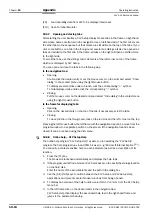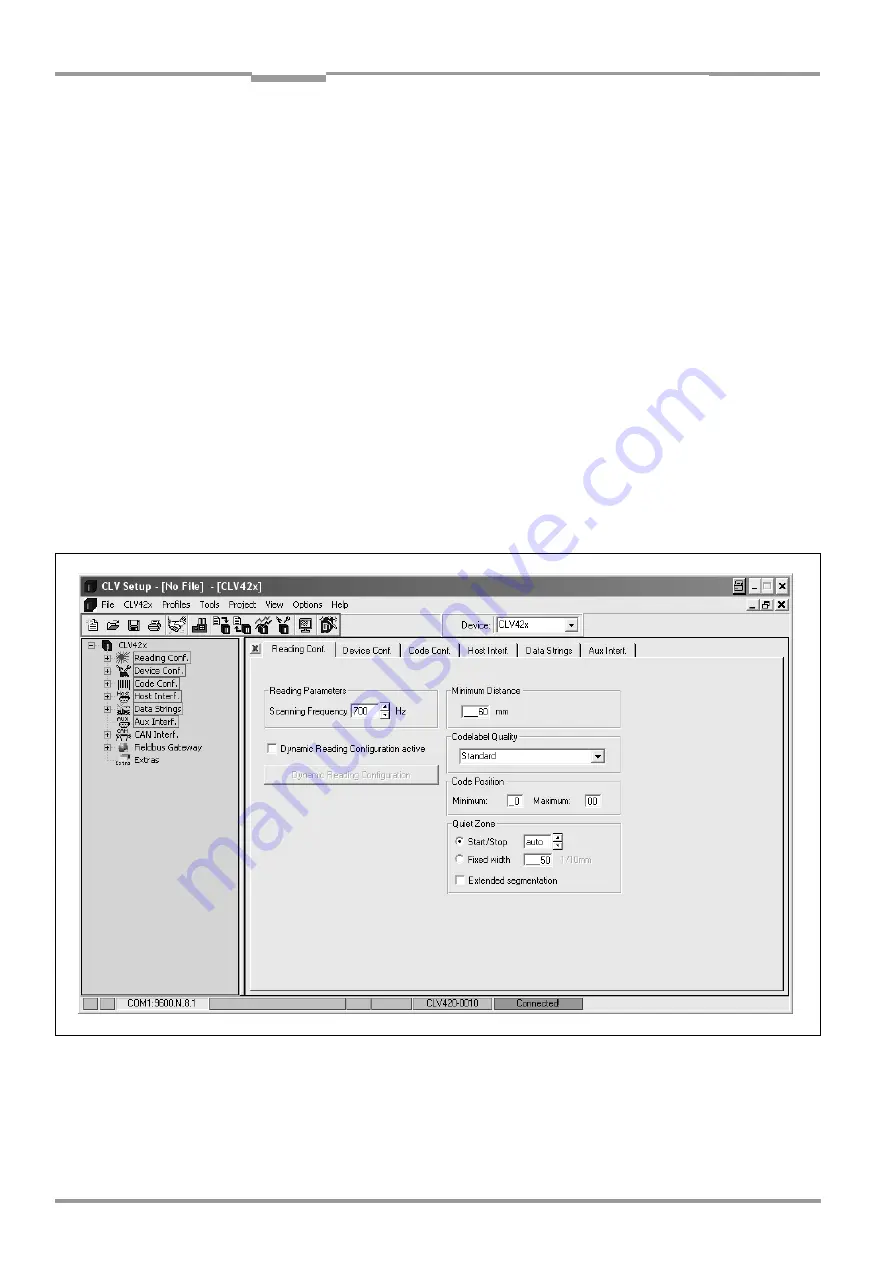
Chapter
10
Operating Instructions
CLV 42x bar code scanner
10-12
©
SICK AG · Division Auto Ident · Germany · All rights reserved
8 009 981/O078/16-08-2004
Appendix
10.4.4
CLV Setup graphical user interface
The graphical user interface (GUI) of CLV Setup is largely self explanatory. The online CLV
Setup Help function provides a description of how to use the program under the menu item
H
ELP
TO
CLV-S
ETUP
in the navigation tree.
shows the graphical user interface.
The program window of the GUI comprises the following elements:
•
Title bar that displays the program name, current configuration file and status
(e. g. "No File")
•
Menu bar with pull-down menus
•
Toolbar with buttons for triggering various functions
•
Drop-down list (top right) for selecting the device type
•
On the left side a frame for displaying the navigation tree of the tabs
•
On the right side a frame for displaying the tabs for CLV 42x (Reading Configuration,
Device Configuration, etc.). The numbers of displayed tabs depends on the selected
items in the navigation tree on the left side. The parameters on the tabs are grouped
according to their function. Some of these parameters open further dialog boxes.
•
A status bar (at the bottom of the window) with two display fields for the communication
activities between CLV Setup and the CLV, display of interface parameters of the PC,
error display field (system errors) of the CLV, device specification field and status
display for the connection to the CLV.
Fig. 10-7:
User interface of the "CLV Setup" software