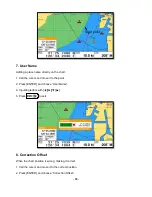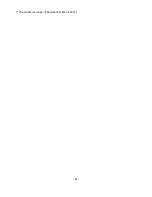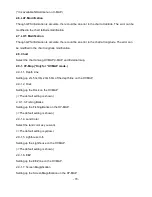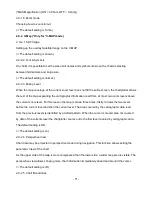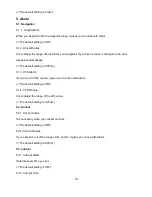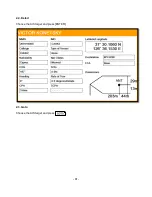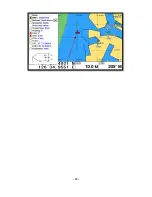- 69 -
2. Map setup
▶[
MENU]->Advance->Map Setup
2.1. Map orientation
2.1.1. True motion
You can s
elect “True motion”
(
☞
The default setting is OFF.)
2.1.2. Up mode
You can select
“Map Orientation”
(
☞
The default setting is North Up.)
2.2. UserData Display
Setting up shown/hide the user data on the display.
2.3. INFO Display
Setting up shown/hide common item between the HY-MAP and the C-MAP on the display.
2.4. Map scale
Setting up the map scale on the display.
2.5. Palette
It is possible to the palette used to enhance the visibility of the screen depending on the surround light
condition. The possible choices are listed in the table below:
2.5.1. Normal
It set the maps are displayed in ordered to use colors as similar as possible to the ones used in the
original paper charts.
2.5.2. Sunlight
It is designed to enhance the visibility of the screen when Smart4/5 seriesis exposed to the sunlight.
The maps are much brighter than in the other displays.
2.5.3. NOAA
Allows setting NOAA paper chart colors presentation.
Содержание SVS-460
Страница 1: ... 1 SVS 560CF OPERATIONS MANUAL ...
Страница 27: ... 27 2 Specification of the connectors ...
Страница 30: ... 30 3 3 Navigation Data page 3 3 1 Navigation Data Type1 3 3 2 Navigation Data Type2 ...
Страница 34: ... 34 ...
Страница 54: ... 54 Call the cursor and move it on the WPT and press ENTER Choose GOTO to start ...
Страница 55: ... 55 2 9 Sorting MENU Userdata WPT List MENU Sorting the order of WPT on the list ...
Страница 67: ... 67 The maximum range of Correction Offset is 5nm ...
Страница 75: ... 75 ...
Страница 80: ... 80 ...
Страница 81: ... 81 2 2 Detail Choose the AIS target and press ENTER 2 3 Goto Choose the AIS target and press ...
Страница 82: ... 82 ...
Страница 87: ... 87 ...
Страница 97: ... 97 ...
Страница 98: ... 98 ...
Страница 102: ... 102 The chartplotter allows customizing the NMEA 0183 sentence ...
Страница 107: ... 107 ...
Страница 114: ... 114 ...
Страница 118: ... 118 ...
Страница 119: ... 119 ...