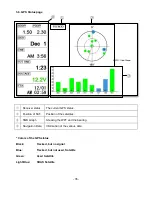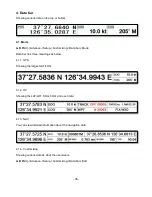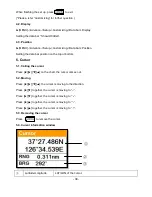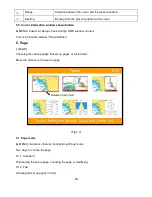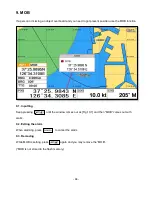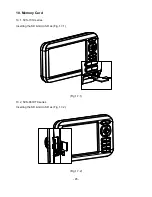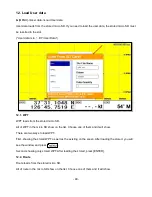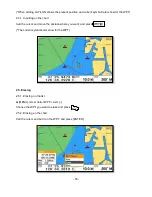- 38 -
When finishing the set up, press to exit.
(*Please, refer
“Customizing” for further question.)
4.2. Display
▶[
MENU]->Advance->Setup->Customizing->Data bar->Display
Setting the data bar,
“Shown/Hidden”.
4.3. Position
▶[
MENU]->Advance->Setup->Customizing->Data bar->Position
Setting the data bar position on the top or bottom.
5. Cursor
5.1. Calling the cursor
Press [
◀
][
▶
][
▼
][
▲
] on the chart, the cursor comes out.
5.2. Moving
Press [
◀
][
▶
][
▼
][
▲
], the cursor is moving to the direction.
Press [
◀
][
▼
] together, the cursor is moving to
“
↙”
.
Press [
▶
][
▼
] together, the cursor is moving to
“
↘”
.
Press [
◀
][
▲
] together, the cursor is moving to
“
↖”
.
Press [
▶
][
▲
] together, the cursor is moving to
“
↗”
.
5.3. Removing the cursor
Press to remove the cursor.
5.4. Cursor information window
①
Latitude/Longitude
LAT/LON of the cursor.
①
②
③
Содержание SVS-1010
Страница 1: ...1 SVS 880 1010 OPERATION MANUAL...
Страница 11: ...11 SVS 1010 series Flush Mounting SVS 770 880 series Flush Mounting...
Страница 29: ...29 2 Specification of the connectors...
Страница 32: ...32 3 3 Navigation Data page 3 3 1 Navigation Data Type1 3 3 2 Navigation Data Type2...
Страница 43: ...43 Fig 1 6 3...
Страница 55: ...55 2 9 Sorting MENU User data WPT List MENU Sorting the order of WPT s on the list...
Страница 67: ...67 The maximum range of Correction Offset is 5nm...
Страница 80: ...80 2 2 Detail Choose the AIS target and press ENTER 2 3 Goto Choose the AIS target and press...
Страница 85: ...85...
Страница 95: ...95...
Страница 103: ...103...
Страница 117: ...117...