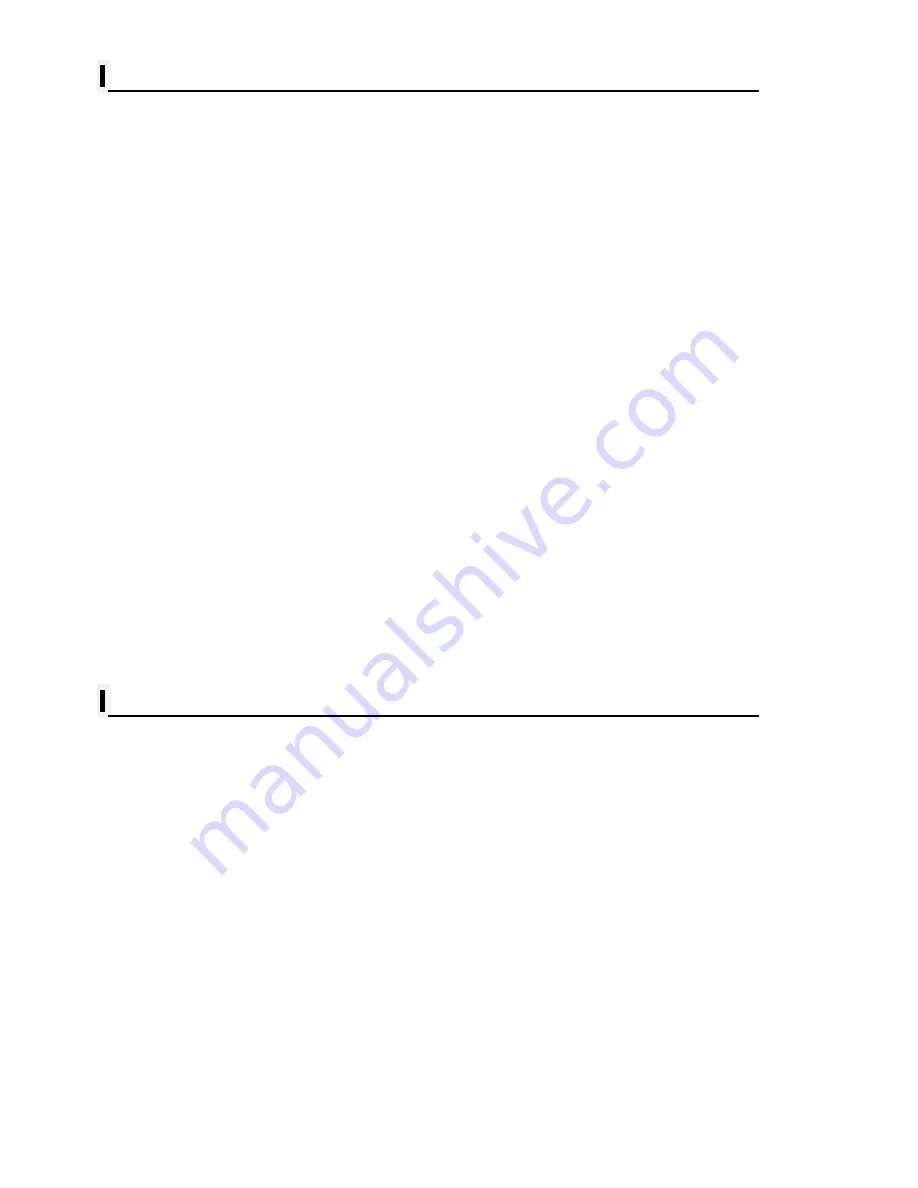
- 4 -
AIS operation
1. AIS on/off
82
2. List
82
2.1. List
2.2. Detail
2.3. Goto
2.4. Sort
3. Display Radius
84
4. AIS target size
84
5. Display vessels by Color
85
6. Display vessels by Type
85
7. Filter AIS types
85
8. Alarm
85
8.1. CPA Alarm
8.2. CPA Range
8.3. TCPA Alarm
8.4. TCPA Range
8.5. Radius Alarm
8.6. Radius
8.7. Ignore Vessels if Speed Less
8.8. Speed less than
9. Set up AIS outs etc
86
9.1. Mark vessels as lost after
9.2. Remove lost vessels after
9.3. Vessel target
10. Others
86
10.1. Labels
on vessels
10.2. Cursor Box info
10.3. Messages list
10.4. Test View
10.5. Fishing net
#Sonar getting started
1. Choosing the frequency
89
2. Auto/Manual Gain
89
3. Gain/STC
89
4. Controlling Gain
89
5. Controlling STC
90
6. Mode
90
6.1. Normal
6.2. Bottom Zoom
6.3. Bottom Lock
7. VRM
92
Содержание NAVSTAR 10
Страница 1: ...NavStar Operation Manual...
Страница 14: ...13 INDICATION NOTICE It is important or warning notice on front of article Keyboard...
Страница 17: ...16 Flush Mounting...
Страница 37: ...36 3 3 Navigation Data page 3 3 1 Navigation Data Type1 3 3 2 Navigation Data Type2...
Страница 52: ...51 10 Memory Card Inserting the SD micro SD USB OTG as Fig 1 7 1 Fig 1 7 1...
Страница 57: ...56...
Страница 65: ...64...
Страница 74: ...73 Choose the end of the track to erase...
Страница 85: ...84...
Страница 90: ...89 2 2 Detail Choose the AIS target and press ENTER 2 3 Goto Choose the AIS target and press 4 Find...
Страница 105: ...104...
Страница 121: ...120...




















