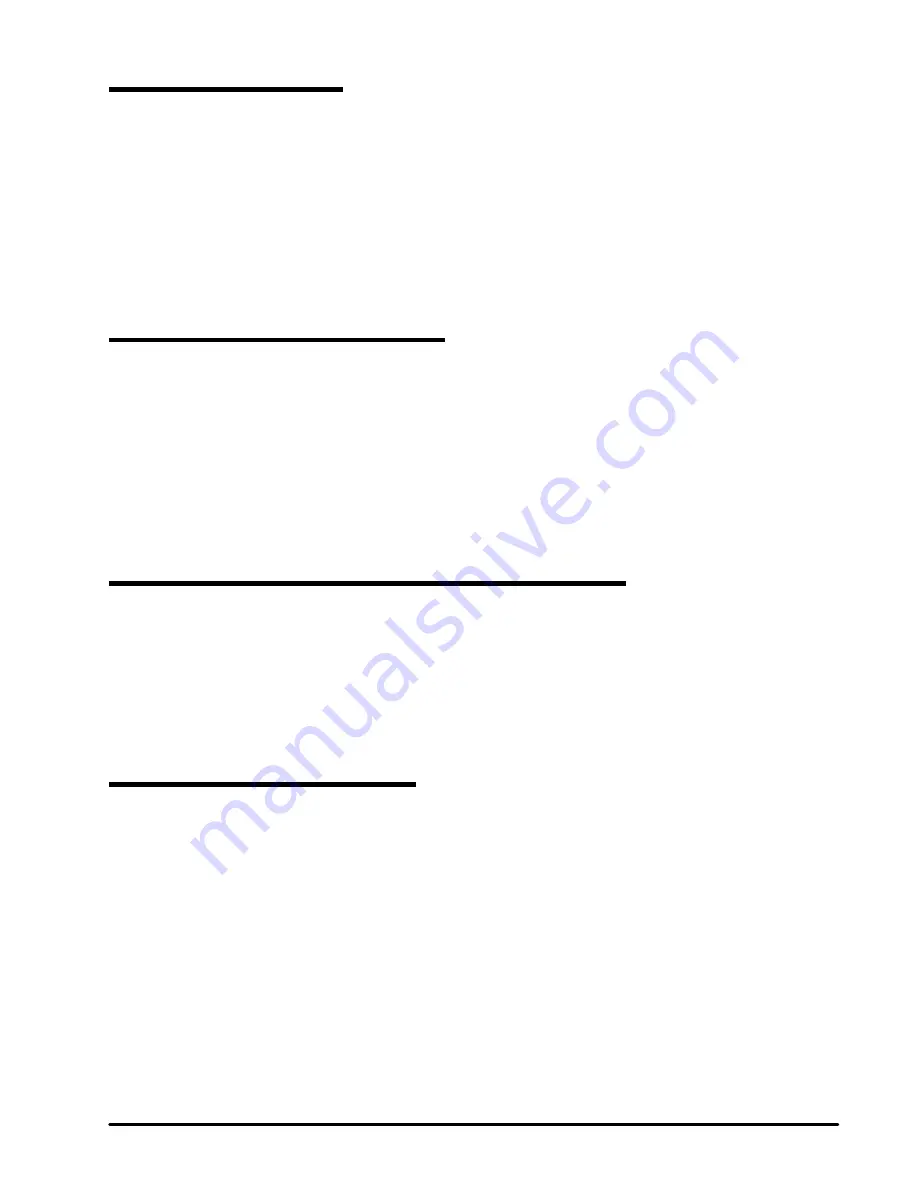
37
Chart Plotter - User Manual
7.4.2 Displaying Track
To enable or disable the Track displaying on the map screen:
1. On map page press [MENU]
2. Select “Tracks”
3. Press “Hide all” to hide all tracks
OR
4. Select a track in list and press [ENTER]. Select “Hide” to hide only this track
7.4.3 Converting Track to Route
You can convert a track to route, so that the new route will outline the boat’s track.
1. On map page press [MENU]
2. Select “Tracks”
3. Select a track in list and press [ENTER]
4. Select “Convert to route”
5. Press [ENTER]
7.4.4 Editing Track’s color, name and description
1. On map page press [MENU]
2. Open “Tracks”
3. Select a track in list and press [ENTER]
4. Select “Edit name and description” or “Edit color”
5. Press [ENTER]
7.5 Locate user data on map
You can browse through list of all points (for example, marks) and then open map on the
selected point’s position. To do so in point’s list:
1. Select the point in list (mark, waypoint, and track)
2. Press [ENTER]
3. Select “Locate on map”
4. Press [ENTER]
You will be relocated to the map page with the point centered on map.
Содержание Explorer Nav Pro
Страница 1: ...Chart Plotter USER MANUAL Explorer Nav Pro...
Страница 2: ......
Страница 80: ...MAMC1XXAE020 MAMC1XXAE020q...






























