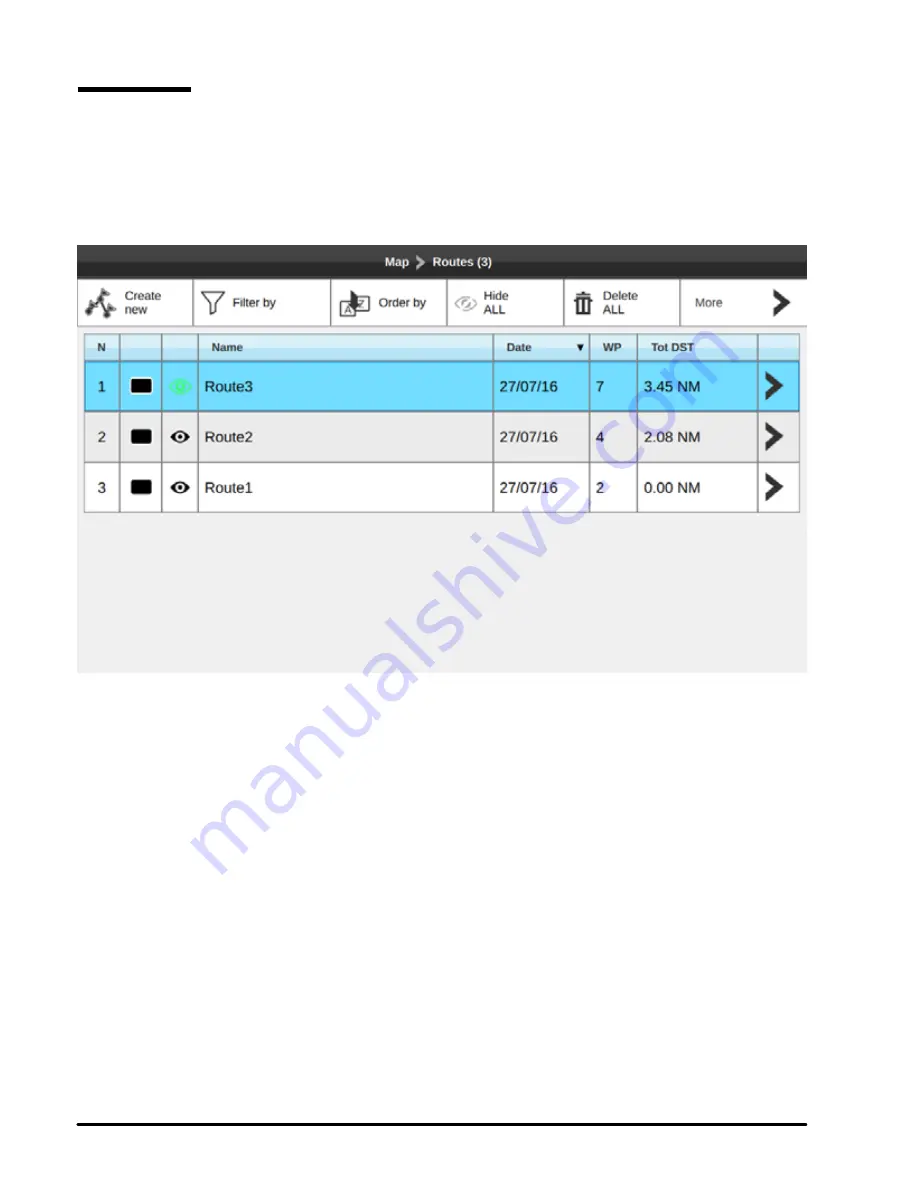
32
Chart Plotter - User Manual
7.2 Routes
Routes can be created, modified or deleted in routes lists and on map. To open routes list:
1. Press [MENU]
2. Select “Routes”
3. Press [ENTER].
Fig.7.2 – Routes page
On this page you can observe all routes that are stored on your chart plotter, and open list of
waypoints of a selected route.
When you are in routes list, you can filter routes out by color, name or both.
1. Move
cursor to “Filter by” and press [ENTER] to open filter window – it has a color
palette and name input field
2. Select color by pressing [ENTER]
3. Move
cursor to the name field and press [ENTER] to open
keyboard
4. Insert name and press “OK” button or press [CLEAR] to exit keyboard
5. Press [
CLEAR] to close filter window.
After filter was applied, you can execute group operations over filtered routes: delete or hide
filtered routes. When there is no filter activated, group operation will be applied to all routes.
To clear filter select the cross icon in the color palette or name field of the filter window and
press [ENTER].
Содержание Explorer Nav Pro
Страница 1: ...Chart Plotter USER MANUAL Explorer Nav Pro...
Страница 2: ......
Страница 80: ...MAMC1XXAE020 MAMC1XXAE020q...






























