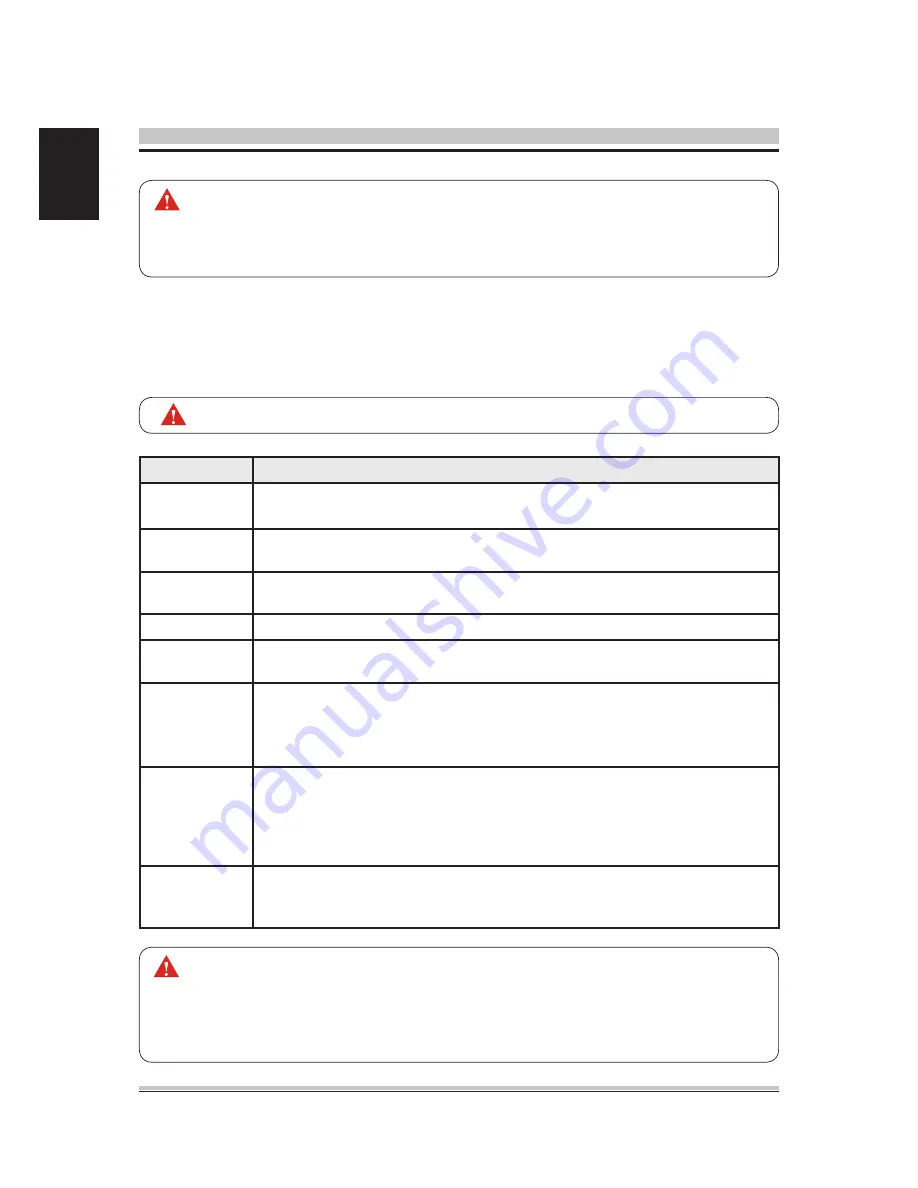
4
English
The BIOS setup/utility uses a key-based navigation system called hot keys. Most of
the BIOS setup utility hot keys can be used at any time during the setup navigation
process. These keys include <F1>, <F10>, <Enter>, <ESC>, <Arrow> keys, and so
on.
Hot Key
Description
→ Left
← Right
The Left and Right <Arrow> keys allow you to select a BIOS setup screen.
For example: Main screen, Advanced screen, Chipset screen, and so on.
↑ Up
↓ Down
The Up and Down <Arrow> keys allow you to select an BIOS setup item or sub-
screen.
+- Plus/Minus
The Plus and Minus <Arrow> keys allow you to change the field value of a
particular setup item. For example: Date and Time.
Tab
The <Tab> key allows you to select BIOS setup fields.
F1
The <F1> key allows you to display the General Help screen.
Press the <F1> key to open the General Help screen.
F10
The <F10> key allows you to save any changes you have made and exit BIOS
Setup. Press the <F10> key to save your changes. Press the <Enter> key to save
the configuration and exit. You can also use the <Arrow> key to select Cancel and
then press the <Enter> key to abort this function and return to the previous screen.
ESC
The <Esc> key allows you to discard any changes you have made and exit the
BIOS Setup. Press the <Esc> key to exit the BIOS setup without saving your
changes. Press the <Enter> key to discard changes and exit. You can also use the
<Arrow> key to select Cancel and then press the <Enter> key to abort this function
and return to the previous screen.
Enter
The <Enter> key allows you to display or change the setup option listed for a
particular setup item. The <Enter> key can also allow you to display the setup sub-
screens.
AMIBIOS8 has default text messages built into it. The motherboard manufacture
retains the option to include, leave out, or change any of these text messages.
They can also add their own text messages. Because of this, many screen shots
in this manual are different from your BIOS setup screen.
There is a hot key legend located in the right frame on most BIOS setup screens.
The <F8> key on your keyboard is the Fail-Safe key. It is not displayed on the
BIOS key legend by default. To set the Fail-Safe settings of the BIOS, press the
<F8> key on your keyboard. It is located on the upper row of a standard 101
keyboard. The Fail-Safe settings allow the motherboard to boot up with the least
amount of options set. This can lessen the probability of conflicting settings.
Содержание SG41J1
Страница 1: ...For the SG41J1 XPC User Guide ...
Страница 6: ... English User Manuals Motherboard Manual Quick Guide ...























