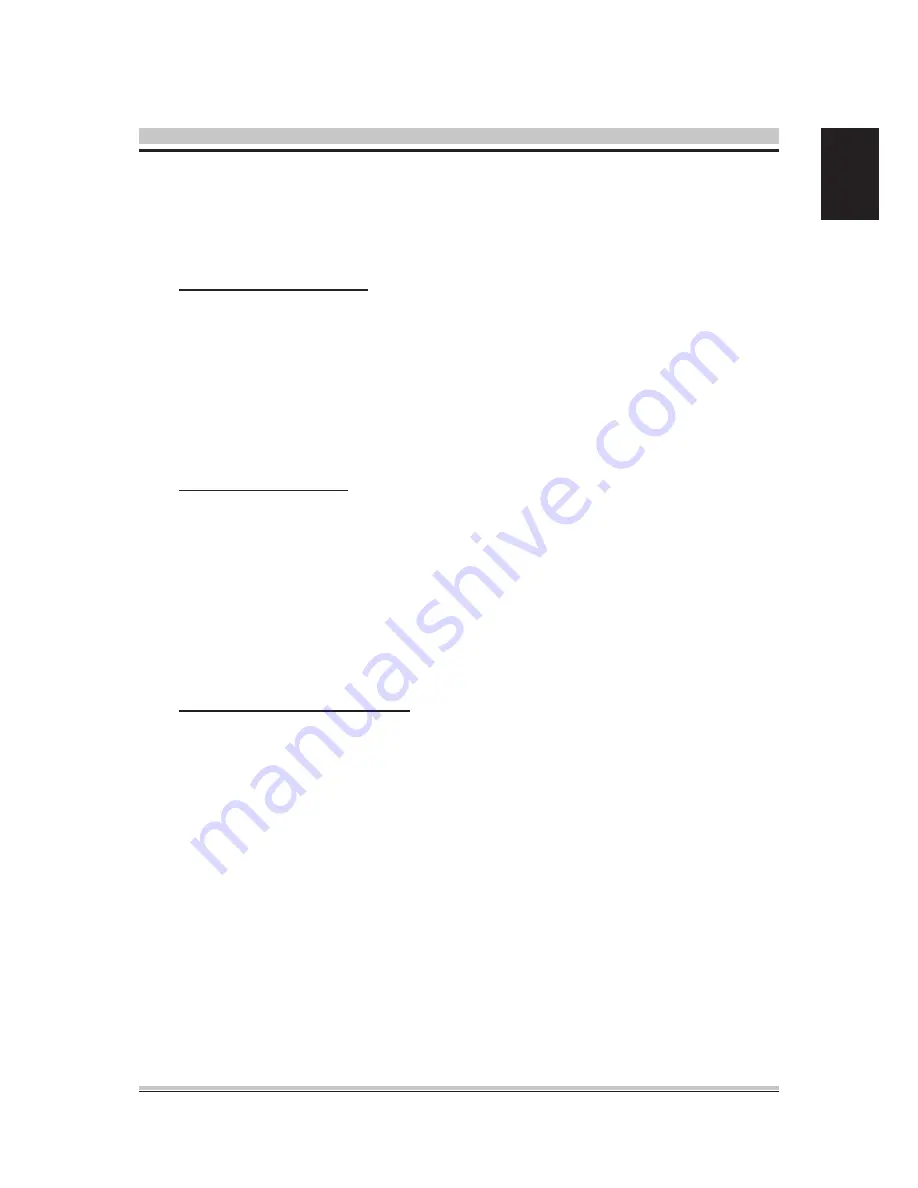
English
appears. Type the password and press <Enter>. The screen does not display
the characters entered. Retype the password as prompted and press <Enter>.
If the password confirmation is incorrect, an error message appears. The
password is stored in NVRA
M after BIOS completes.
Change User Password
Select Change User Password from the Security Setup menu and press
<Enter>.
Enter New Password:
appears. Type the password and press <Enter>. The screen does not display
the characters entered. Retype the password as prompted and press <Enter>.
If the password confirmation is incorrect, an error message appears. The pass-
word is stored in NVRAM after BIOS completes.
Clear User Password
Select Clear User Password from the Security Setup menu and press <Enter>.
Clear New Password
[Ok] [Cancel]
appears. Type the password and press <Enter>. The screen does not display
the characters entered. Retype the password as prompted and press <Enter>.
If the password confirmation is incorrect, an error message appears. The pass-
word is stored in NVRAM after BIOS completes.
Boot Sector Virus Protection
This option is near the bottom of the Security Setup screen. The Optimal and
Fail-Safe default setting is Disabled.
[Disabled] Set this value to prevent the Boot Sector Virus Protection.
This is the default setting.
[Enabled] Select Enabled to enable boot sector protection. Bios displays
a warning when any program (or virus) issues a Disk Format
command or attempts to write to the boot sector of the hard disk
drive. If enabled, the following appears when a write is attempted to
the boot sector. You may have to type N several times to prevent the
boot sector write.
Boot Sector Write!
Possible VIRUS: Continue (Y/N)? _
Содержание SG41J1
Страница 1: ...For the SG41J1 XPC User Guide ...
Страница 6: ... English User Manuals Motherboard Manual Quick Guide ...

















